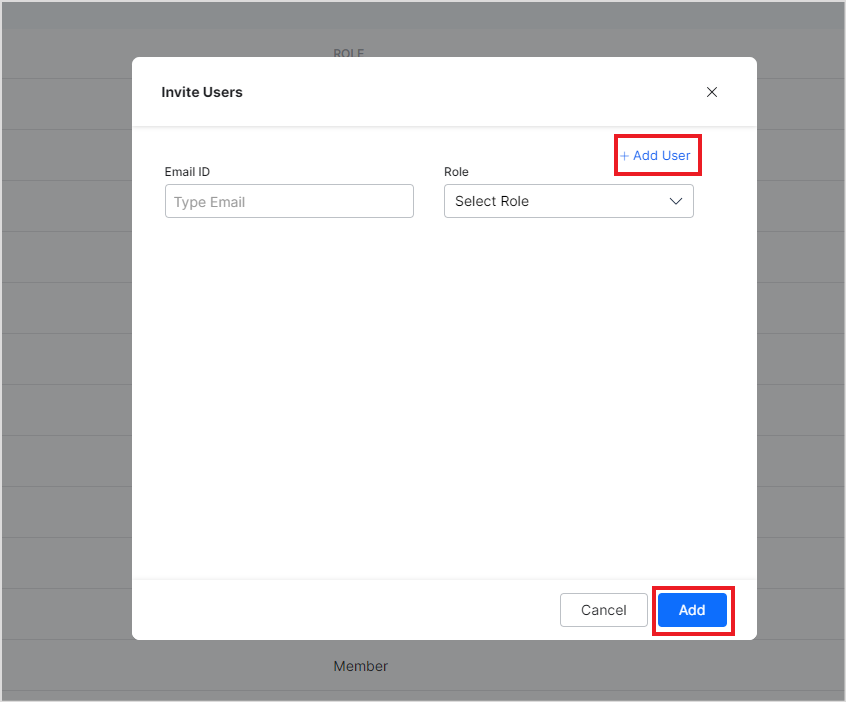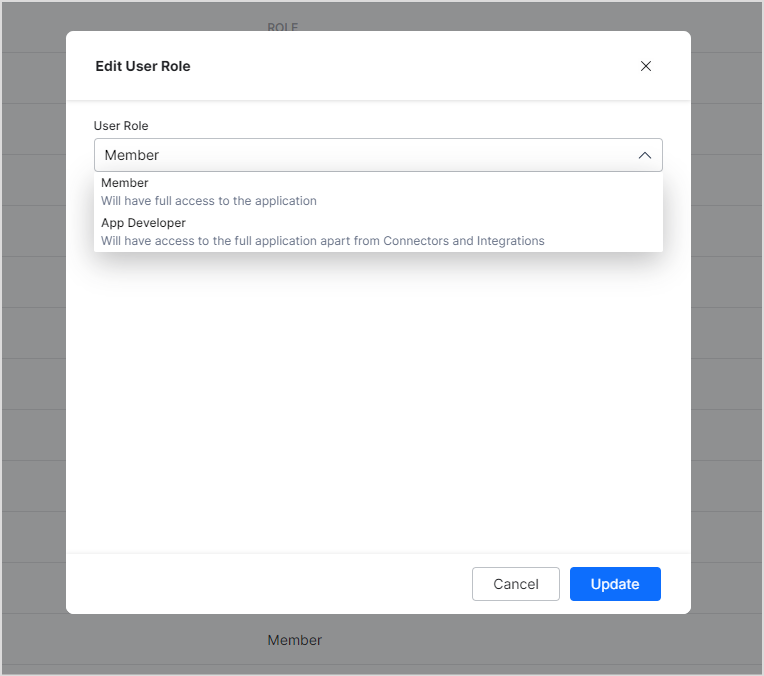SearchAssist enables your team to work closely together throughout the app creation and launch process. You can invite other team members to work on the app.
To collaboratively work on a SearchAssist app during the building process, use the Team option. Send an email invitation to each team member to provide access to SearchAssist. Assign a specific role to each team member and allow them to begin working on the app.
User Roles
SearchAssist supports the following three roles for the users:
- Owner: The user who creates the app is the owner of the app by default.
- There can only be one owner of an app.
- The owner of the app can not be changed or deleted.
- The owner has full access to the application.
- Member: A user can be added as a member to an application. A Member has the following permissions:
- Member will have full access to the application.
- Member role can be updated.
- A user with Member role can be deleted from the app.
- A user with member role can not update the role for another user.
- App Developer: A user added as an app developer to an application has the following permissions:
- App Developers have complete access to the application apart from the following:
- App developers can view the connection configurations and filter configurations as part of connectors but can not edit them. The credentials, if any, are masked.
- As part of Integrations, app developers can view the integration configuration but can not edit it. The integration’s credentials are masked for them. However, they can still choose from the available integrations on the Answer Snippets page.
- App Developers cannot add or update team members to the application.
- App Developer role can be updated.
- A user with App Developer role can be deleted from the app.
- App Developers have complete access to the application apart from the following:
Adding a new user to the app
Go to the Team page under the Manage tab. This page lists the application’s existing team members. 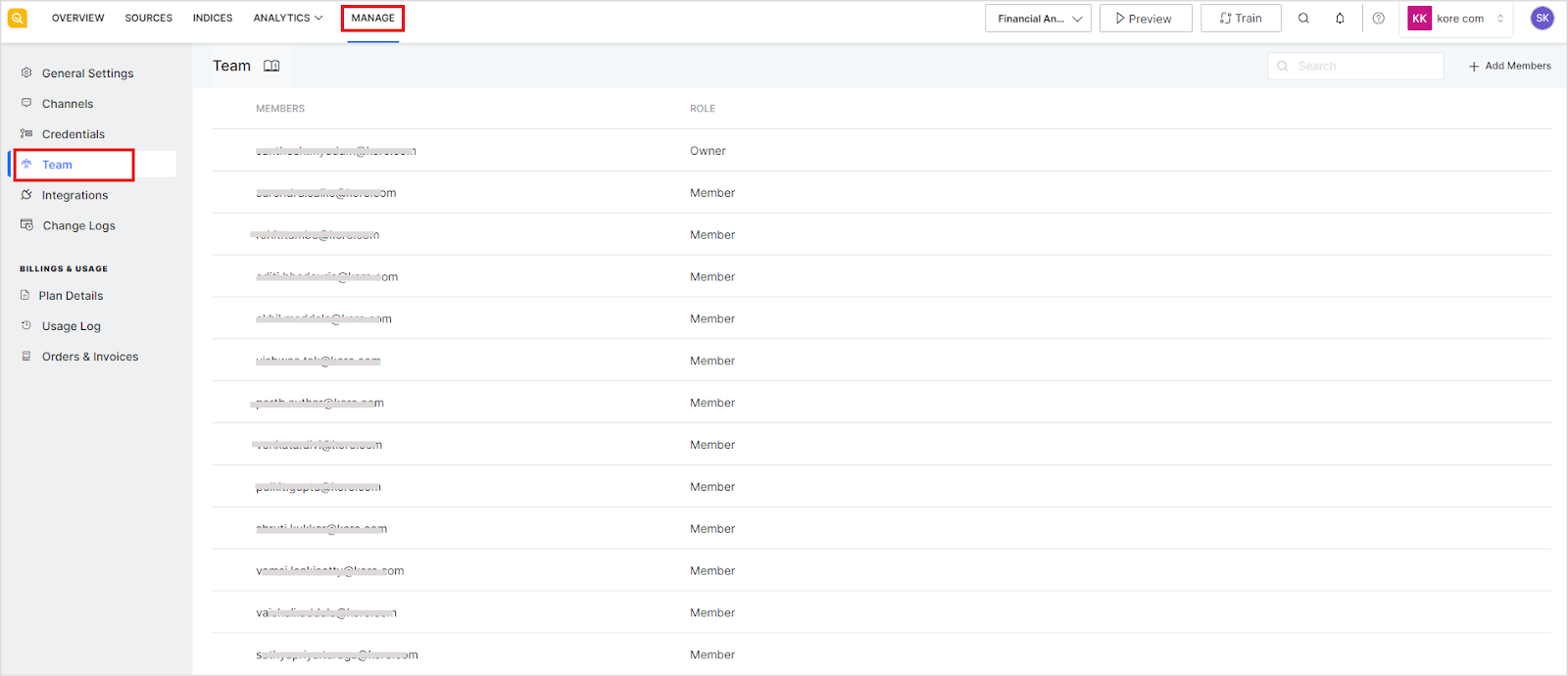
Click the +Add Members button. 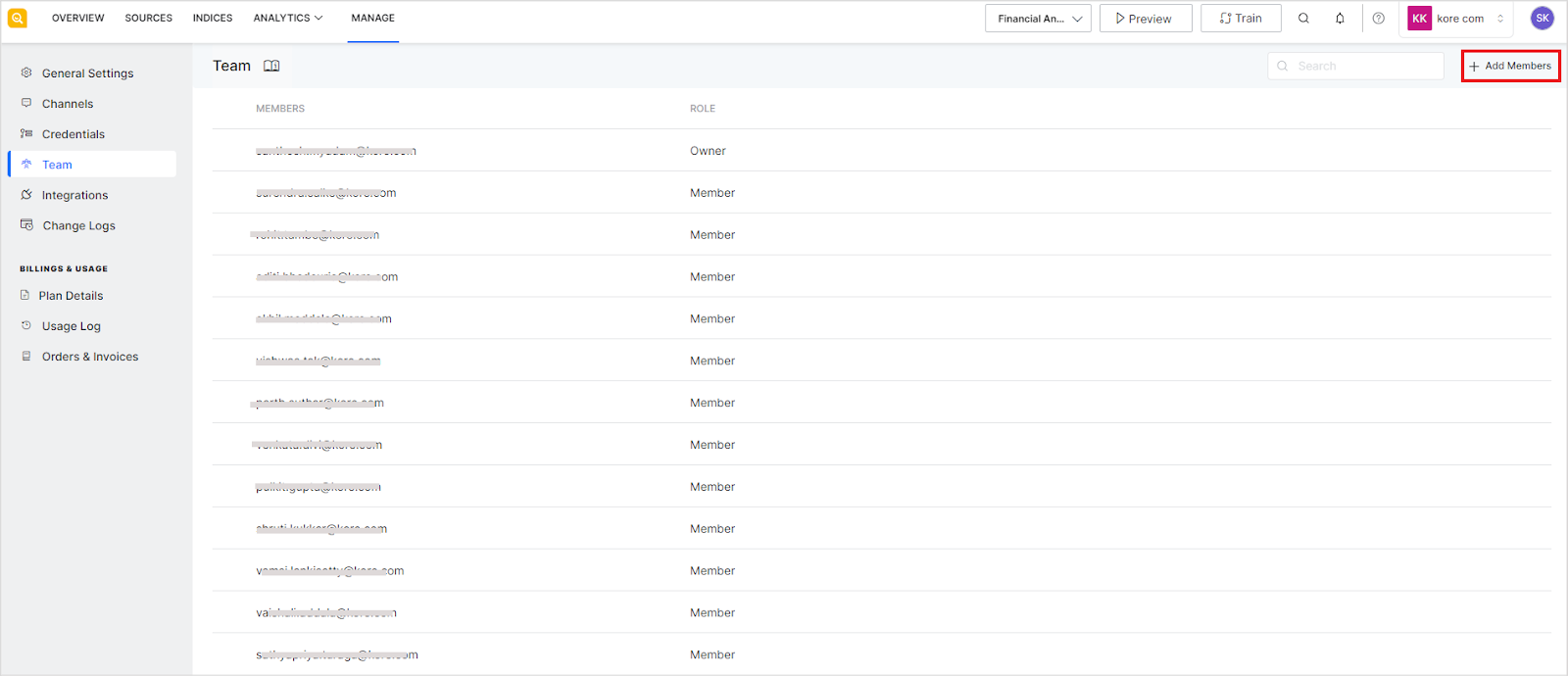
Provide the email address and the role of the user and click Add to send an invite to the user. You can also use the +Add User option to invite multiple team members simultaneously.
SearchAssist sends an email invitation to the newly added team members. The team members can use the link in the email to accept the invite and work on the application.
Editing User Role
Editing a user allows you to update the role assigned to the user. Click the edit icon next to the user’s name and make appropriate changes.
Deleting User
To delete a user from the team, click the delete icon next to the user’s name.