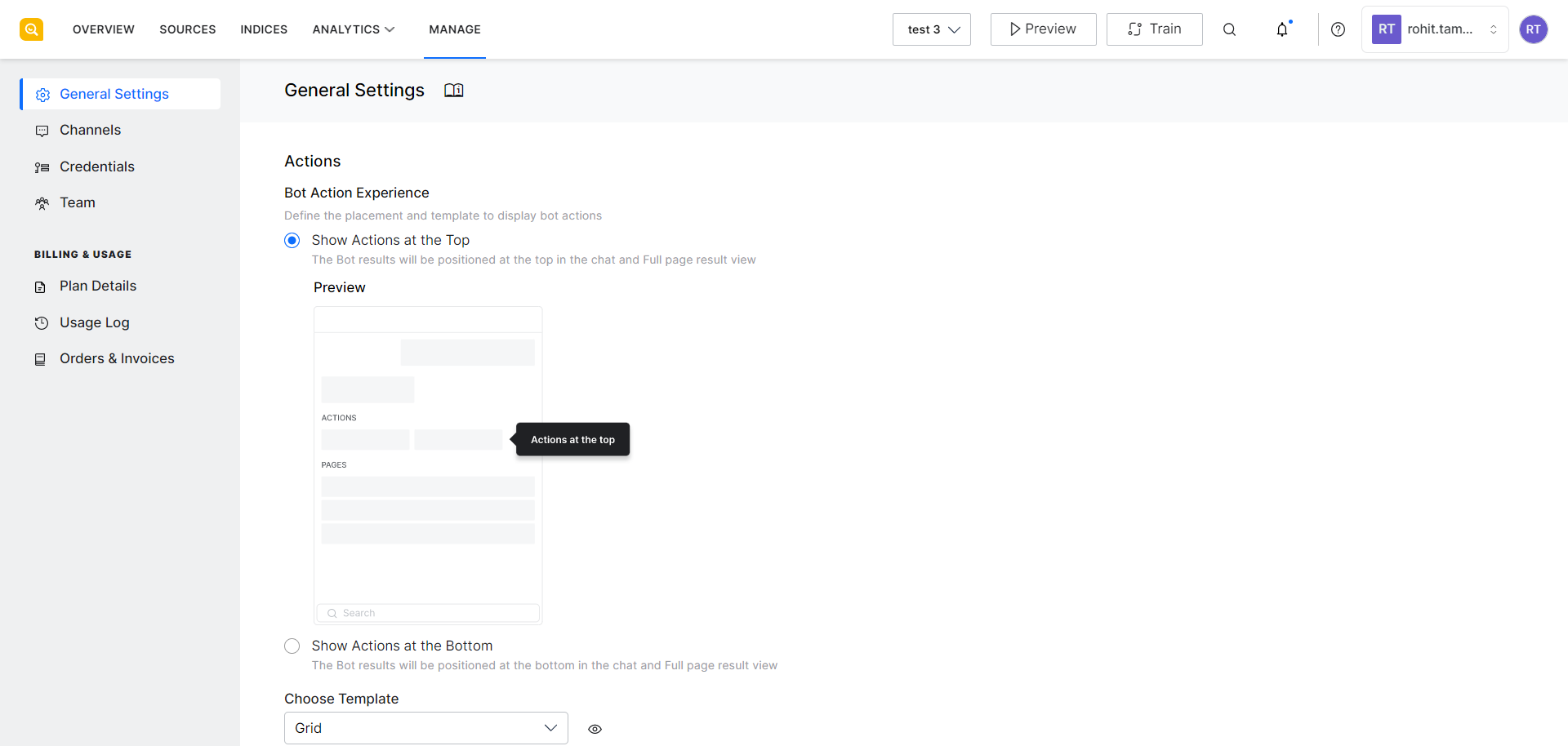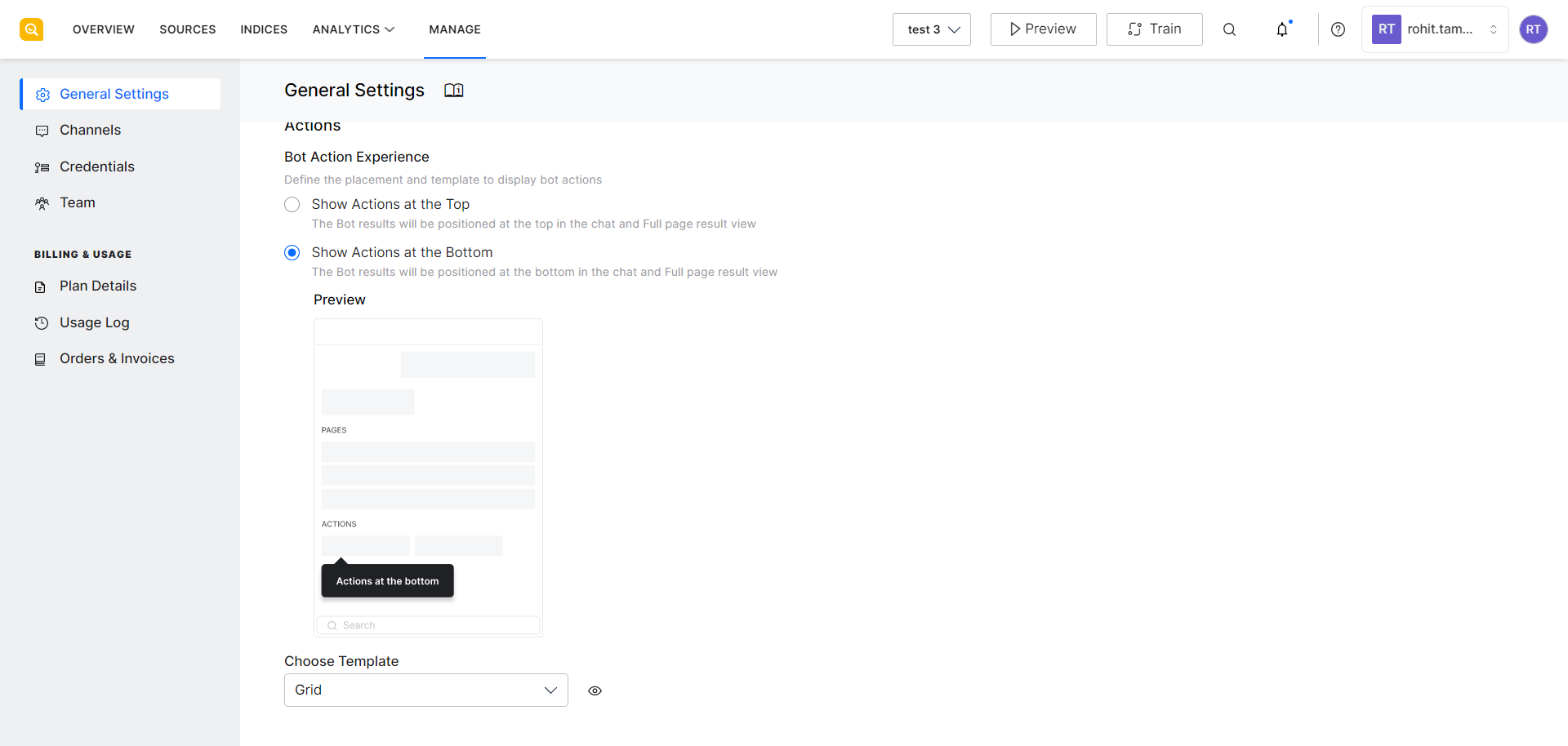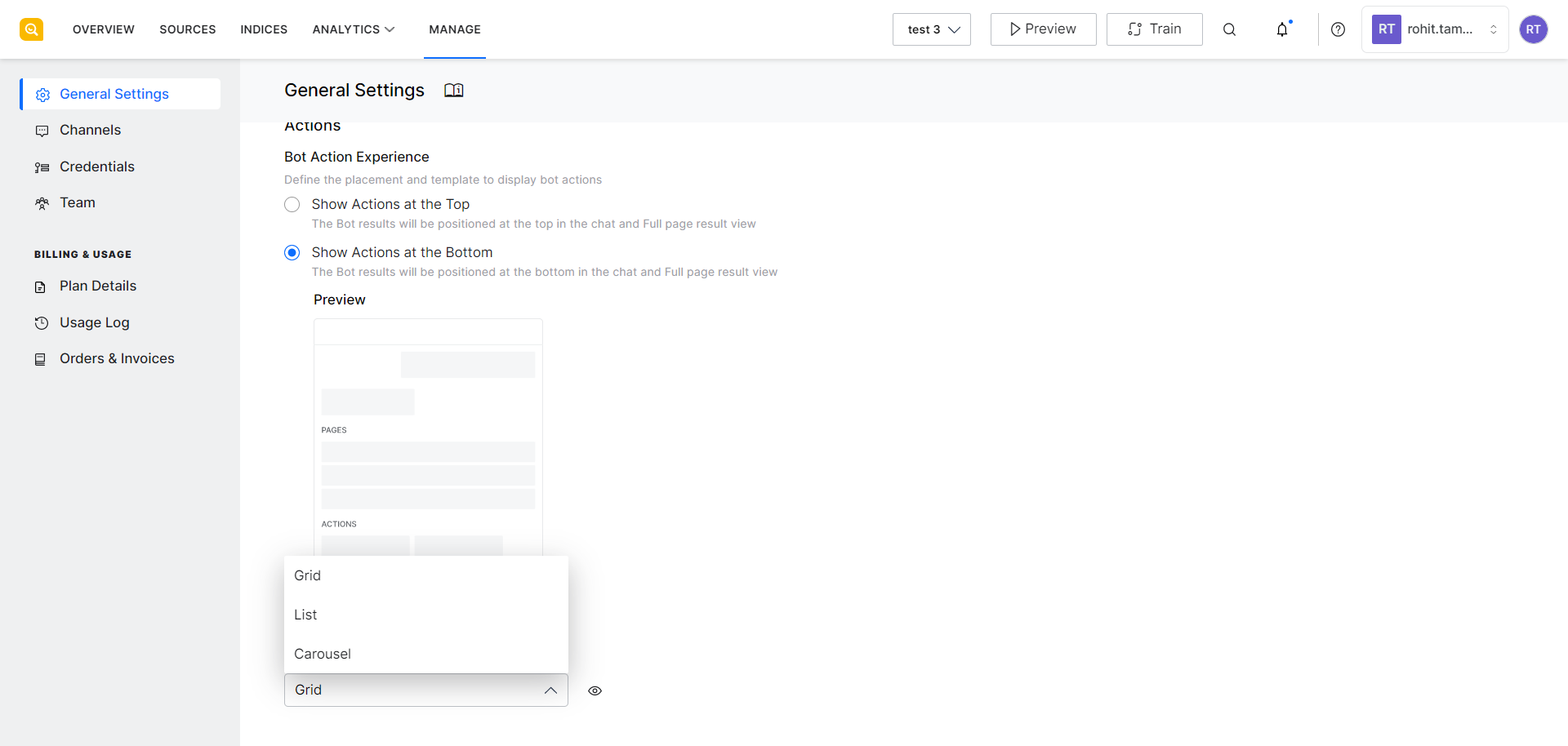General settings are used to manage or configure the behavior of the SearchAssist application.
Email Notifications
This section can be used to enable notifications to monitor the start and end of certain tasks like ingestion, crawling and training of the application, which can run in the background. Refer to this for more details on how to enable and configure notifications.
Actions
SearchAssist gives you the flexibility to modify the bot action experience for the end users. If a bot is linked, you can define the placement and template to display the bot actions. For example, if a search query like “How do I pay my credit card bill”, results in an action from the bot like “Pay Bill”, you can configure the positioning of the action – at the top or bottom of the results page as well as the choose the layout of the results when there are more than one.
Note: These options are configurable only if your SearchAssist App is linked to a Virtual Assistant.
Bot Action Experience
You can choose to display the bot action links either at the top before all the results or at the bottom after all the relevant results. This page also displays a preview of the selected placement.
Template
You can also select the template in which you want to display the bot actions on the results page. This can depend on the placement of your search widget. You can choose a list, grid, or carousel view for the bot actions.
By default, bot actions are listed in Grid mode.