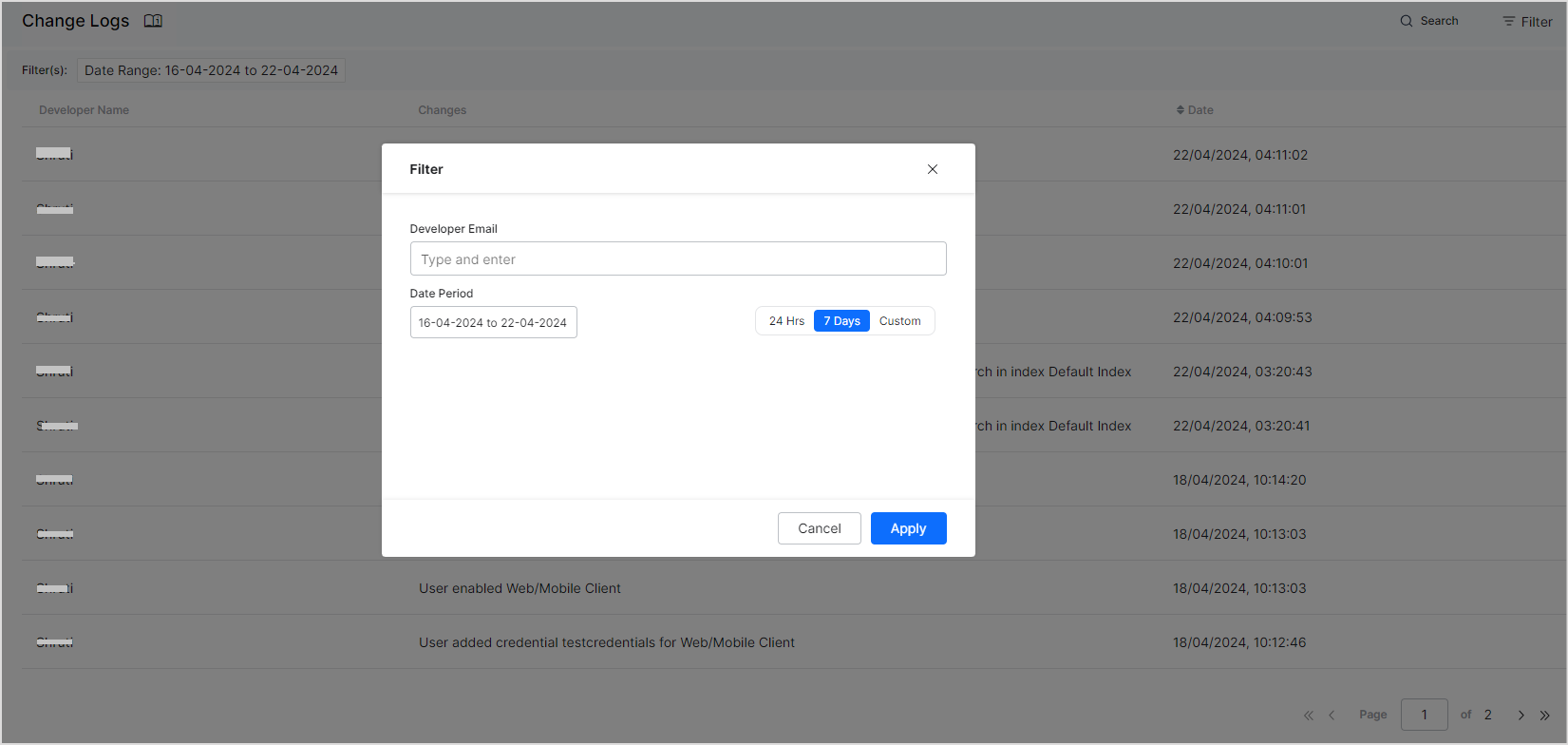Change Logs is a vital feature implemented to provide you with a detailed history of modifications, updates, and enhancements made to the application over time. These Change Logs are automatically generated and updated in real-time as updates are made to the application.
Features
- Comprehensive Tracking: Change Logs provide thorough tracking of all changes made to the application by different users.
- Improved accountability: By documenting all changes and updates, Change Logs enhance accountability among team members.
- Facilitates Troubleshooting: Access to detailed change history facilitates troubleshooting and debugging processes by providing insight into recent modifications that may impact application functionality.
Viewing Change Logs
To view the Change Logs in the SearchAssist application, go to the Manage tab. 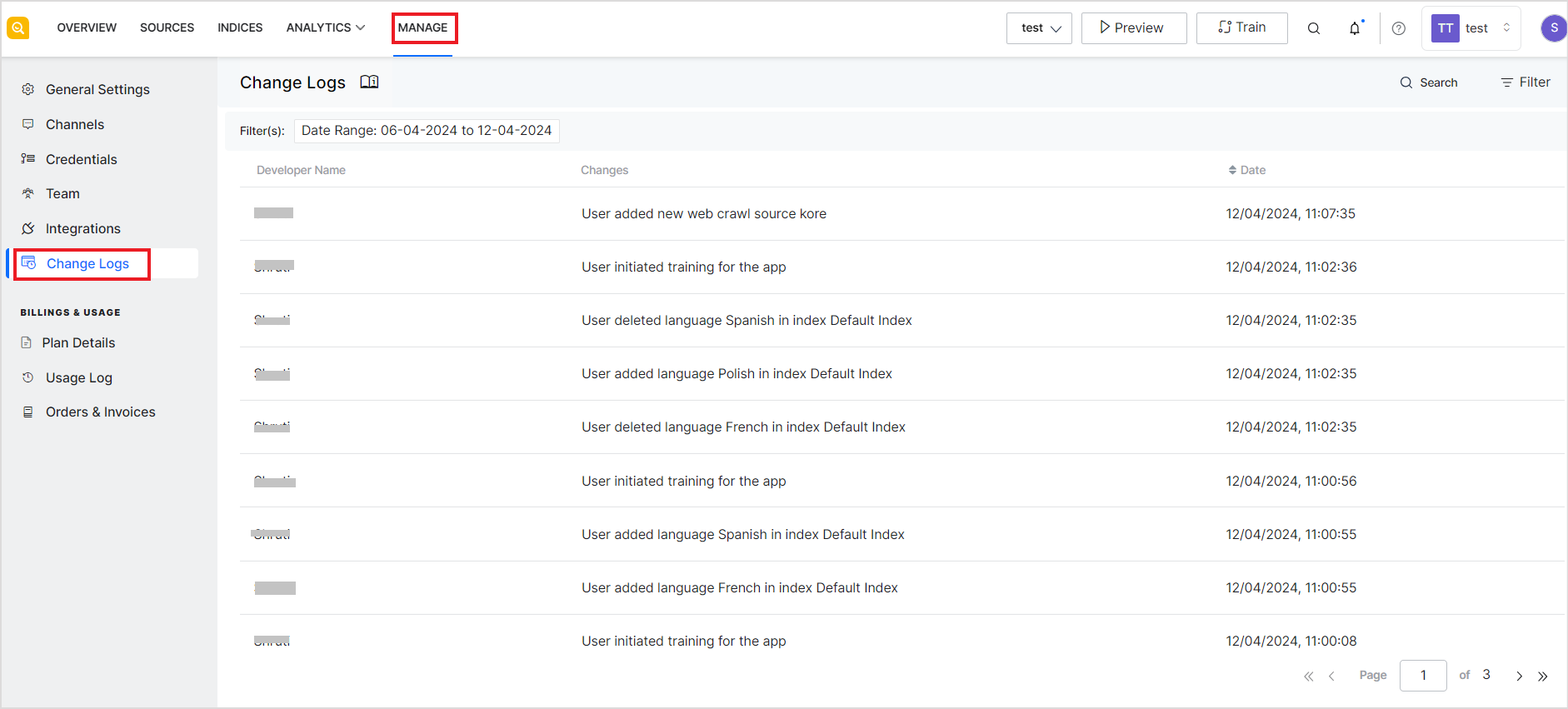
The logs list all the changes made to the application along with the developer name who made the changes and the timestamp of the change.
Searching and Filtering of Logs
You can search for specific logs using the search bar at the top of the page. 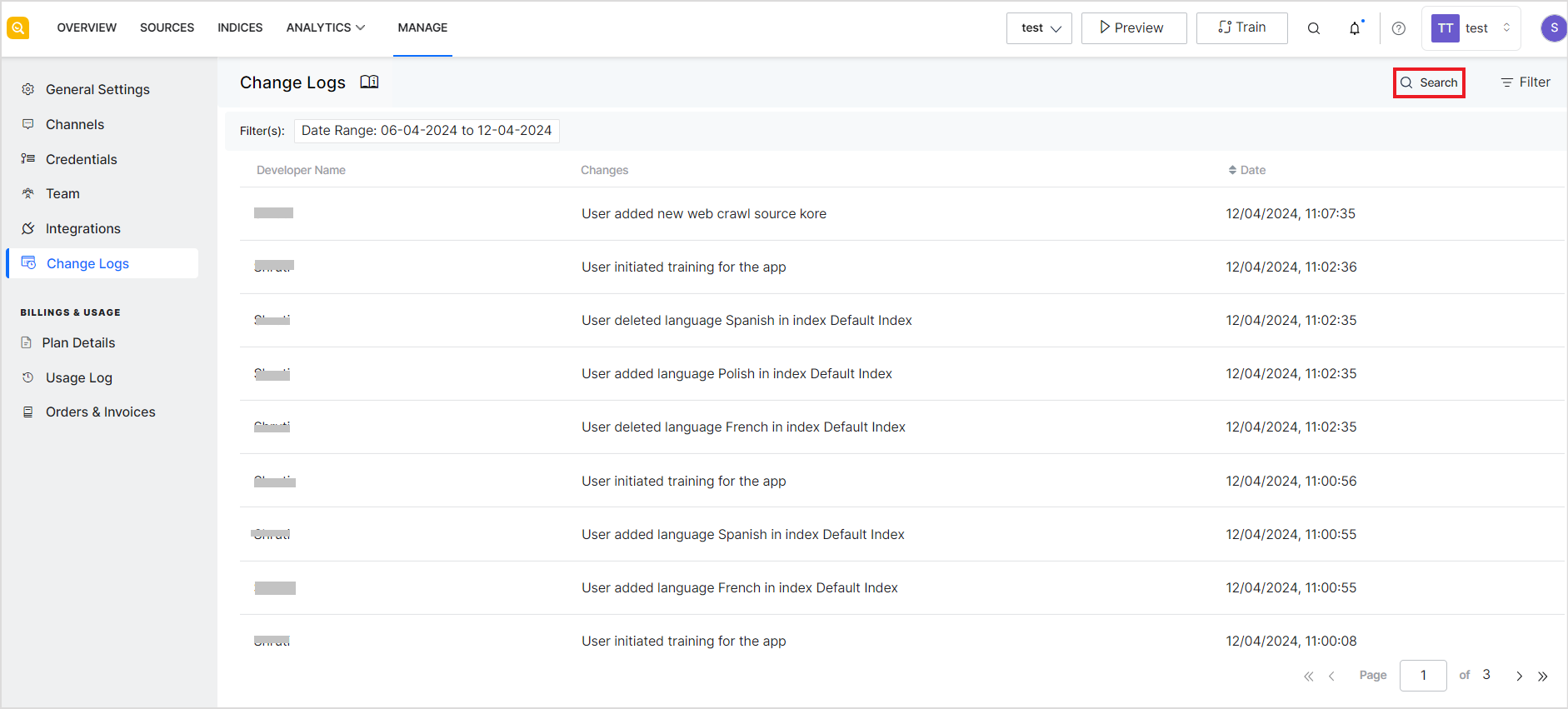
You can also filter logs from specific users or for specific time duration. Click the Filter button and provide the filter options.