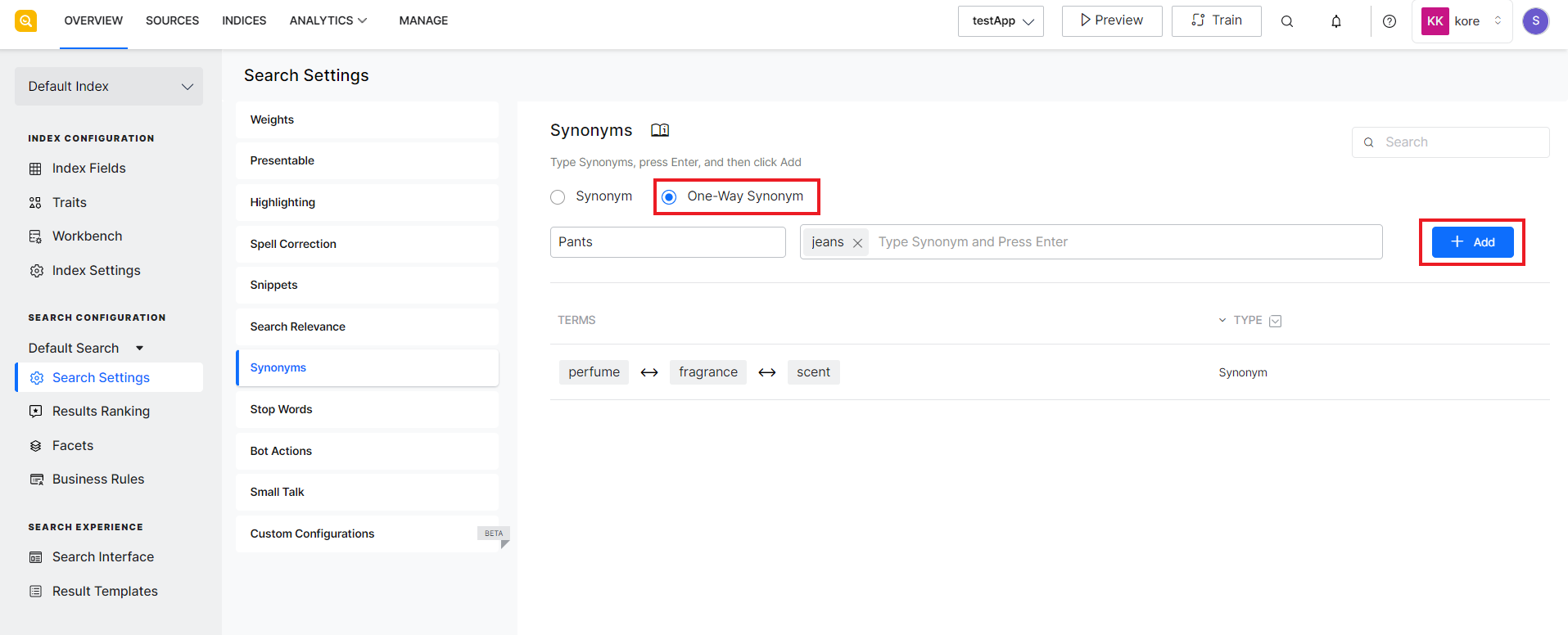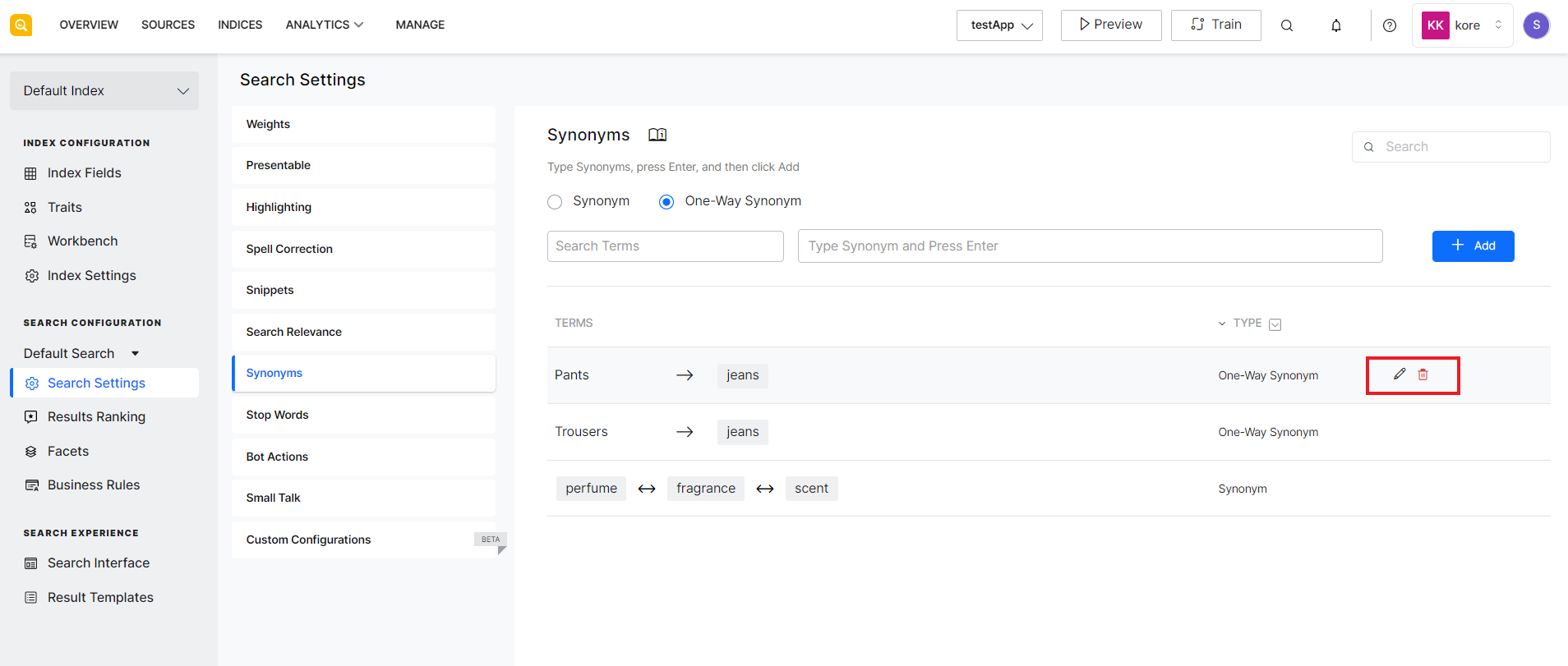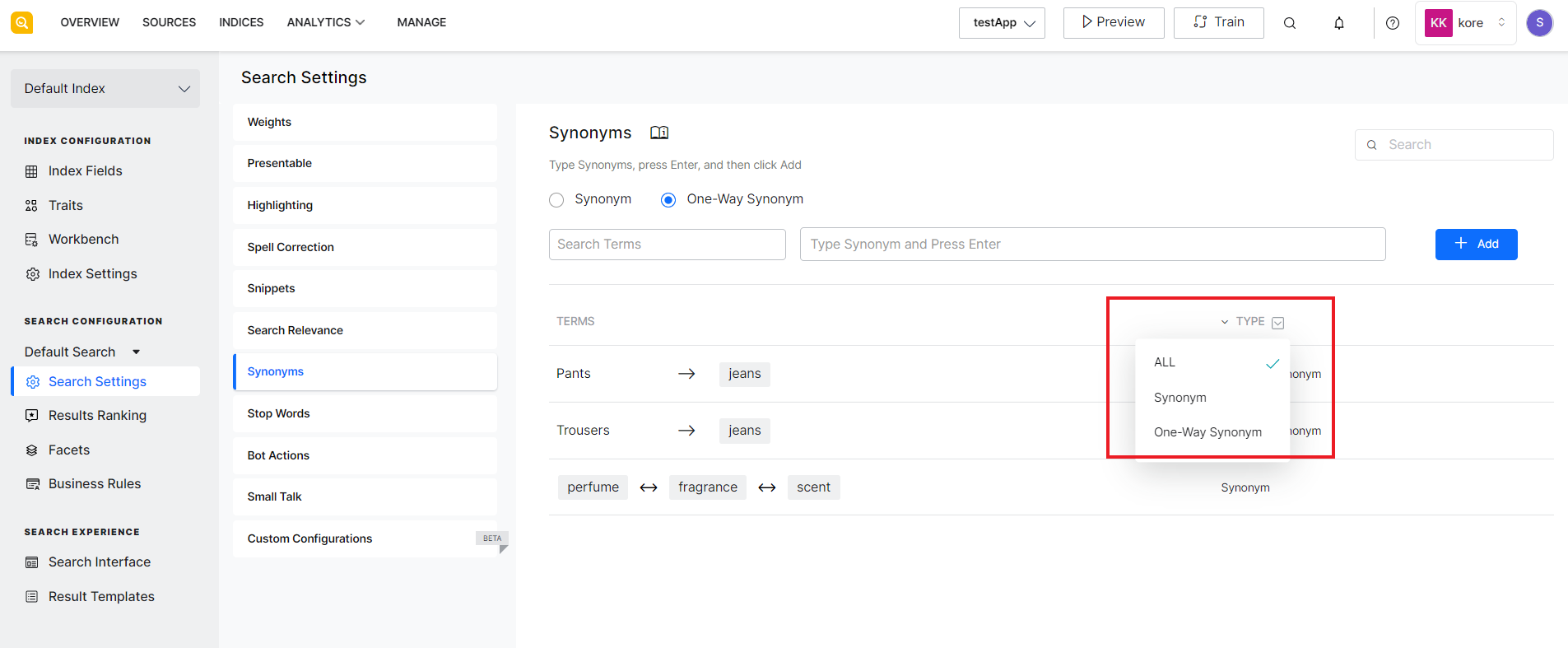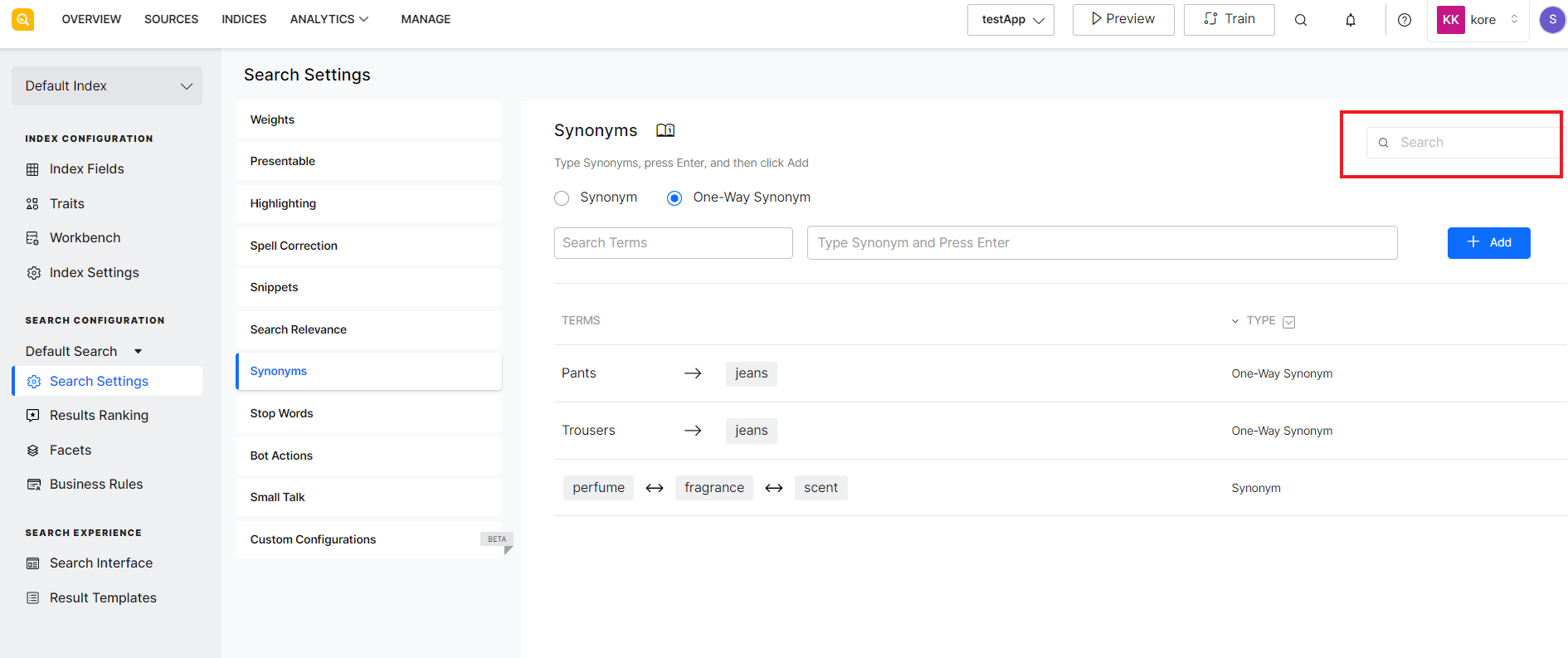Synonyms are a set of equivalent or alternative words that can be used in place of a given word. In the search context, a search term and its synonyms should yield the same or nearly the same search results. Adding synonyms expands the scope of the search and helps users find relevant results even when asked using different queries. For example, if words like ‘perfume’ and ‘fragrance’ are defined as synonyms, a search for ‘perfumes’ will have results containing ‘fragrance’ and vice versa. Irrespective of the word that the user chooses to use in the search query, the user will get relevant results.
Synonyms are also used for highlighting relevant information in the search results. If enabled, the search terms and their synonyms are highlighted in the search results for the user to be able to easily identify relevant information in the results.
SearchAssist allows you to define synonyms & one-way synonyms. Synonyms should be used when you want the words to be referred to interchangeably and the search results may include any of the synonyms, as described in the above example.
Whereas one-way synonyms are those where you define and use synonyms for a word or phrase but not vice versa. For example, if you define ‘jeans’ as a one-way synonym for ‘pants’, when the user searches for ‘pants’, results will also include ‘jeans’ whereas, if the user searches for ‘jeans’, results for ‘pants’ will not appear.
SearchAssist allows you to add multiple synonyms against a single word. Once added, all the synonyms are given the same weight as the original word and can be used interchangeably in the user utterance.
To add a synonym, go to the Search Settings under Indices and select Synonyms. Select the Synonyms radio button, enter all the equivalent words, and click the Add button.
Similarly, to add a one-way synonym, select the One-Way Synonym, enter the search term and the synonyms that can be used for the term, and click Add.
All the added synonyms are listed below on the same page. To edit or delete any of the existing synonym groups, use the edit and delete icons.
You can also filter the list of synonyms to see only regular, one-way, or all synonyms.
To search for a particular synonym in the list of existing synonyms, use the search bar at the top of the page.