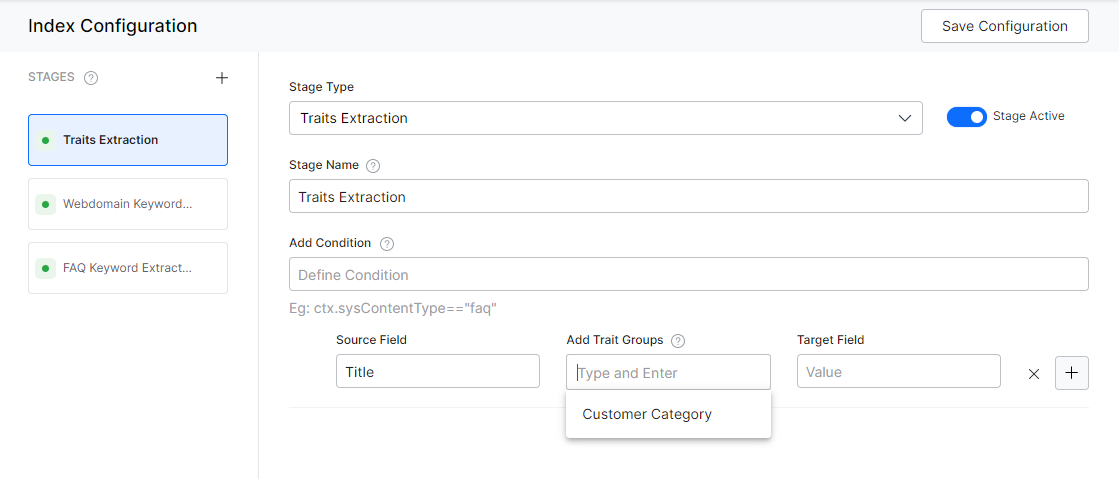The Traits Extraction stage in Index Pipeline extracts specific attributes, or details that the search users express in their conversations. SearchAssist allows you to identify trait characteristics from a source field and save the identified traits in a target field so that it can be used to detect user intentions better.
You can:
- Add multiple trait groups to be identified from the source field.
- Define a condition for the trait extraction stage. The traits are extracted only from the documents that satisfy the given condition.
- Re-order or delete trait extractions.
- Simulate the changes before saving them.
Ensure to Train your app each time you make changes to any index configuration. This builds the index based on the updated configurations.
Configuration
To configure traits extraction, follow the below steps:
- Click the Indices tab on the top.
- On the left pane, under the Index Configuration section, click Workbench.
- On the Workbench (Index Configuration) page, on the Stages column, click the + icon.
- On the right column, select Traits Extraction from the Stage Type drop-down list.
- Enter a name in the Stage Name field.
- Enter a condition in the Condition field. You can add multiple conditions using the AND/OR connectors. Documents that satisfy the condition will be executed as part of the stage. See below for details.
- Select the field you want to extract traits from as Source Field.
- Define where you want to store the extracted trait as Target Field. This field is created by the application.
- Enter trait groups in the Add Trait Groups field.
- Click Simulate to verify the configurations. The simulator would display the Source and the number of documents to which the mapping was applied, and the result. You can change the Source (if not mentioned in the condition) and the number of documents.
- Once done, click Save Configuration on the top-right.
Conditions
Condition is of the following format: ctx.fieldtype==value or ctx.fieldtype!=value. The field_name can be obtained from the Fields table under Index Configuration.
For example, ctx.contentType=="web" to restrict the extraction to the content from a web source.