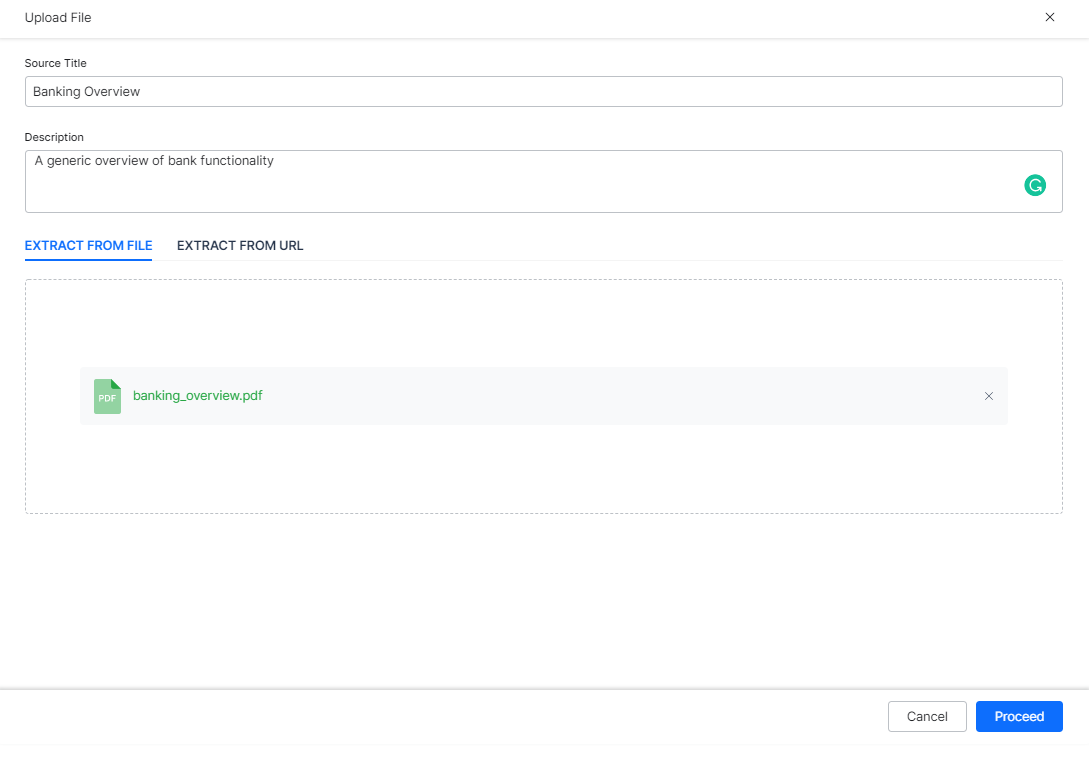Another external source of content for SearchAssist can be from files. Consider the business user has a step-by-step guide to open an online Demat account. This guide can help banking customers to know about opening a Demat account.
SearchAssist allows you to upload such files into the SearchAssist application. You can upload files of PDF, DOCX, PPT, XLSX, and TXT file types. These files will be indexed and retrieved to answer the queries.
Upload a File
To upload a file, follow the below steps:
- Click the Indices tab on the top.
- On the left pane, under the Sources section, click Content.
- On the Add Content page, click Upload File.
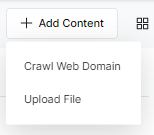
- On the Upload File dialog box, enter a name in the Source Title field and a description in the Description field.
- You can upload a file:
- From the Extract from File section, drag and drop a file or click Browse to locate the file.
- From the Extract from URL section, enter a domain URL in the Enter URL field.
- Click Proceed.