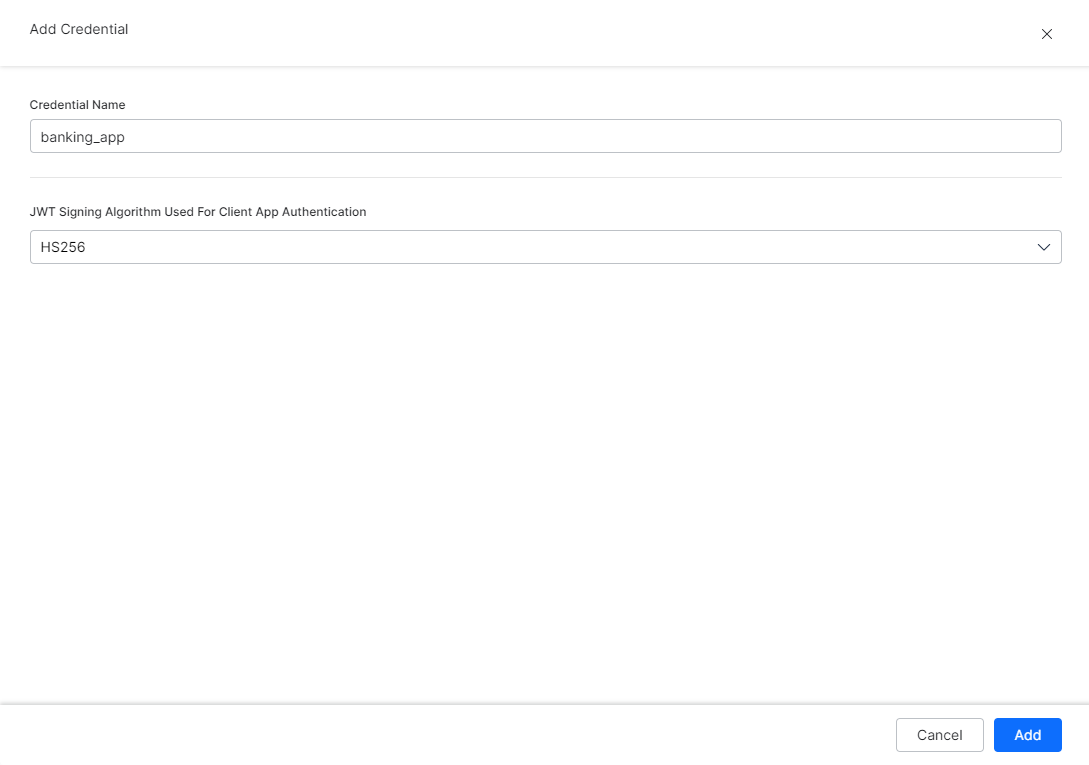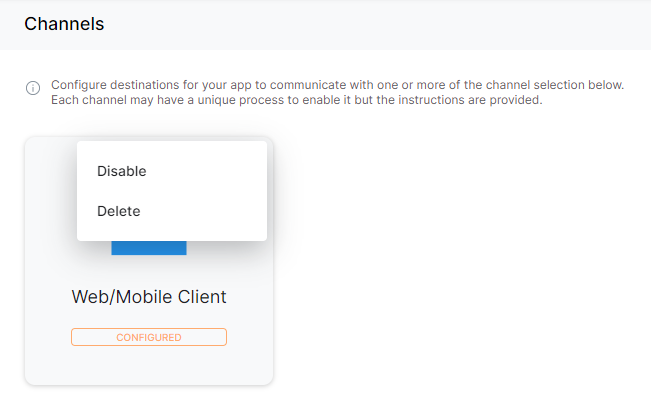A channel is a connection between communication applications and SearchAssist. In SearchAssist, you can configure destinations for your application to communicate with one or more channels.
Currently, SearchAssist allows you to configure channels only through Web/Mobile Client.
Add Channels
To add channels, follow the below steps:
- On the landing page, click the Manage tab on the top.
- By default, the General Settings page is displayed. On the left pane, click Channels.
- On the Channels page, click the Web/Mobile Client card.
- On the Web/Mobile Client’s Instructions page, you can find the instructions displayed in four steps:
- Download SearchAssistKit SDK – Download the SearchAssist SearchAssistKit SDK from our GitHub Repo.
- Register Credential – Create a credential or register an existing credential.
- Define Callback URL – Define the callback URL of your credential to be invoked for SearchAssistKit SDK events.
- Select Events – Select the required events and complete the setup process.
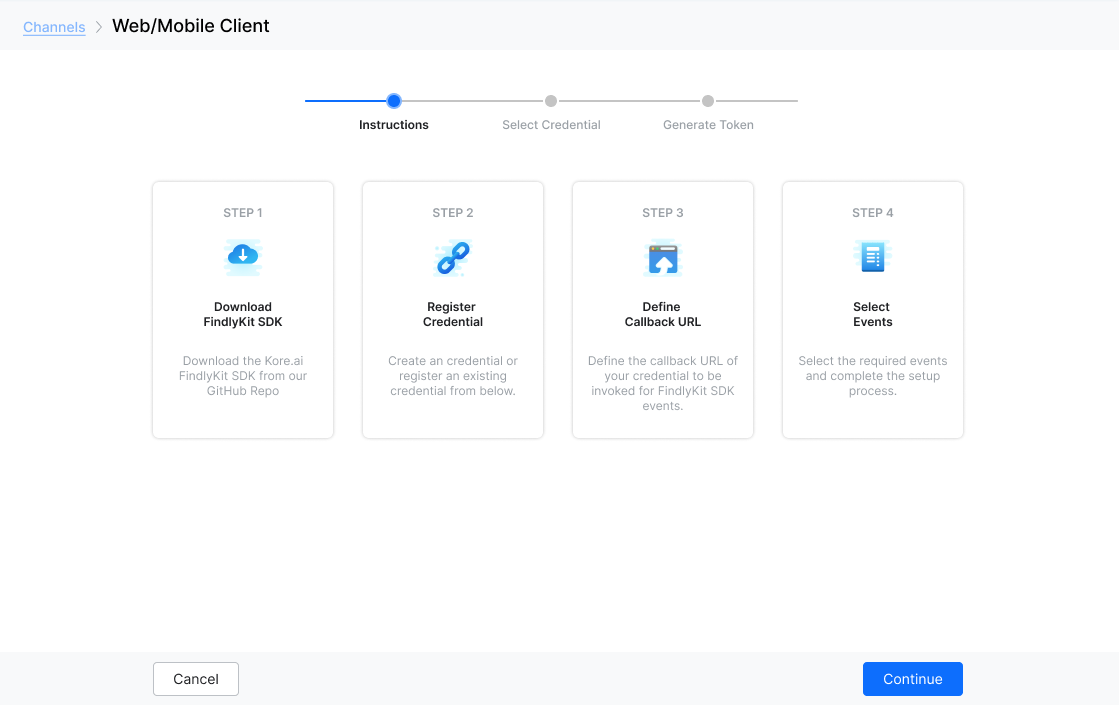
- Click Continue.
- On the Web/Mobile Client’s Select Credential page, you can
- On the Web/Mobile Client’s Generate Token page, you can find the app details.
- App ID, Client ID, and Client Secret ID are auto-generated.
- Under the Allow Alert Task Setup section, you can select any of the following options:
- Yes, let users set up alert tasks using the web client
- No, do not list alert tasks or allow users to set up alert tasks using the web client
- By default, the Channel Enabled toggle is turned on.
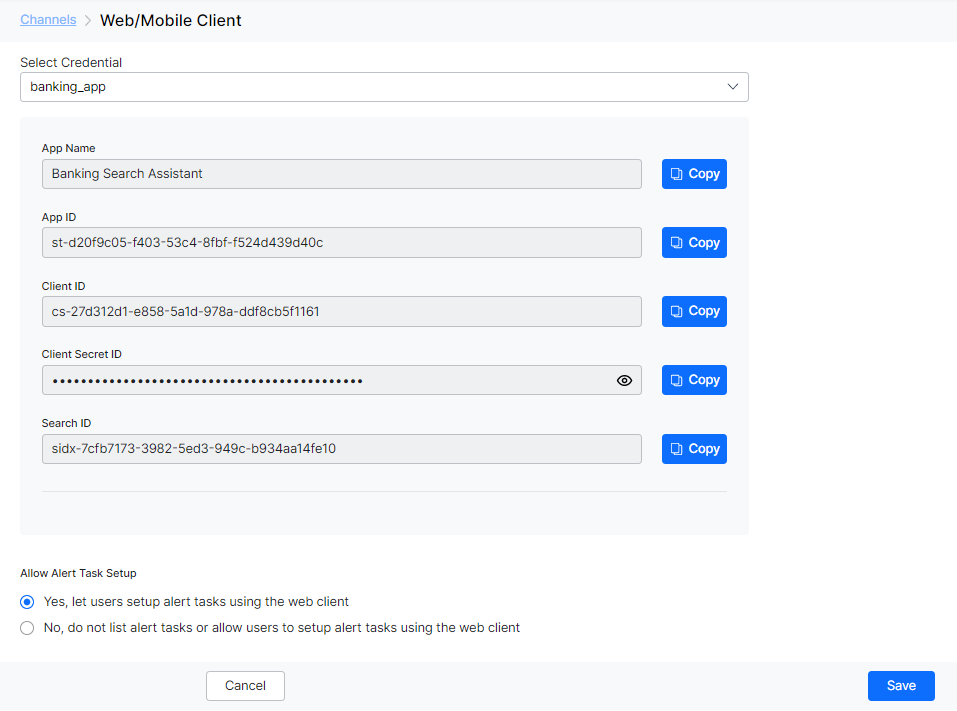
- Click Save.
Manage Channels
You can also disable or delete the channel configurations. To disable or delete the configurations, follow the below steps:
- On the landing page, click the Manage tab on the top.
- By default, the General Settings page is displayed. On the left pane, click Channels.
- On the Channels page, click the vertical ellipsis icon on the Web/Mobile Client tab.
- Select Disable Configuration to disable the channel configuration or Delete Configuration to delete the channel configuration.