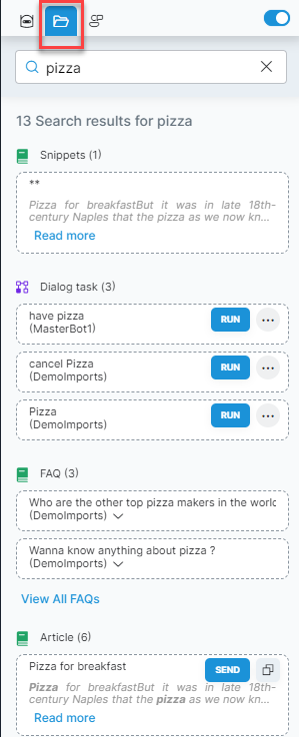SearchAssist provides an intelligent, contextual, and personalized experience in every interaction across web and mobile channels. You can enhance the search capabilities of AgentAssist by integrating it with the SearchAssist application.
How Does It Work?
- Set up SearchAssist: Add all the information sources agents might need in their searches, like web pages, data, documents, and content from apps like ServiceNow and Confluence. Learn more.
- Link SearchAssist with AgentAssist: Administrators can link the SearchAssist application with the AgentAssist application, as explained in this document. Once linked, SearchAssist content is automatically available for AgentAssist as a service in runtime. Learn more.
- View SearchAssist data in AgentAssist: In the AgentAssist widget, agents can view relevant Snippets and Articles from the SearchAssist application, and Dialog tasks and FAQs from the XO Platform or the Use Cases of the AgentAssist application. Learn more.
How to Link SearchAssist with AgentAssist?
Linking a SearchAssist application with AgentAssist is a two-step process:
- Enable the communication channel in SearchAssist: To enable the communication channel in the SearchAssist application, refer to this guide. When the communication channel is enabled, it provides the client credentials that are required for linking the SearchAssist application with AgentAssist.
- Use the client credentials to link the SearchAssist app with AgentAssist: See the steps below.
Steps to link the SearchAssist app with AgentAssist:
- Sign in to the AgentAssist application.
- Go to Configuration > System Setup and then click SearchAssist.
- On the SearchAssist page, turn on the Link SearchAssist with your AgentAssist Account toggle.

- Enter the following client credentials generated by the SearchAssist application:
- Domain URL (Domain Name): This is the Domain Name where the SearchAssist application is hosted. An example of the supported Domain Name value is searchassist-pilot.kore.ai. (Do not include “https” or forward slash “/” in the Domain Name value.)
- App ID: This corresponds to the App ID provided by the SearchAssist application.
- Client ID: The Client ID generated by the SearchAssist application for communication.
- Client Secret: The Client secret generated by the SearchAssist application for communication.
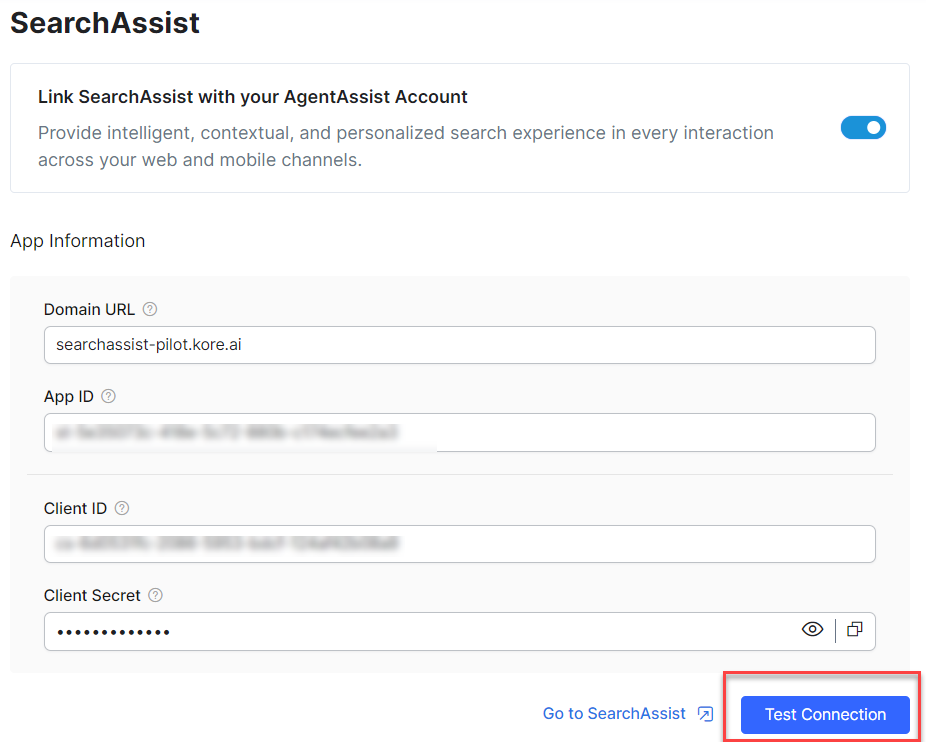
- Click Test Connection to verify the configuration.
SearchAssist is linked with AgentAssist upon successful verification of the App Information and is marked as connected.
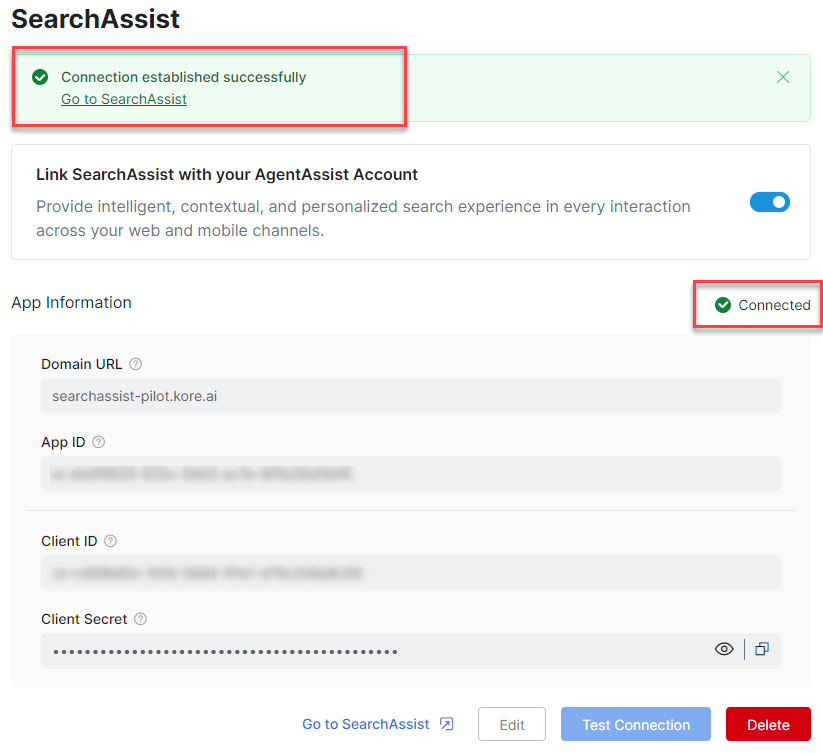
How Does It Help Agents?
When AgentAssist is integrated with SearchAssist, data from all the sources configured in the SearchAssist application are accessible to agents via the AgentAssist widget > Search tab. In the search results, Snippets and Articles are shown from the SearchAssist application, and Dialog tasks and FAQs are shown from the Use Cases of the AgentAssist application. Agents can quickly review the results and refer to the relevant information. They can also share relevant information directly from the search results with the customer. The screenshot below is an example showing an agent searching for “pizza” on the Search tab.