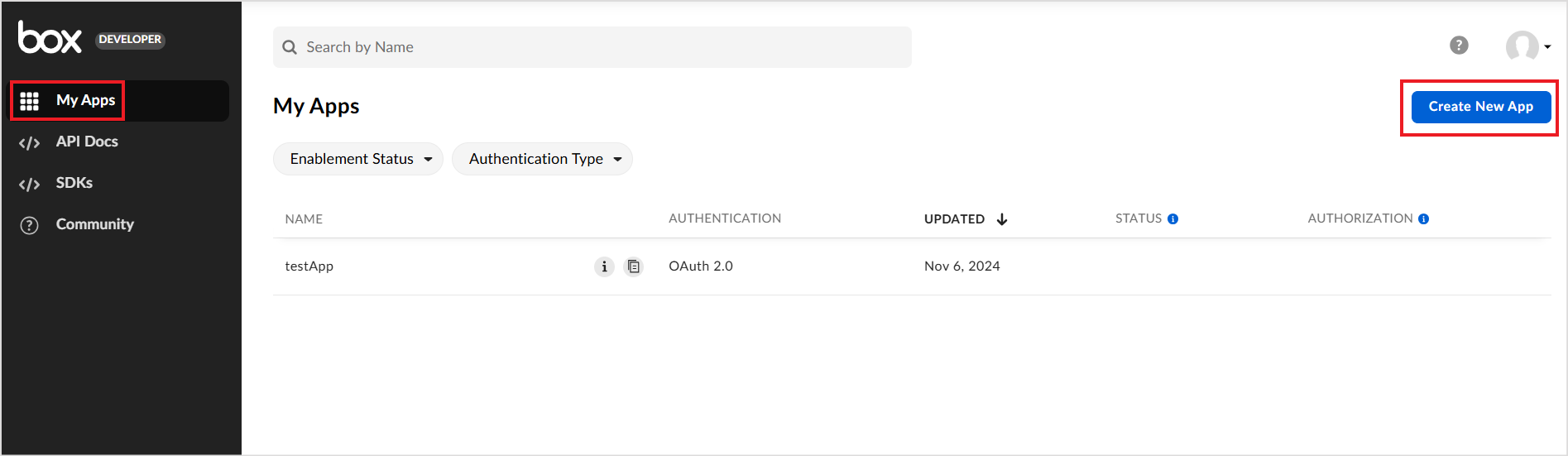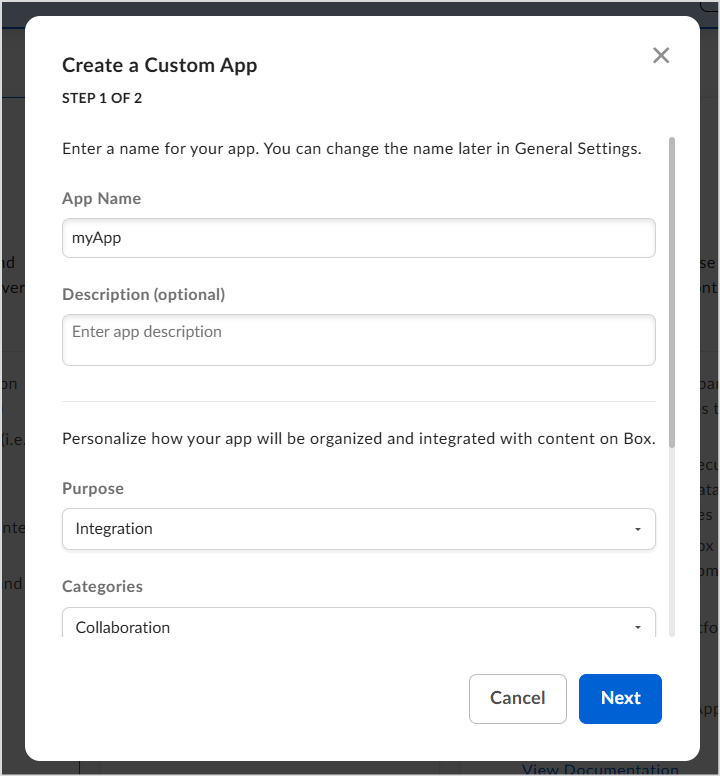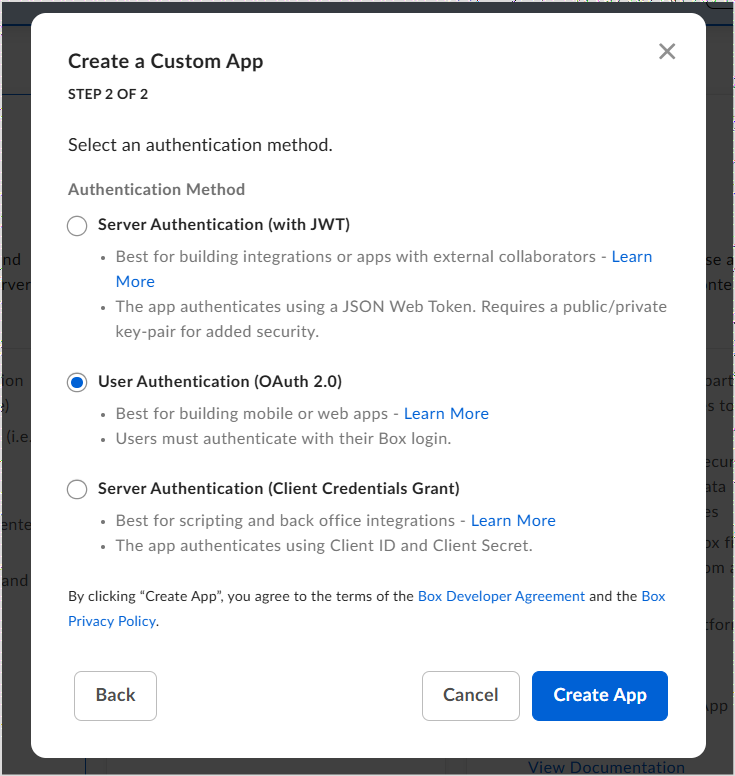Box Connector¶
To enhance the search capabilities for your content stored in Box, configure the following connector in Search AI. This integration allows for a streamlined and efficient search experience.
Specifications
| Type of Repository | Cloud |
| Content Supported | The following file formats are supported for content ingestion:
|
| RACL Support | Yes |
| Content Filtering | No |
Authorization Support¶
Search AI uses the OAuth 2.0 authorization code grant type to access the resources on the Box account.
Integration Steps¶
To enable content ingestion from the Box account, perform the following steps:
- Create an OAuth application in Box
- Configure the Box connector in Search AI
Creating an OAuth application in Box Account¶
- Log in to the developer console in your Box account.
-
Create a Custom App.
-
Go to the Configuration tab of the newly created app.
- A client ID and secret are generated automatically. These client credentials are used for connector configuration in Search AI.
- Go to the OAuth 2.0 Redirect URIs section and provide the following redirect URIs per your region or deployment.
- JP Region Callback URLs: https://jp-bots-idp.kore.ai/workflows/callback
- DE Region Callback URLs: https://de-bots-idp.kore.ai/workflows/callback
- Prod Callback URLs: https://idp.kore.com/workflows/callback
- Go to the Application Scopes section and enable the following scopes:
- Read all files and folders stored in Box: Required to access the content in Search AI.
- Write all files and folders stored in Box: Required to download the content from Search AI.
- Save the changes.
Configuring the Box connector¶
- Go to the Connectors page in the Search AI application.
-
Select the Box Connector and provide the following configuration details as shown below.
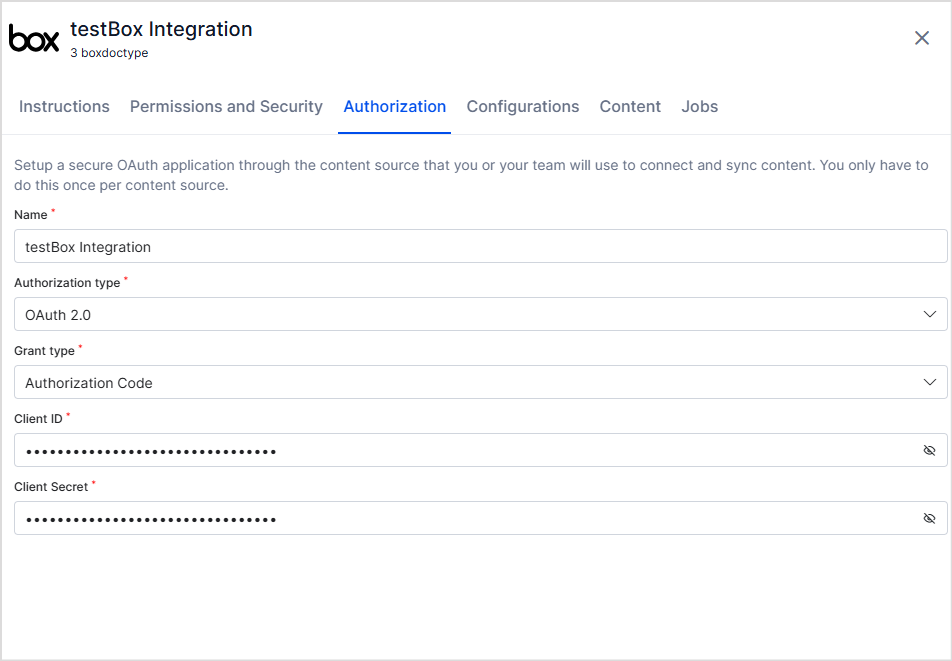
- Name - Provide a unique name for the connector.
- Authorization Type - Set it to OAuth 2.0. Currently, this is the only supported mechanism.
- Grant Type - Set it to Authorization Code.
- Client ID - Provide the Client ID generated above.
- Client Secret - Provide the Client Secret generated above.
- Click Connect. This will require user permission to access the box account. Login and grant access.
- Upon successful authentication, the Box Connector is connected to the Box account and ready for use.
Content Synchronization¶
Content Synchronization fetches all the content accessible in the box account, including files and files within folders, and ingests it into the Search AI application.
Go to the Configuration tab and click Sync Now to immediately synchronize content between the box account and the Search AI application. You can also set up a scheduled sync at a future time using the Schedule Sync option.
RACL Support¶
Box connector fetches access information from the Box account and accordingly allows only specific users to access a resource.
When the Permission Aware option is enabled, the access information is fetched from the account and stored in sys_racl field of the ingested content. For a file, the owner of the file is always listed in the sys_racl field by default. If there are other collaborators on a file, all the users are also listed in the sys_racl field.
When the permissions are set to Public Access, the ingested content is available to everyone.