Coaching Assignments - Agent View¶
The Coaching Assignments feature in the Agent Dashboard enables agents to review and gain value from supervisor-created coaching assignments. To access these assignments, agents must have single permissions for the Agent Dashboard and Coaching Assignments. The assignments are listed in reverse chronological order.
You can view Coaching Assignments by navigating to Contact Center AI > Quality AI > Coaching Assignments.
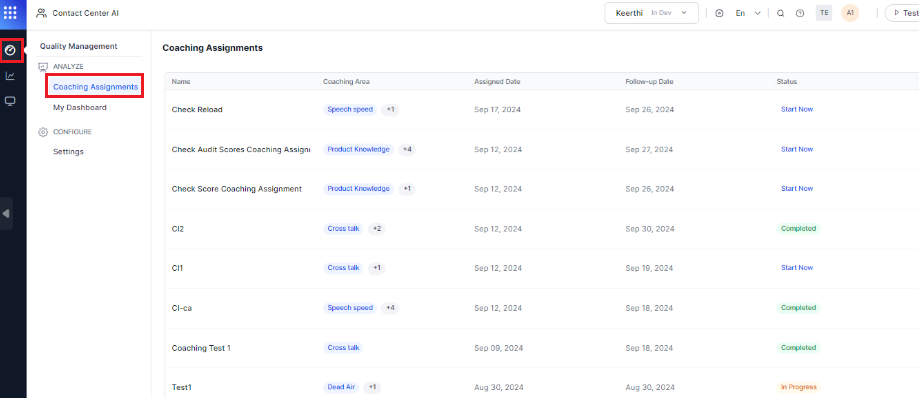
The Coaching Assignments page shows the following list of items:
- Name: This shows the coaching assignment name.
- Coaching Area: This displays the tags for assigned coaching attributes, along with tooltips for additional tags. This represents the performance area the agent needs to focus on as part of their coaching assignment.
- Assigned Date: This shows the date when the coaching assignment was given.
- Follow-up Date: This shows the follow-up date for that coaching assignment.
- Status: This shows the following status of the coaching assignments, which is calculated based on the number of interactions and best responses:
- Start Now: This indicates the assigned interactions in coaching that have been reviewed.
- In Progress: This shows the interactions (>1) that have been reviewed.
- Completed: This shows all the interactions are completed.
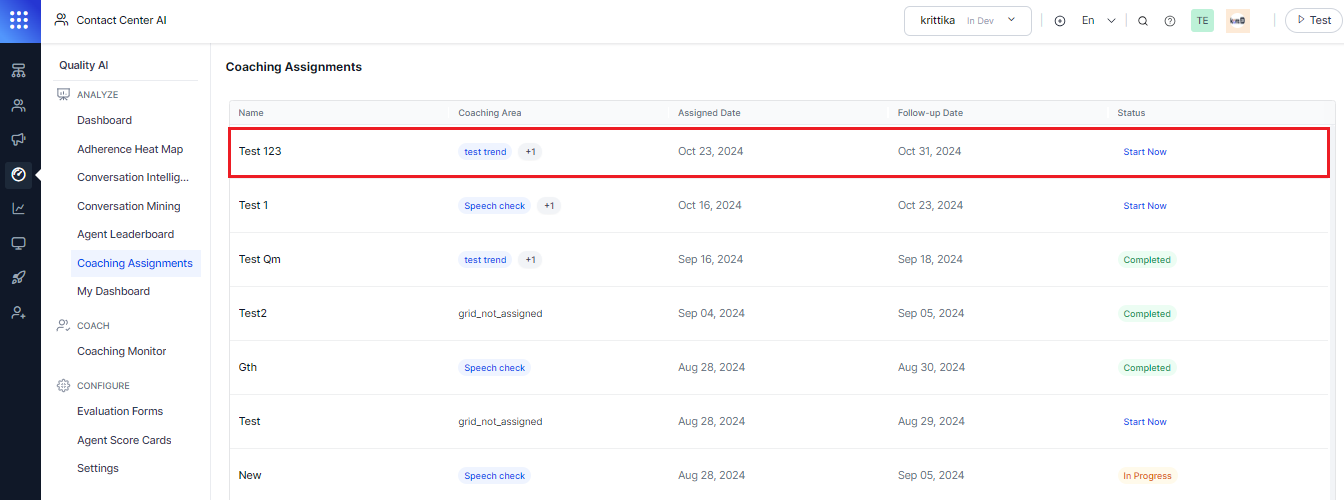
Upon clicking any of the assigned coaching assignments from the widget, the following best response interactions pane gets displayed on your right-hand side of the New Coaching Assignment screen.
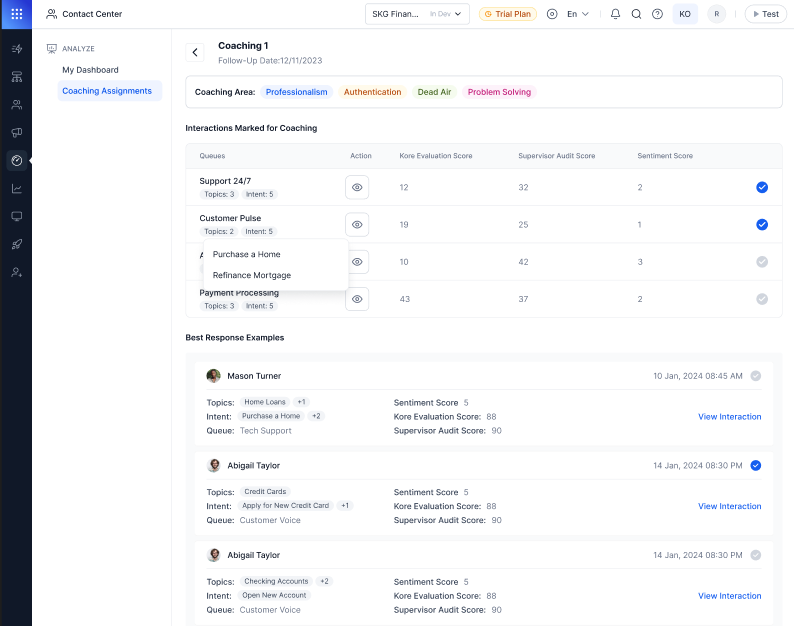
Interactions Marked for Coaching¶
The Interaction marked for coaching includes the following:
- Coaching Area: This shows the specific attributes or focus topics identified by the supervisor for improvement during coaching sessions for agents. Such as communication skills, adherence to procedures, or handling customer queries.
- Interactions Marked for Coaching: This shows the following interaction details marked for coaching.
- Queues: This refers to the specific categories or channels through which interactions (such as calls, chats, or emails) are routed. It helps you to identify where the interaction took place.
-
Action: This refers to a call-to-action (CTA) that allows you to access the following interaction audit screen.
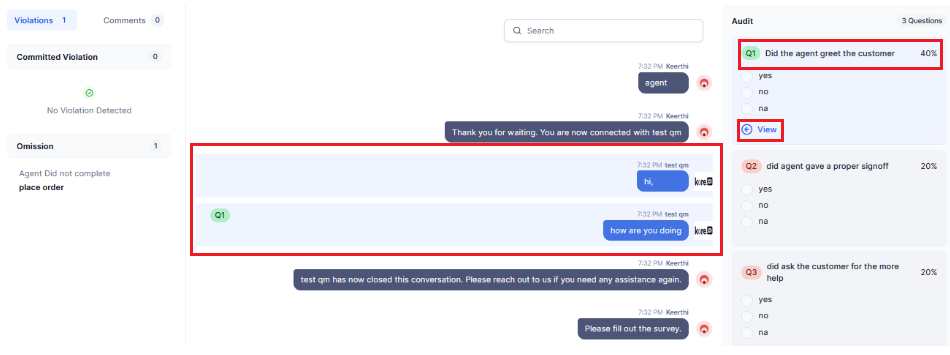
-
Kore Evaluation Score: This shows the Kore Evaluation score (Auto QA Score) for the interaction based on the relevant evaluation form.
- Supervisor Audit Score: This score represents the supervisor's assessment of the interaction, providing insights into the agent's performance based on the supervisor’s criteria and evaluation.
- Sentiment Score: This score is generated by a system based on the emotions or sentiments expressed by the customer.
- Best Response Examples: The best response examples come from interactions handled by other agents in similar contexts to those selected for coaching by the supervisor. These examples showcase successful performances, allowing the agent receiving coaching to use them as a reference for learning and improvement.
- Feedback: This shows supervisors’ feedback on the agent's handling of an interaction, which includes both positive aspects and areas for improvement.
- Action Plan: This shows that the action plan outlines clear, actionable steps for the agent to improve their performance in future interactions.