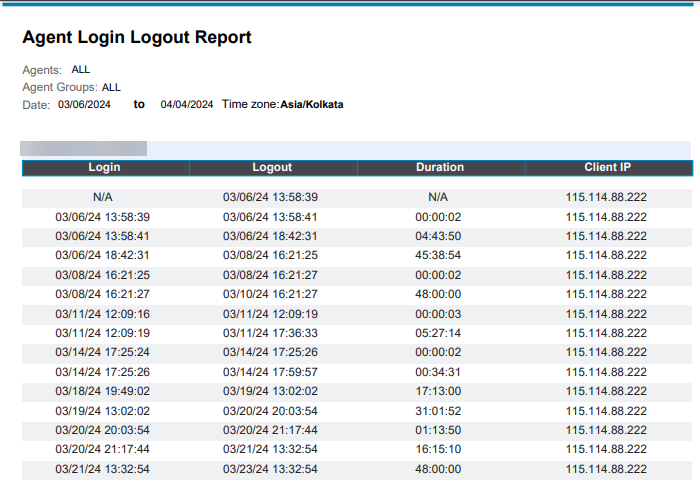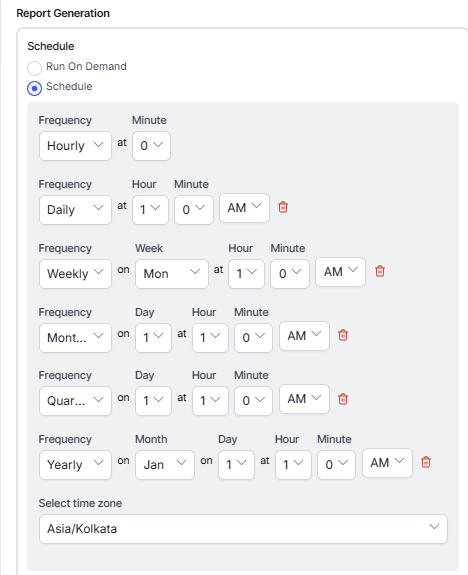Agent Login Logout Summary Report¶
Generating the Agent Login Logout Summary Report¶
Agent Login Logout Summary Report is a detailed report of an agent’s login and logout events.
Steps to generate the Agent Login Logout Summary Report:
- On the Reports tab, click New Report.
- In the list of reports, Select the Agent Login Logout Summary Report.
- Enter the Report Name and Report Description.
- Select a Time Period.
- Select Data Filters.
- Select Report Generation and choose from the following options::
- Click Create.
While generating reports you have two options, Run On Demand and Schedule.
Run On Demand: While creating a new report or editing an existing report, the schedule of the report can be set to run on demand.
Schedule: While creating a new report or editing an existing report, the schedule of the report can be changed. The use of the schedule is the standard way to generate a report. If the report is scheduled for later then it will automatically be generated on the scheduled day and time without the need to click Run.
-
First, the report object is configured (as PDF) and then the report output is generated as PDF. Click the PDF/Page icon to download the report.

Note
The red dot beside the report indicates that it was generated within the last 24 hours. You can download, save, and view the report in PDF format.
The Agent Login Logout Summary Report is generated and available for download.