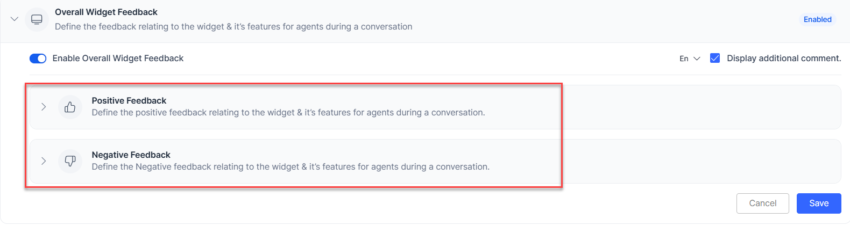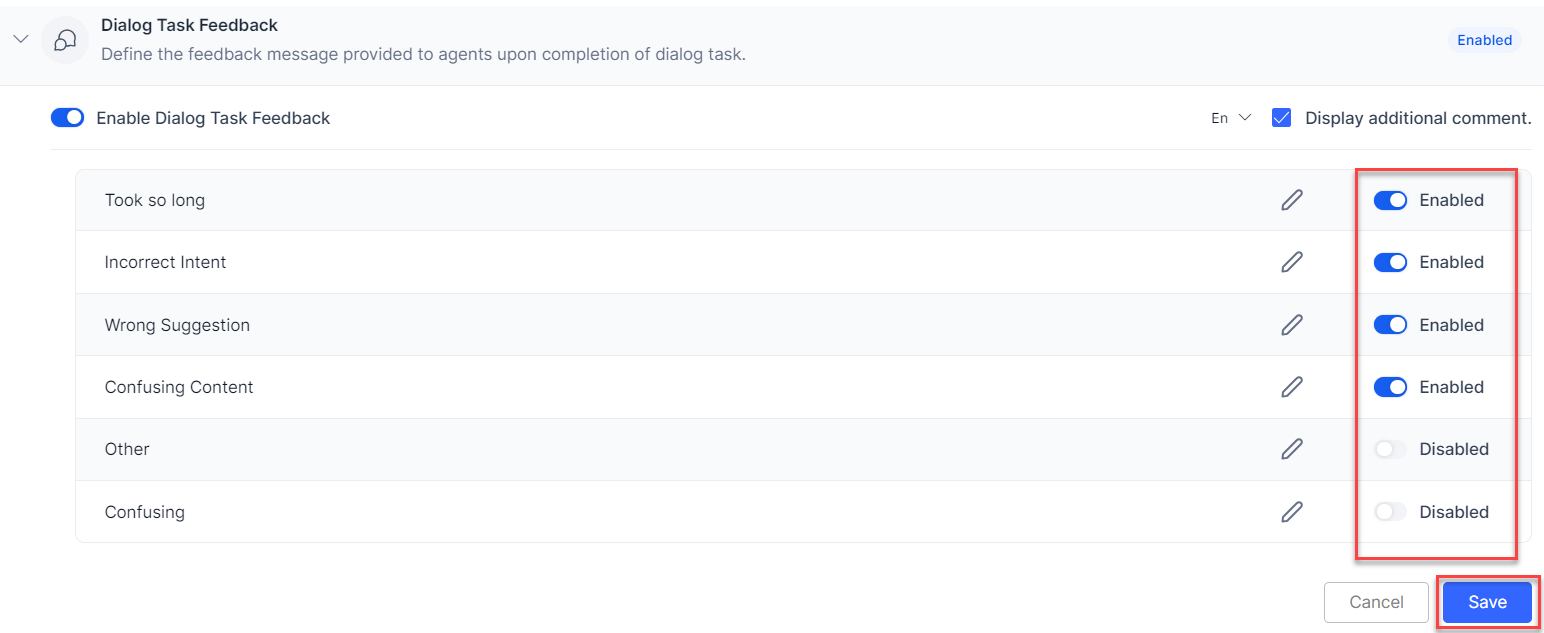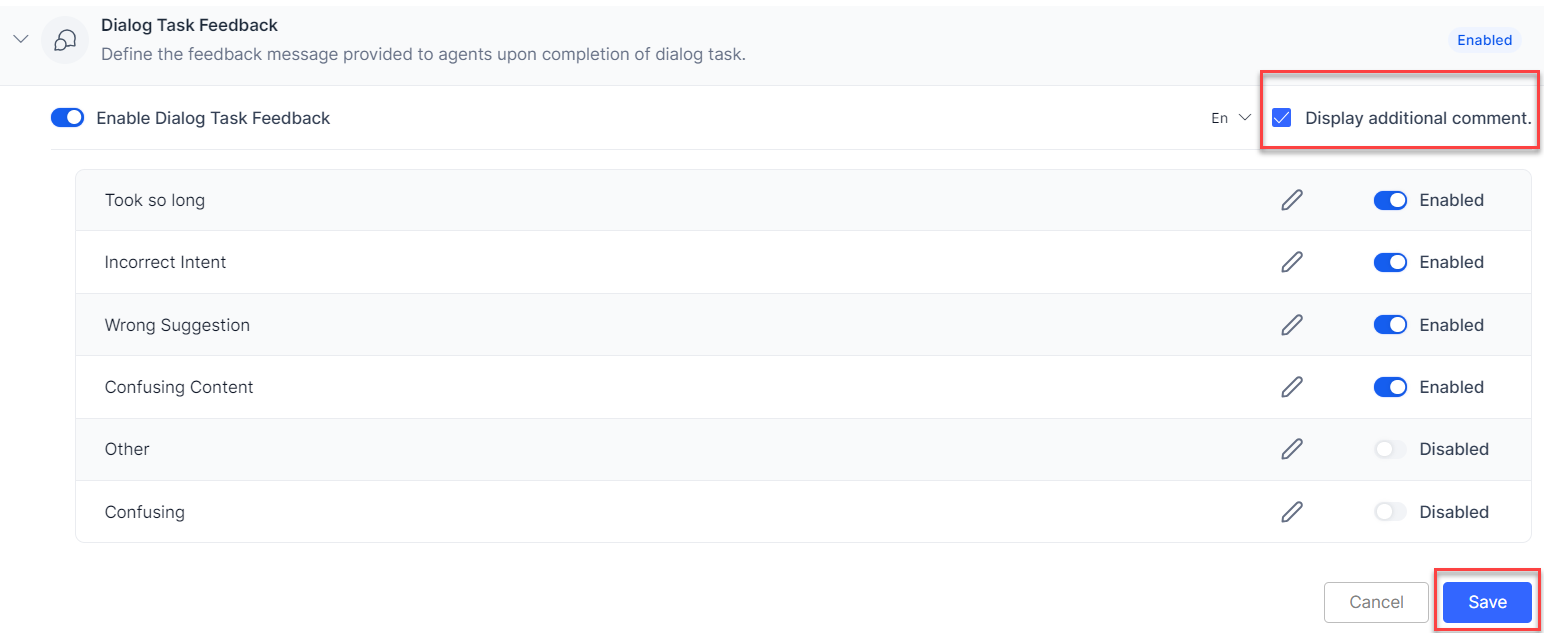The Feedback Settings section lets you configure how agents provide feedback on the Agent AI widget. It includes two types of feedback:
- Context-Specific Feedback: Configure up to six predefined negative feedback messages for Dialog Tasks, Answers, FAQs, and Summaries, but enable only five per subsection at a time. To enable a sixth, you must first disable another. These options appear in the widget after agents select the “thumbs down” icon. You can edit these messages (limited to 25 words each), include a comment box for any additional input, and set the display language.
- Overall Widget Feedback: Configure up to six positive and six negative feedback messages, but enable only five from each category at a time. To enable a sixth, you must first disable another. You can also choose to display or hide an additional comment box and select a display language. By default, this feature remains in disabled status.
Configure Feedback Messages
The Feedback Settings section has five subsections–Dialog Task Feedback, Answers Feedback, FAQ Feedback, Summary Feedback, and Overall Widget Feedback. These subsections include predefined feedback messages, which you can edit by clicking the “edit” button next to them.
Steps to Configure Feedback Messages
- Sign in to Agent AI.
- Go to Configuration > System Setup > Feedback Settings.
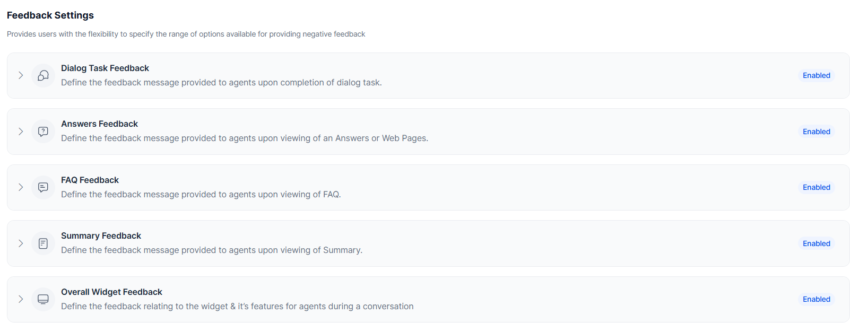
- Click to expand any subsection – Dialog Task Feedback, Answers Feedback, FAQ Feedback, Summary Feedback, or Overall Widget Feedback.
- Use the toggle to enable or disable the selected subsection.
- Click the “edit” icon against any feedback message.
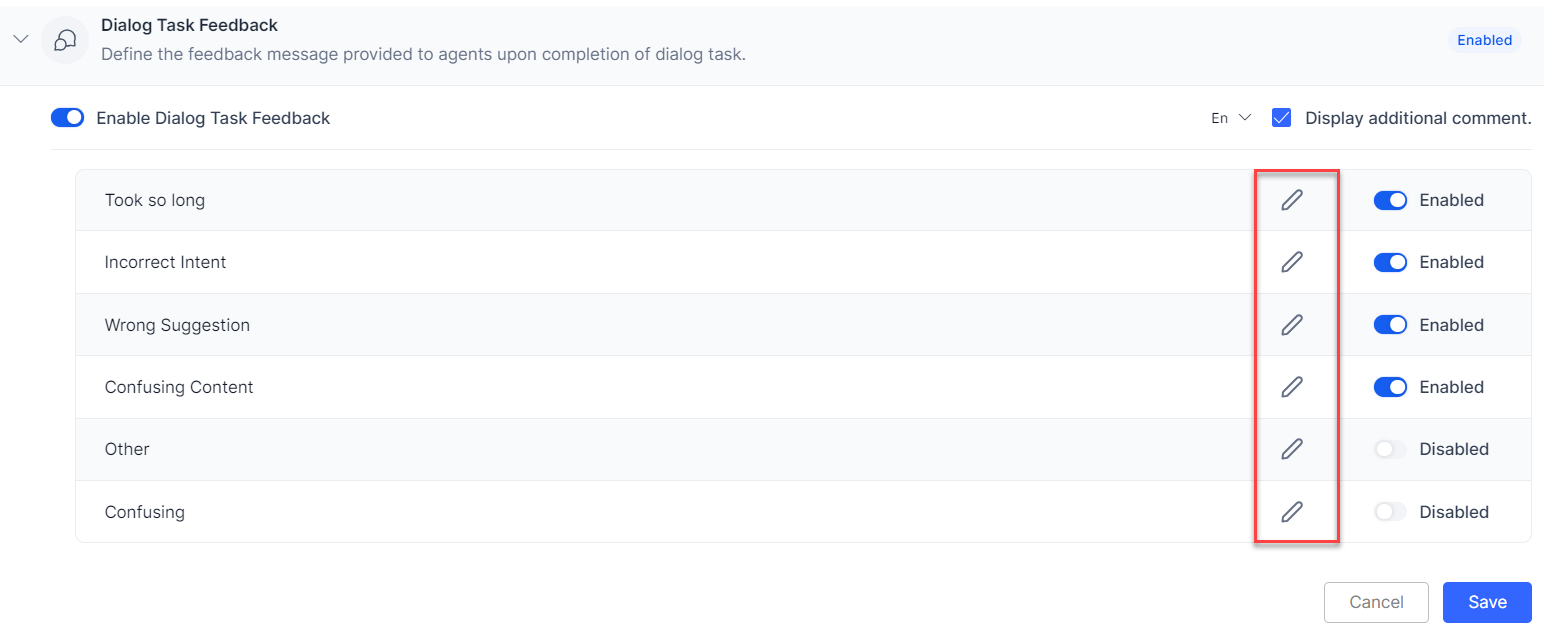
- Configure the required feedback message, and press Enter to save it.
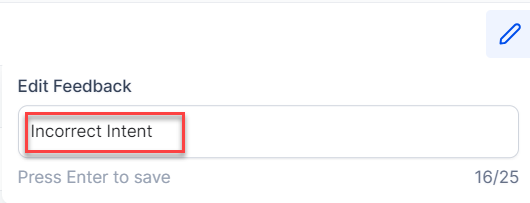
Enable or Disable Feedback Messages
Only Enabled feedback messages appear in the Agent AI widget for agents to select. You can enable or disable any five messages out of the default six at any given time. To enable or disable a feedback message:
Enable or Disable the Additional Comments Box
The Display additional comment box appears in the Agent AI widget, only if you select it in the Feedback Settings page. To enable or disable it:
Customize Language for the Feedback Messages
- Click the language selection dropdown arrow beside the Display additional comment box.
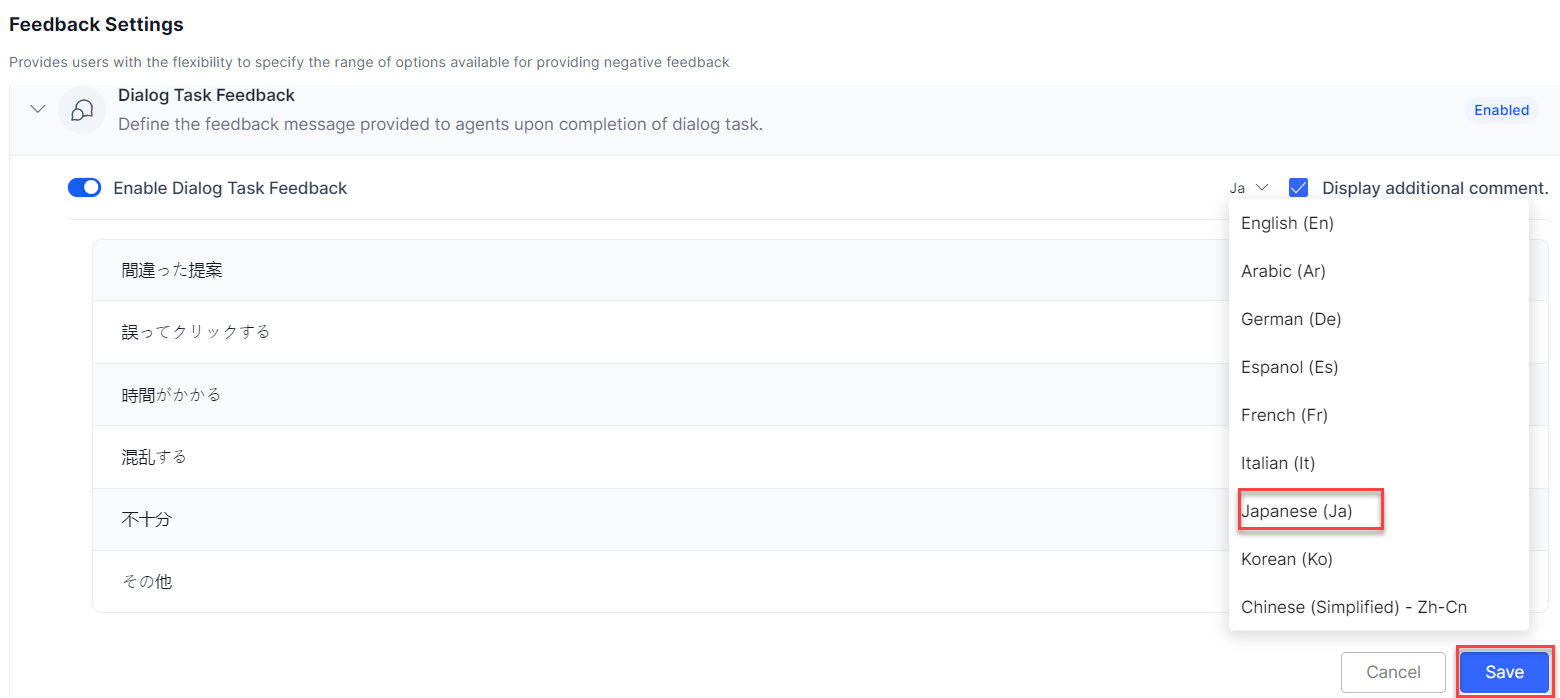
- Select a language, and click Save.
Feedback Settings appearance in the Agent AI Widget
The feedback messages and additional comment box appear in the Agent AI widget only if you select and enable them in the Agent AI UI. If you don’t, only the “thumbs up” and “thumbs down” icons appear in the widget. If enabled and selected, the following options appear in the widget:
- Dialog Task Feedback: Upon the completion of a dialog task.
- Answers Feedback: Upon viewing an answer or a web page.
- FAQ Feedback: Upon viewing of an FAQ.
- Summary Feedback: Upon the appearance of auto-generated summary.
- Overall Widget Feedback: Upon clicking the “more (ellipsis)” button on the right-bottom of the widget.
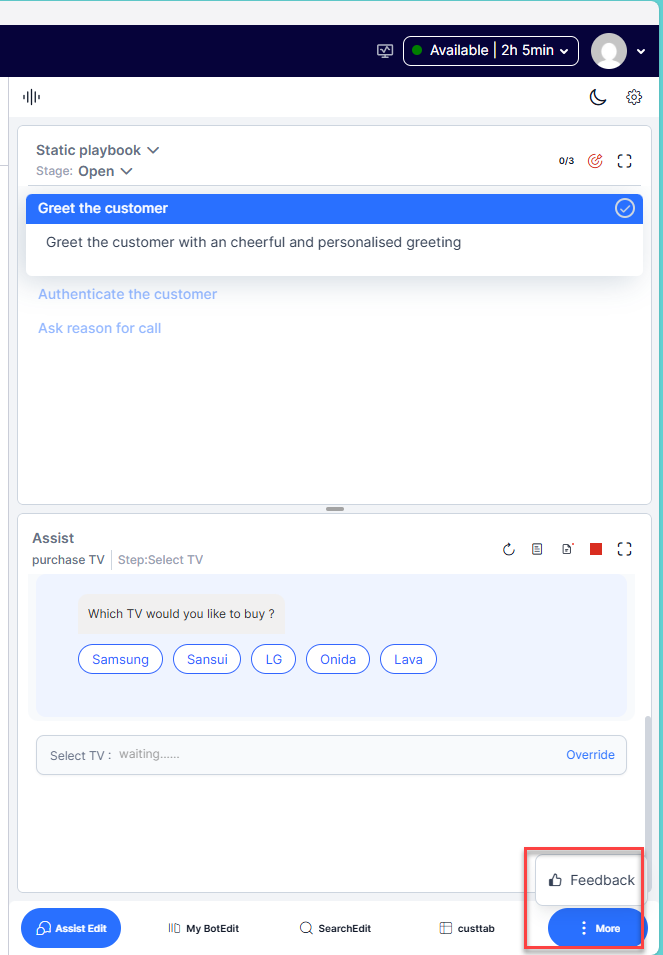
The following screenshot represents a list of the feedback messages, with one of them being selected (in blue) by the agent:
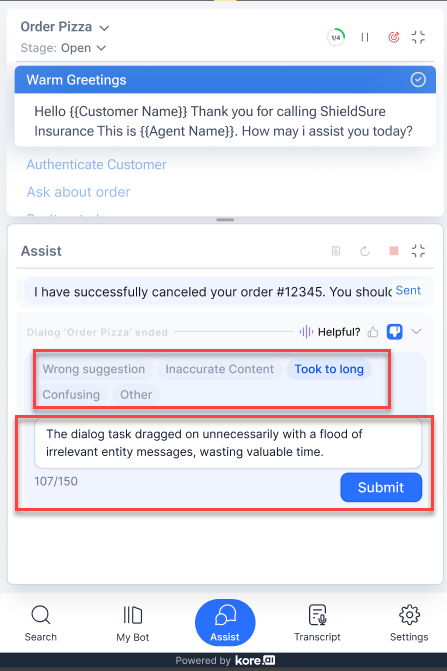
Note that the additional comment box can only contain 150 characters. The Submit button appears only if the feedback messages or the additional comment box appear on the widget.