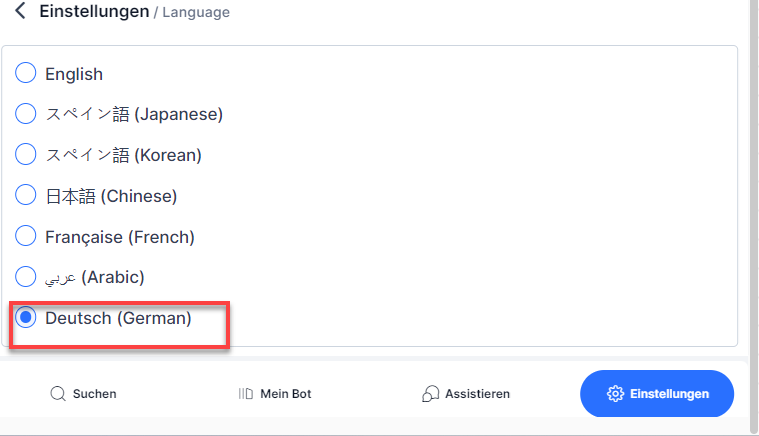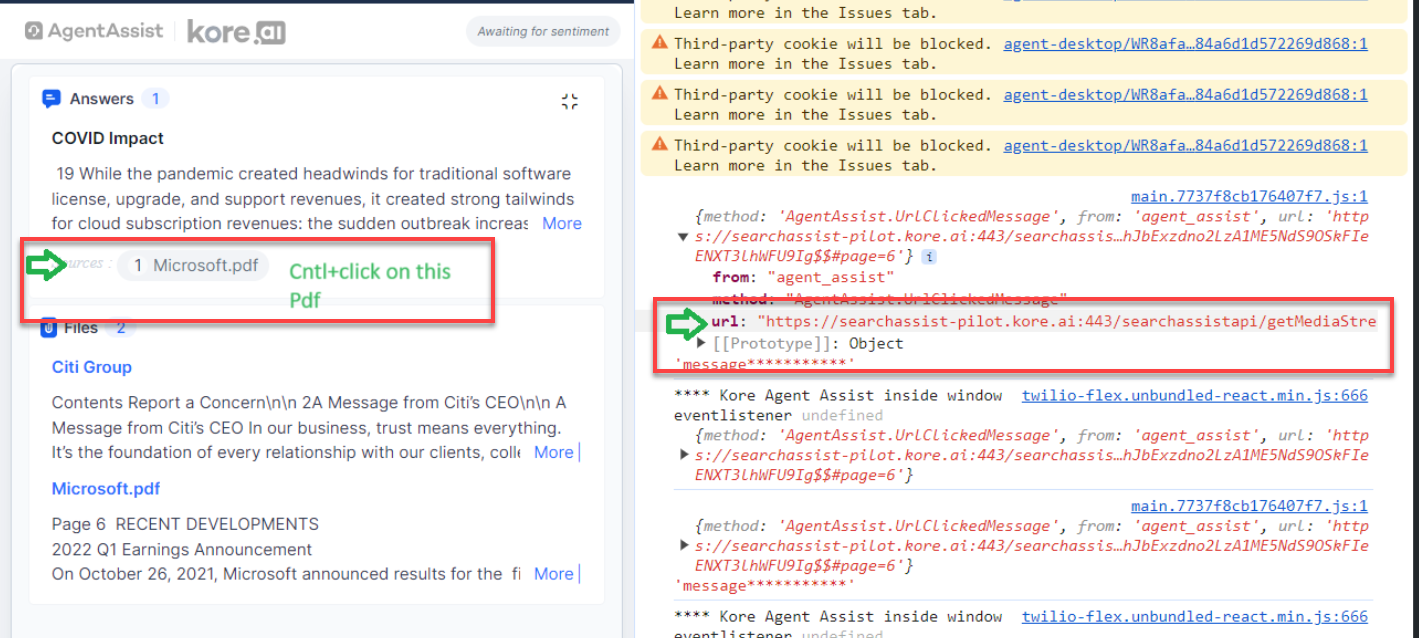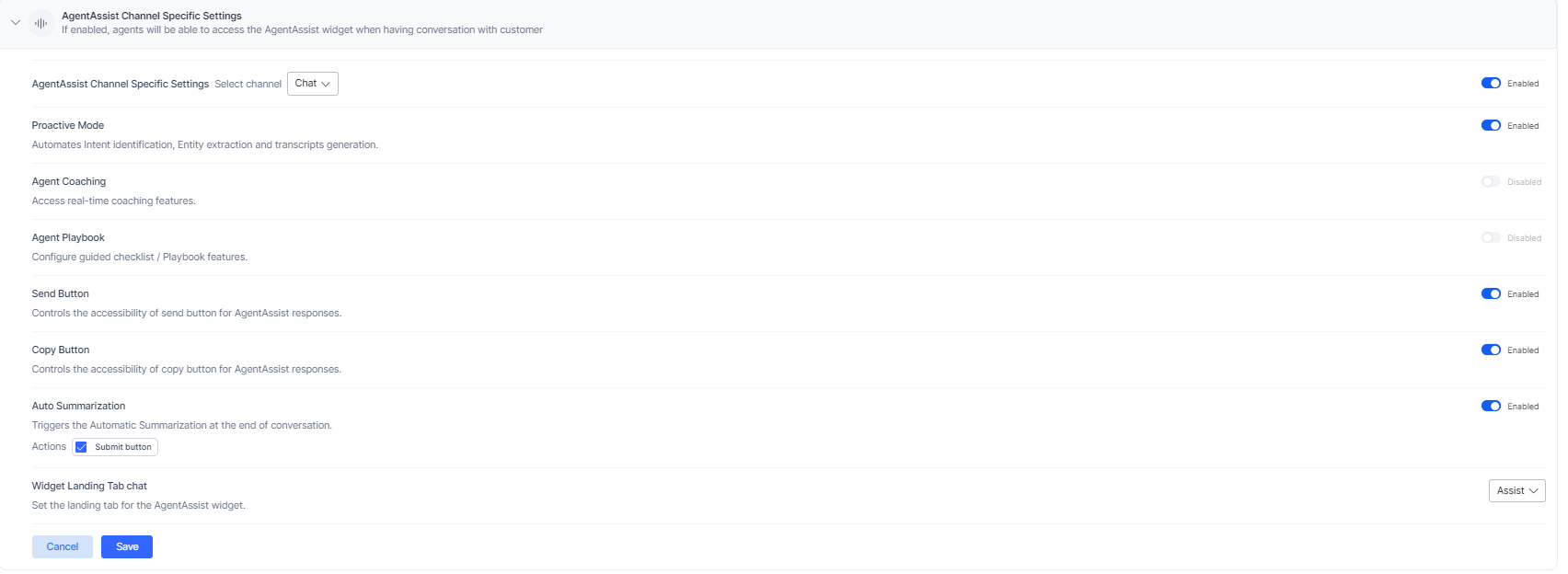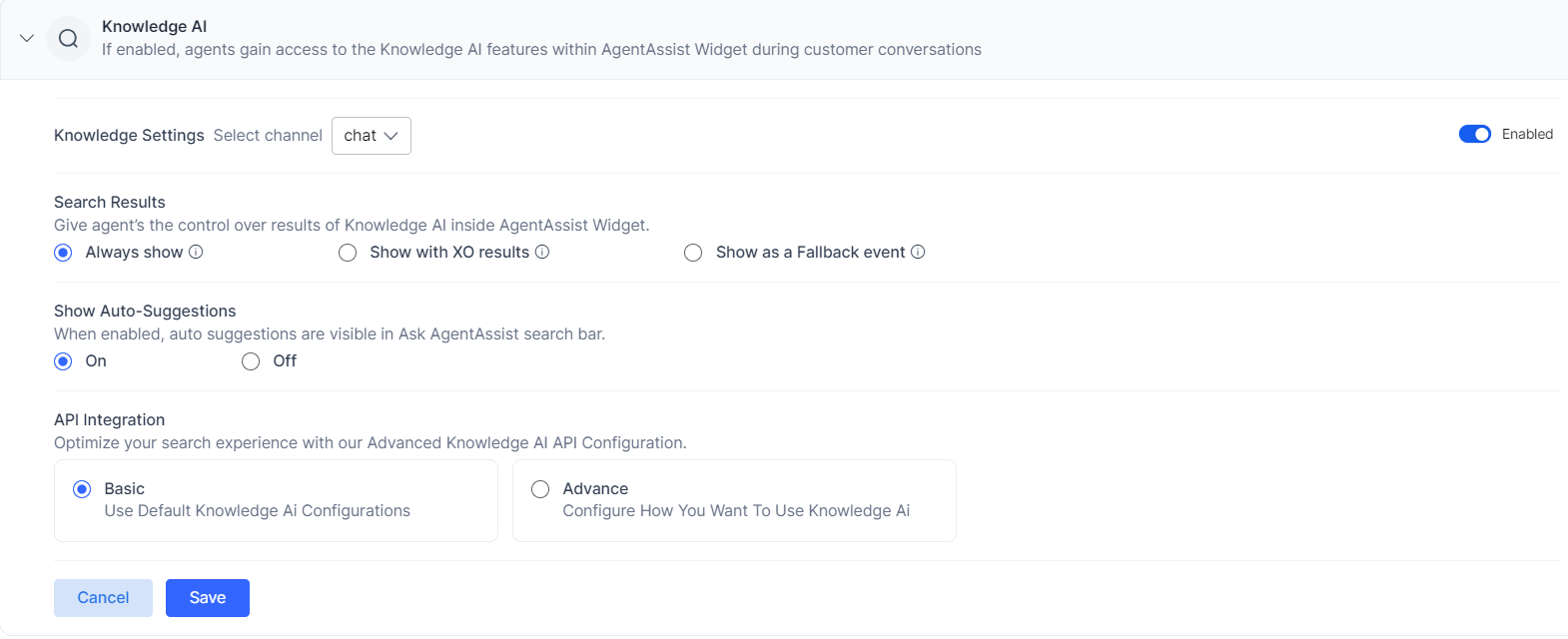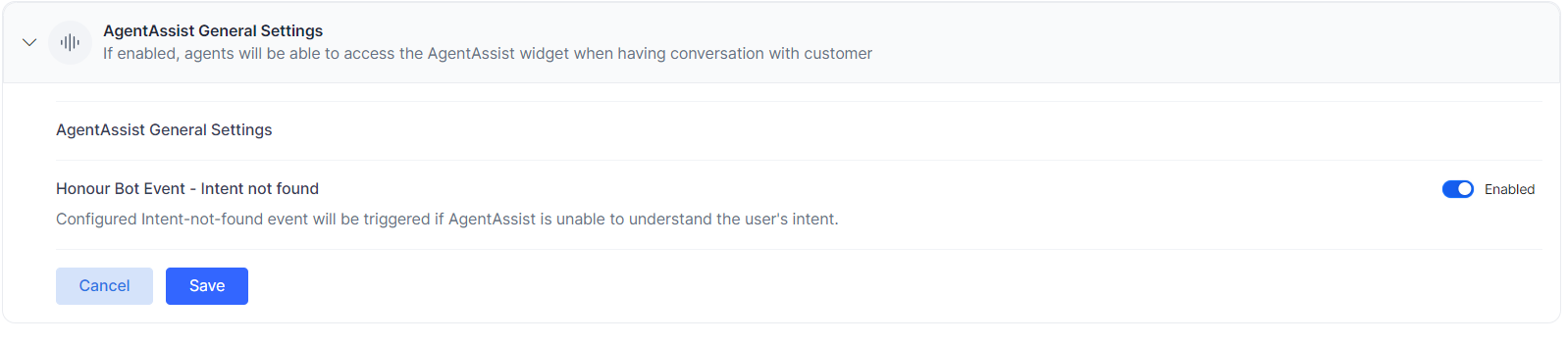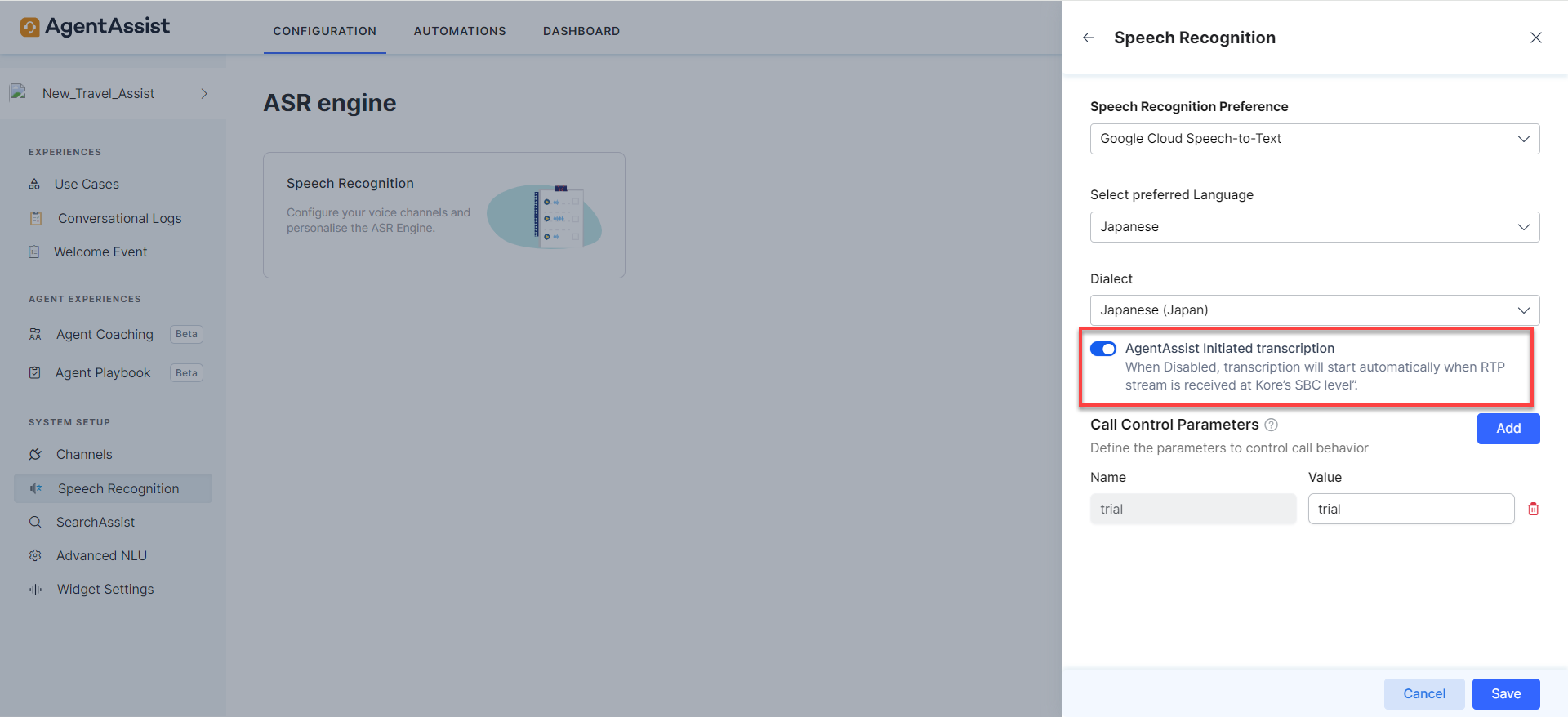This document provides information on the various releases and the corresponding feature updates and enhancements introduced in version 2.6.x of the AgentAssist application.
v2.6.11 March 23rd, 2024
Patch Release
This update includes feature enhancements and bug fixes. Key features and enhancements included in this release are summarized below.
Widget Top Ribbon Rearrangement
To accommodate more content in the AgentAssist widget, we have rearranged the following:
- The top ribbon displaying the Kore.ai logo has been moved to the bottom of the screen.
- The “sentiment analysis” display has been moved to the Assist tab’s custom control icons.
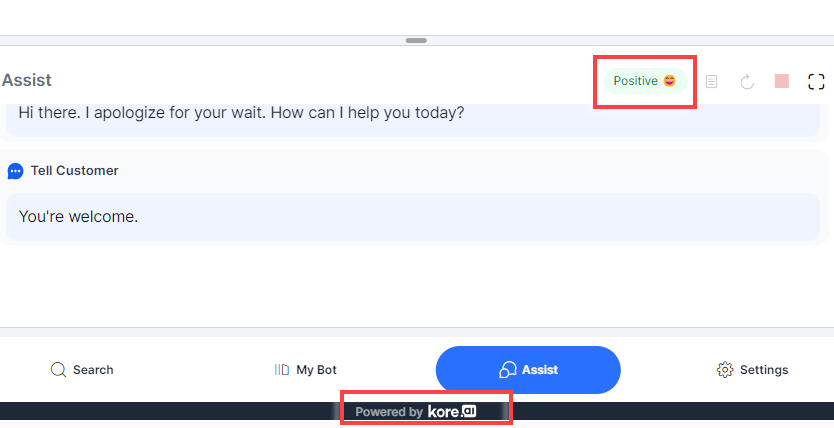
Transcript tab setting
Admins can now use a toggle to enable or disable the Transcript tab appearance for voice channels. If
- Enabled: The Transcript tab appears as an option for selecting the Widget Landing Tab in the AgentAssist Settings page. It also appears in the widget’s console during voice interactions.
- Disabled: The Transcript tab doesn’t appear as an option for selecting the Widget Landing Tab in the AgentAssist Settings page. It doesn’t appear in the widget’s console during voice interaction.
Steps to Enable/Disable the Transcript tab
- Sign in to AgentAssist.
- Go to Configuration > System Setup > Widget Settings.
- Click to expand the AgentAssist Channel Specific Settings section on the AgentAssist Settings page.
- Select Voice from the list of channels for the Select channel field.
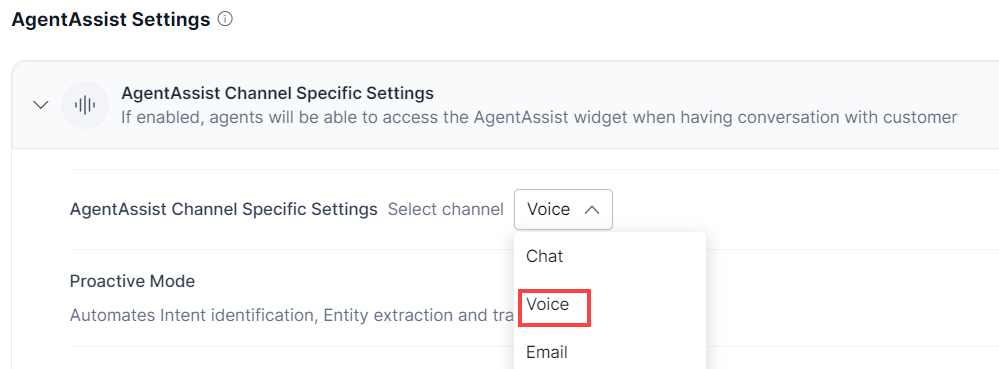
- Click the Transcript Tab toggle to enable or disable it. Default selection is Enabled.
- Observe that the Transcript tab doesn’t appear as an option in the Widget Landing Tab list, if the Transcript Tab toggle is disabled.
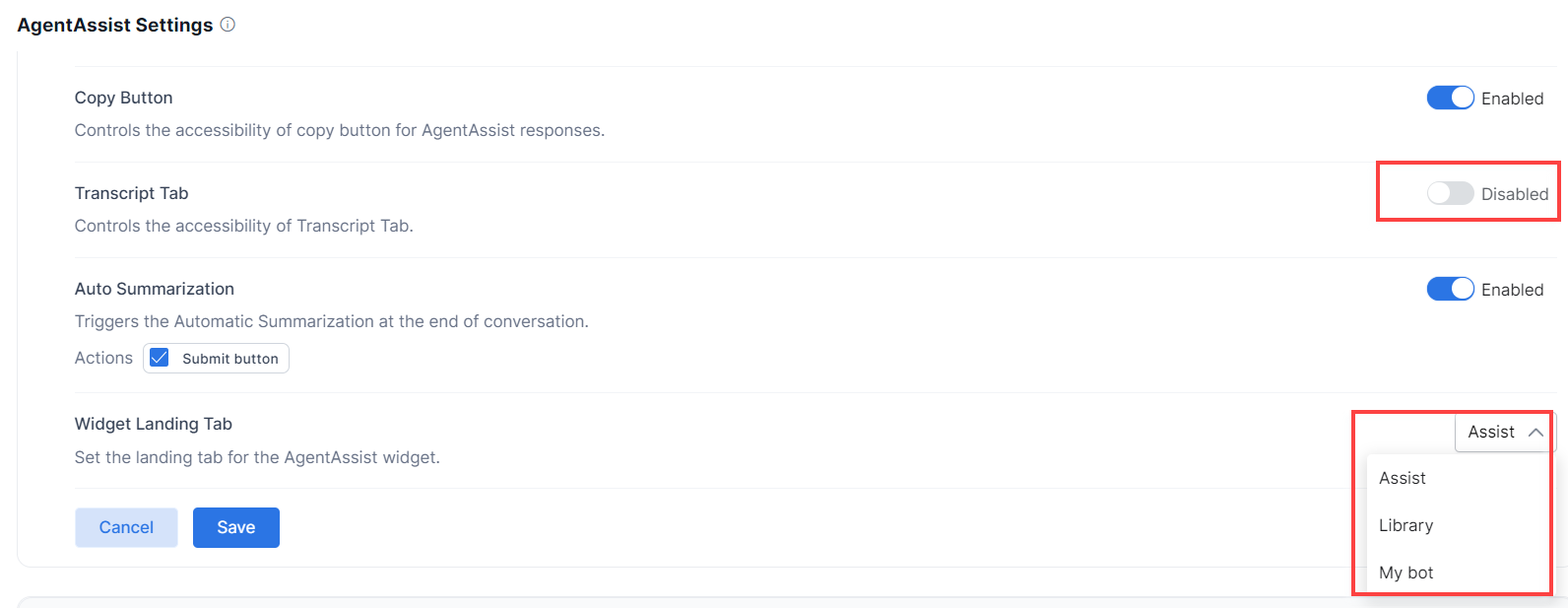
- Click Save to save the changes.
Additions to the AgentAssist Settings Section
We have added the following settings to the AgentAssist Settings section:
- Data format preference
- Control expand behavior of Answers
- Help & Support
Data Format Preference
You can now decide the message text format that you send to the customer through the Send/Copy fields for the Playbooks and Dialog Tasks in the AgentAssist widget. The values to choose from are:
- Plain String: Transmits messages in plain text format.
- Original Format: Transmits messages in HTML tags as received.
Steps to Select Data Format Preference
- Sign in to AgentAssist.
- Go to Configuration > System Setup > Widget Setting.
- Click to expand the AgentAssist General Settings section on the AgentAssist Settings page.
- Select Plain String or Original Format under Data Format Preference.
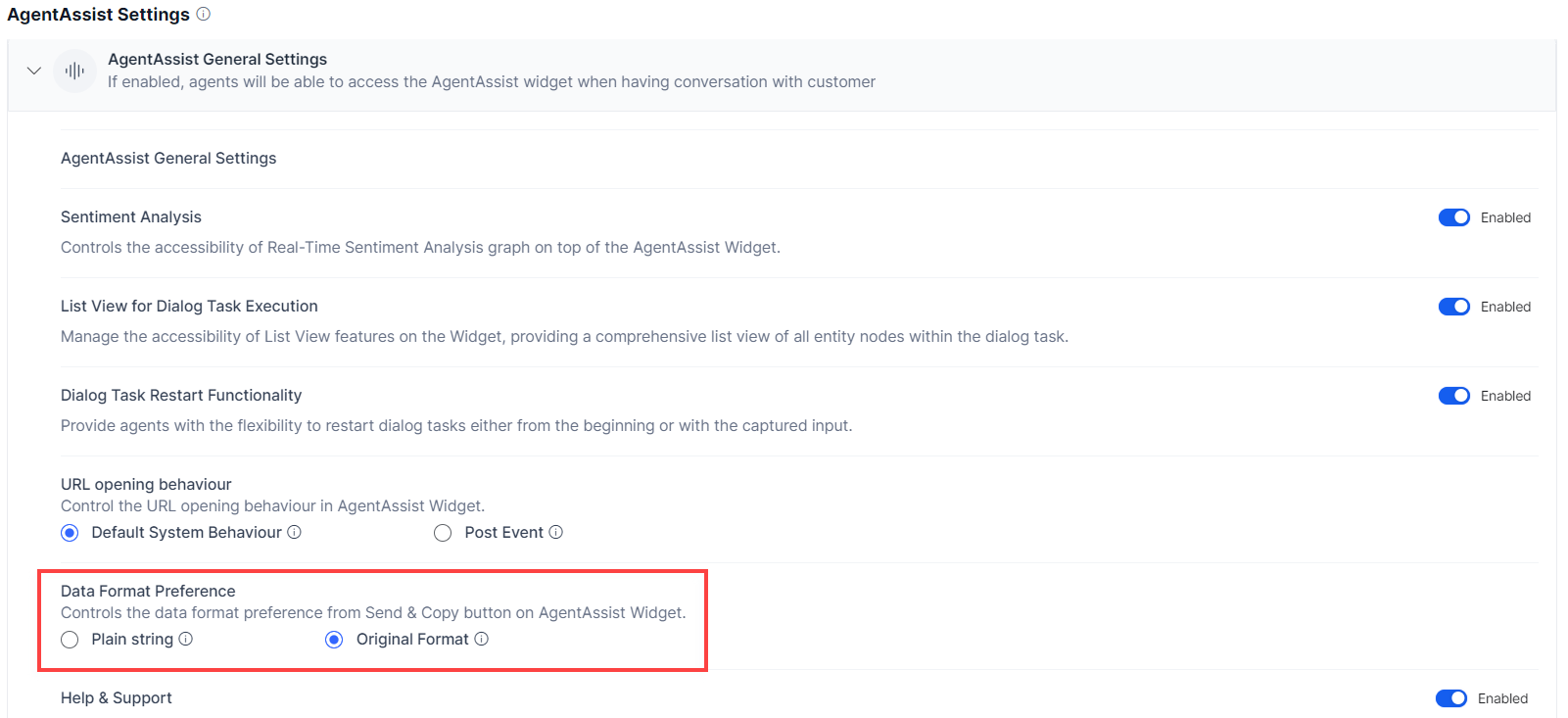
Note: Original Format is the default selection. - Click Save.
Control Expand Behavior of Answers
You can now customize the number of answers that appear for your search in the AgentAssist widget. For example, if you select “3” on the AgentAssist Settings page, only three answers will appear in the widget. You can view more answers by clicking See more in the Answers section.
Steps to Set Control Expand Behavior of Answers
- Sign in to AgentAssist.
- Go to Configuration > System Setup > Widget Setting.
- Click to expand the Knowledge AI section on the AgentAssist Settings page.
- Click the dropdown arrow to select the number of answers that appear on the Answers page. By default, “4” is selected.
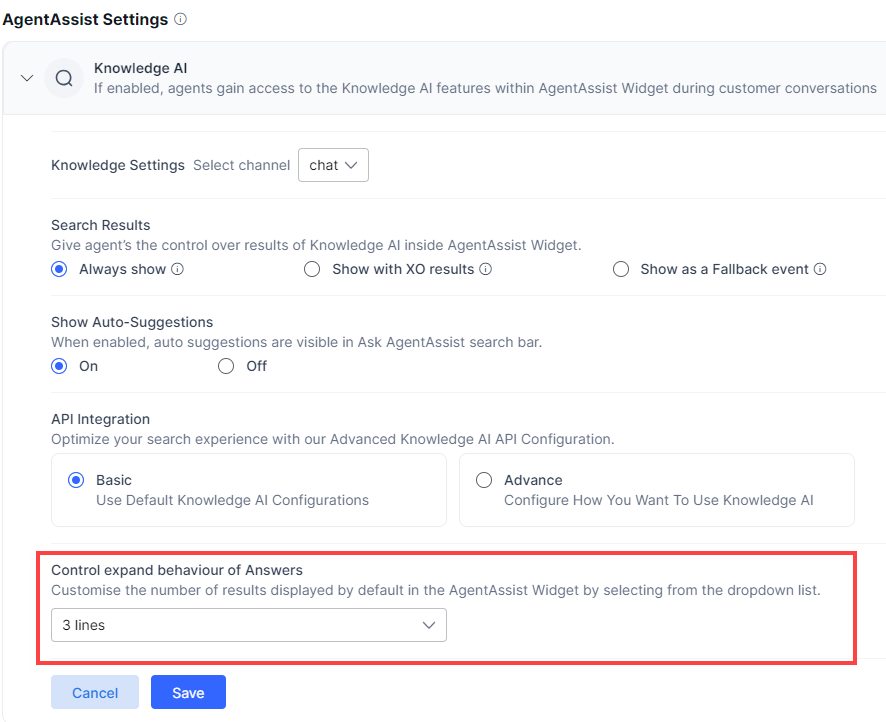
- Click Save.
In the AgentAssist widget, three answers appear. To view more answers, click See more.
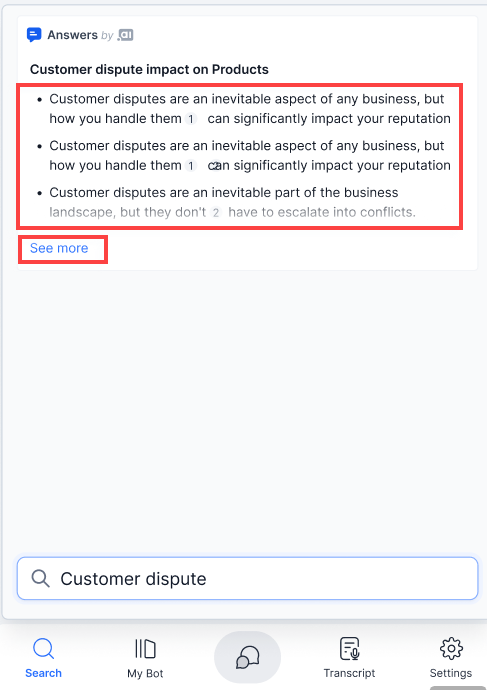
Help & Support
The Help & Support section in the AgentAssist widget gives you access to the available documents, FAQs, and the Kore Academy courses. You can now select whether or not to display Help & Support, which components to show under it, and the URLs of those components.
Steps to Set Help & Support
- Sign in to AgentAssist.
- Go to Configuration > System Setup > Widget Setting.
- Click to expand the AgentAssist General Settings section on the AgentAssist Settings page.
- Click the Help & Support toggle to enable or disable it.
- If Disabled, Help & Support doesn’t appear in the AgentAssist widget.
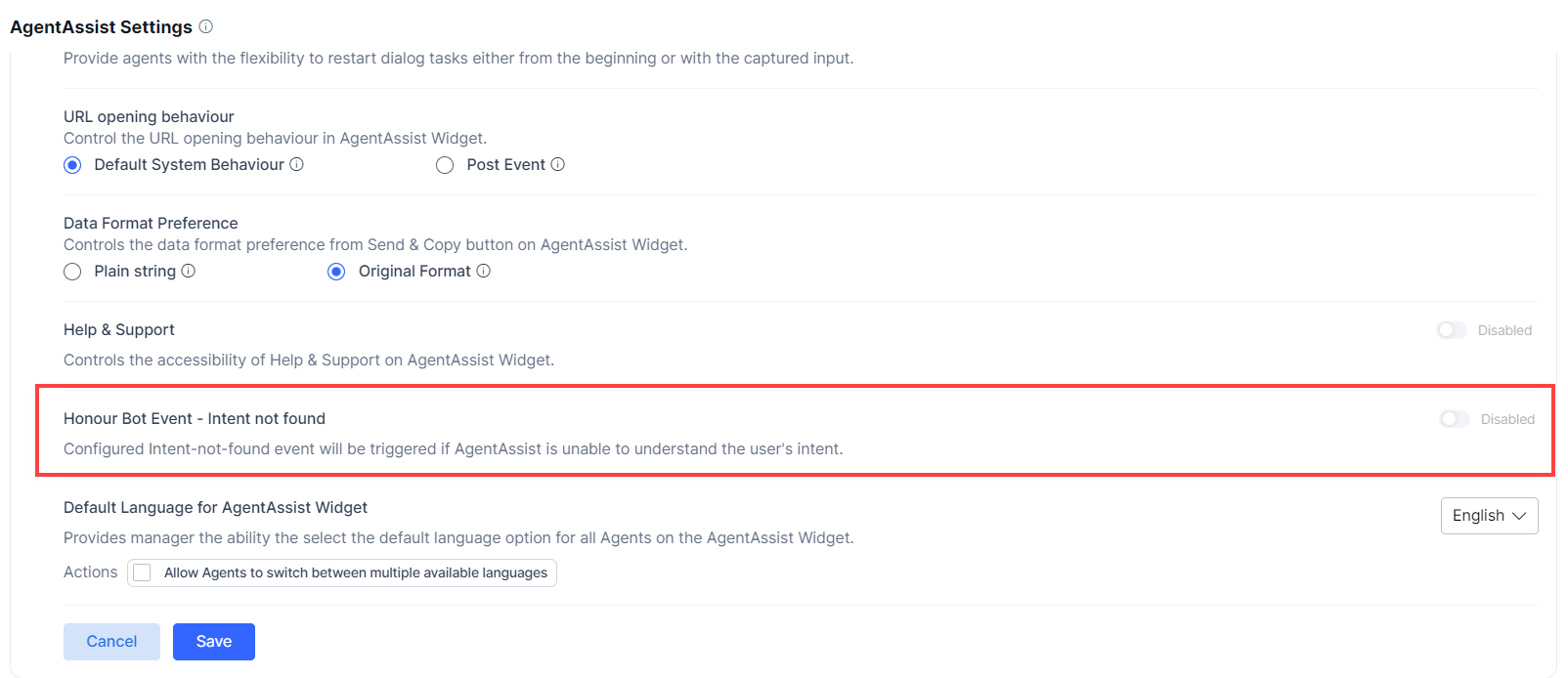
Widget appearance:

- If Enabled, the Help & Support section shows its customizable components and also appears in the AgentAssist widget.
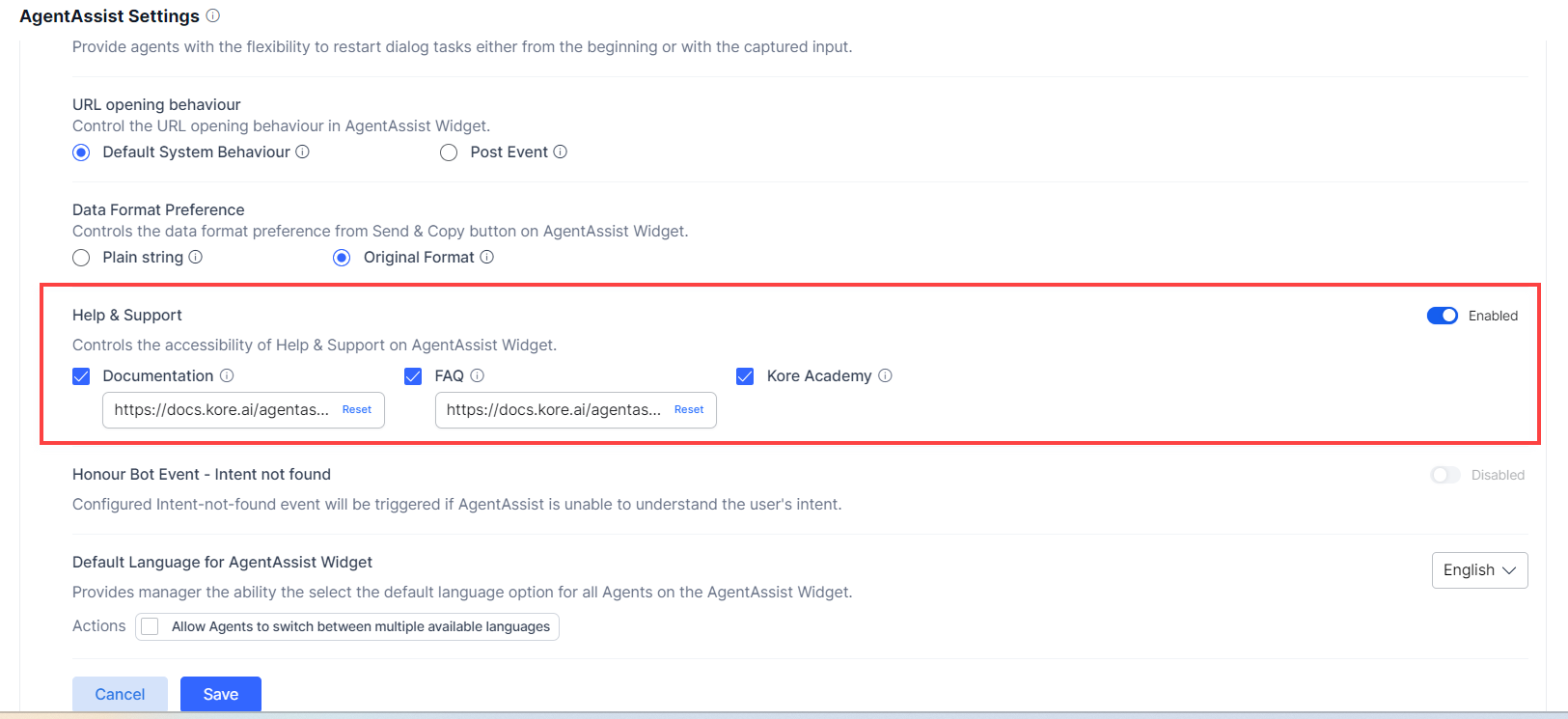
Widget appearance:
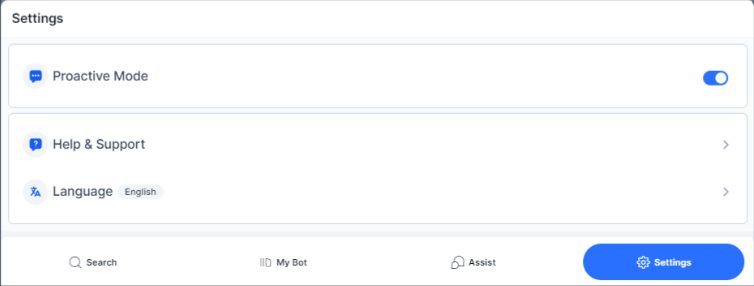
- Click to select the components (Documentation, FAQ, and Kore Academy) to display in the AgentAssist widget. For example, the following screenshot shows only Documentation and Kore Academy selection.
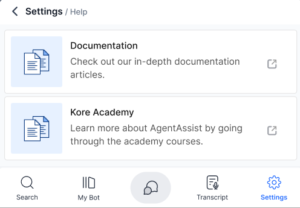
- Click to change the default URLs of the Documentation and FAQ components.

- Click Reset to go back to the default URLs.
- If Disabled, Help & Support doesn’t appear in the AgentAssist widget.
- Click Save.
AgentAssist Raw Data API
To get information about every conversation served by AgentAssist, we had added the Raw-Data API. Learn more.
v2.6.10 March 10th, 2024
Patch Release
This update includes feature enhancements and bug fixes. Key features and enhancements included in this release are summarized below.
Introducing Account ID in Chat Channel Configuration
To add one more layer of identification, Kore.ai has added the Account Information section on the Channels > Chat page. This section displays Account ID, a read-only field that you can copy and use to configure AgentAssist in external applications.
Enhancements to Sentiment Analysis
The Sentiment Analysis feature has been enhanced to include the following:
- The “Awaiting for Sentiment” status is removed from the AgentAssist widget’s customer sentiment display space. This space remains blank until the widget receives the first utterance of a connected customer.
- After receiving the first customer utterance, the widget displays sentiments like Positive, Negative, and Neutral, along with their respective emojis.
- To access the sentiment graph, you must click the sentiment tags (Positive, Negative, and Neutral).
v2.6.9 February 24th, 2024
Patch Release
This update includes feature enhancements and bug fixes. Key features and enhancements included in this release are summarized below.
Support for the German Language
AgentAssist now allows users to view all static text, including labels, prompts, and messages in German. To switch the display language to German, navigate to Settings > Language and select Deutsch (German).
Custom Behavior for URL Opening
You can now customize behavior for URL opening in the AgentAssist widget. The following options are available in AgentAssist Settings > AgentAssist General Settings section:
- Default System Behavior: The AgentAssist widget uses the system’s default approach for URL opening – the link/page opens in a new window.
- Post Event: When a URL is clicked within the AgentAssist widget, it initiates an event named “AgentAssist.UrlClickedMessage.” This event enables the desktop application to manage the URL’s opening behavior, as defined in the agreement between AgentAssist and the agent desktop application.
v2.6.8 February 11, 2024
Patch Release
Version 3 of Widget for SmartAssist
AgentAssist has introduced a new version of the AgentAssist widget (V3) with an upgraded UI and the following key improvements:
- Improved Playbook transitions and selection.
- Improved coaching hints and nudges.
- Updated Assist tab with new restart, list view, and other subtle changes.
To upgrade to the new widget, follow the FAQ – AgentAssist Widget steps.
- For old accounts, AgentAssist widget (2) is visible by default, but the agents receive a message that reads as “New version of AgentAssist widget is now available. Contact your admin for an update.”
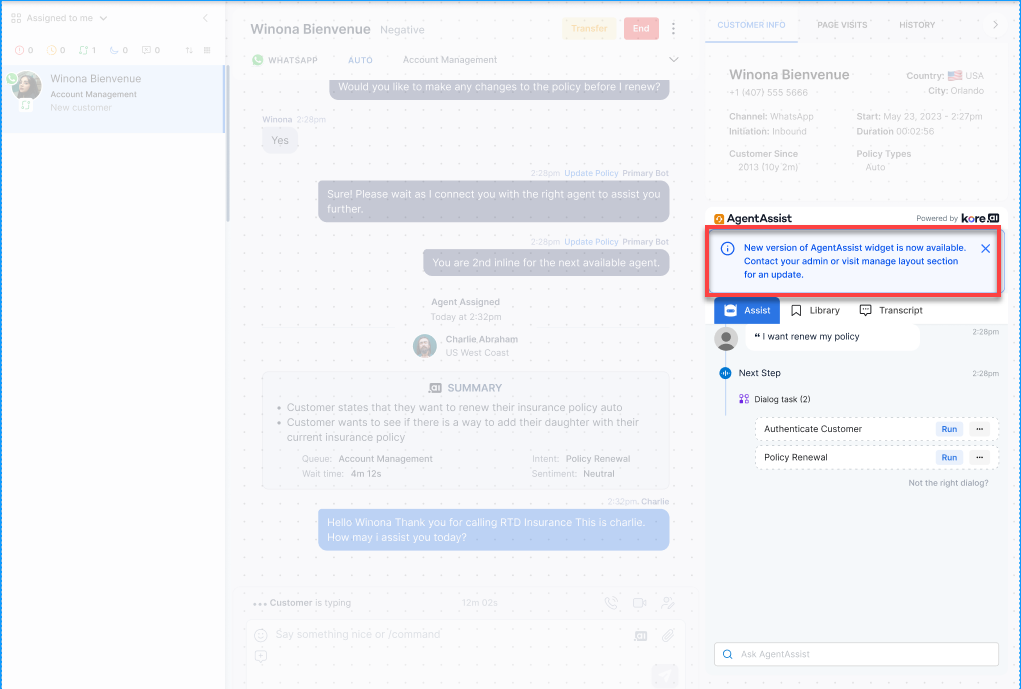
- For new accounts, AgentAssist widget (3) is available by default, but AgentAssist widget (V2) is available as an option.
AgentAssist Widget Revamped
The AgentAssist widget has been updated with the following changes:
- Decreased the sizes of the top ribbon, Assist tab, Playbook tab, and the bottom menu.
- The question “Not what you are looking for?” has been changed to “Wrong Suggestion?”
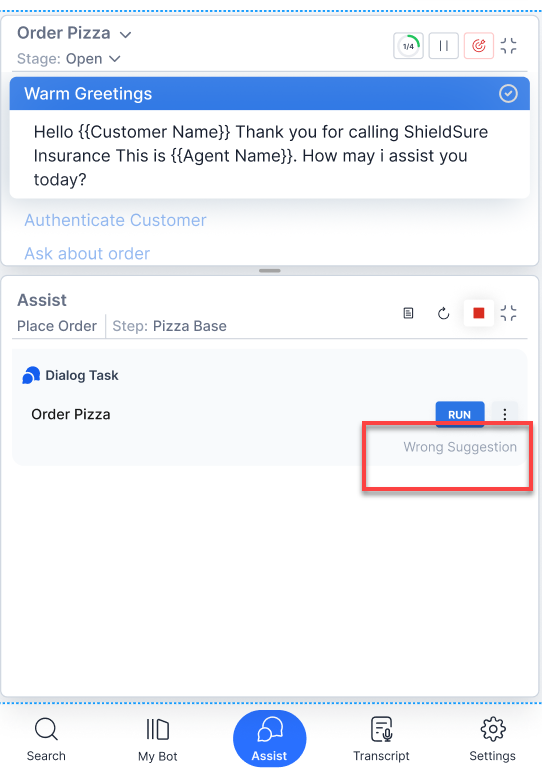
- The feedback “Helpful” has been positioned at the bottom of the Dialog Task line.
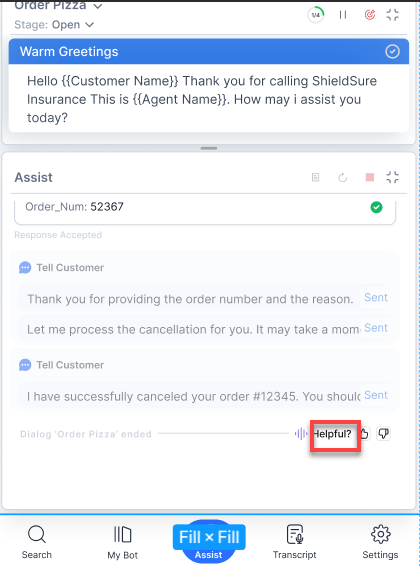
- Provided a “Submit” button to collect negative feedback.
- Replaced the word “Article” with “Web Pages.”
Capturing and retrieving agent details from conversation
To facilitate identification and accountability, AgentAssist receives the names of the agents handling a conversation to associate them with their respective Summary feedback. These feedback summaries populate along with agent names on the Dashboard, and you can check the agent names tagged with their respective Summary feedback.
Revamped AgentAssist Settings Page
The AgentAssist Settings page has been revamped to include the following sections:
- AgentAssist Channel Specific Settings
- Knowledge AI
- AgentAssist General Settings
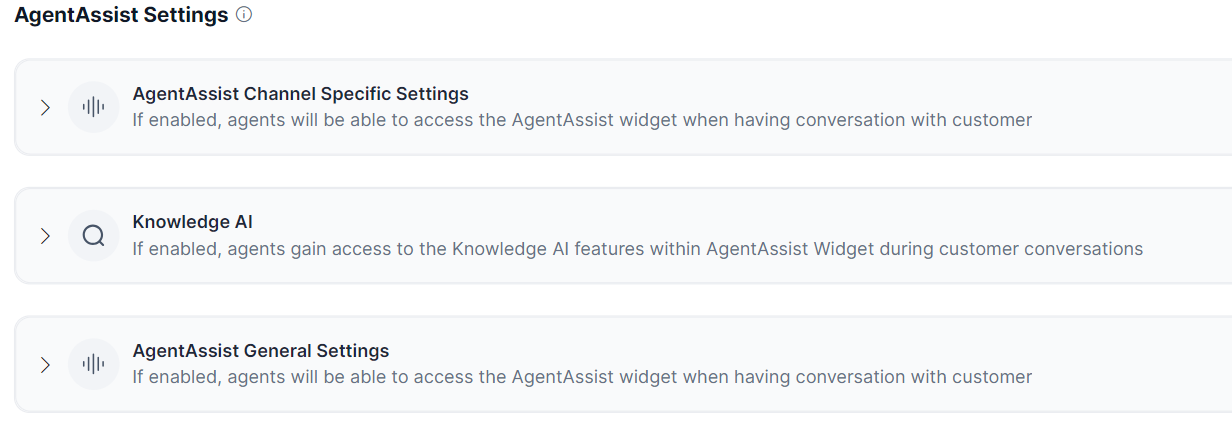
AgentAssist Channel-Specific Settings
This section has three channels – Chat, Voice, and Email – with channel-specific default selection of options. The following options toggle are available to select under this section:
- Proactive Mode: By default, this widget is enabled for all three channels.
- Agent Coaching: By default, it is disabled for all channels and is available for Chat and Voice channels only.
- Agent Playbook: By default, this widget is disabled, but you can enable it for all three channels.
- Send Button: By default, this widget is enabled for Voice and Chat channels only.
- Copy Button: By default, this widget is enabled for all three channels.
- Auto Summarization: By default, this widget is enabled for Voice and Chat channels only, and it also has the option to select the Submit button.
- Widget Landing Tab: This widget allows you to select the default landing page for your selected channel and is available for all three channels.
Knowledge AI
This section lets you gain access to the Knowledge AI features within the AgentAssist widget during customer interactions. Here, you can customize the display of Knowledge AI search results for the selected channel. There are three subcategories:
- Search Results: Gives agents the control over Knowledge AI search results. Agents can select between Always Show, Show with XO Results, and Show as a Fallback event.
- Show Auto Suggestions: Agents can decide to avail the auto suggestions in the Ask AgentAssist search bar.
- API Integration: Agents can optimize their search experience with the advanced Knowledge AI API configuration. They can choose between the Basic and Advanced options.
AgentAssist General Settings
This section lets you turn on or off the Honor Bot Event – intent not found toggle. When turned on, the configured intent-not-found event triggers if AgentAssist doesn’t understand the user’s intent.
Playbook Runtime Experience Improvement
- By default, all Primary Playbooks appear on the AgentAssist widget and the agent selects the “Run” button of an open/close stage of a playbook. If there’s only the “close” stage available for a Playbook, the agent has to click the “Proceed to Close” button for the Playbook to run.
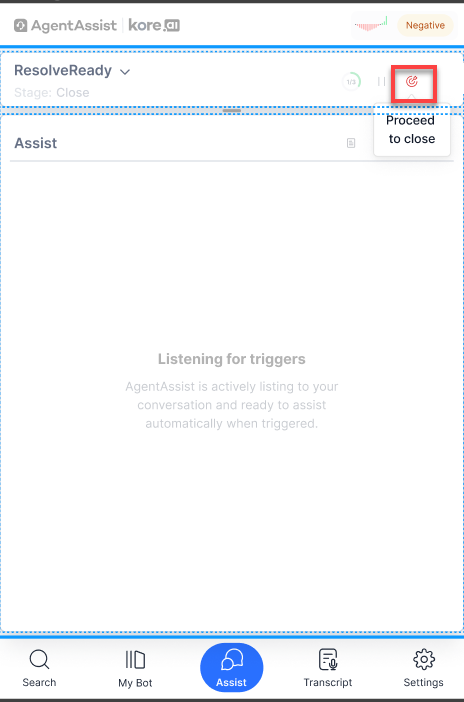
- The Dynamic Playbooks appear only when there’s a match between a conversation word and a playbook. However, agents can now get a list of the configured Dynamic Playbooks to choose from or wait for a suggestion before using a playbook, if there are no Primary Playbooks are configured.
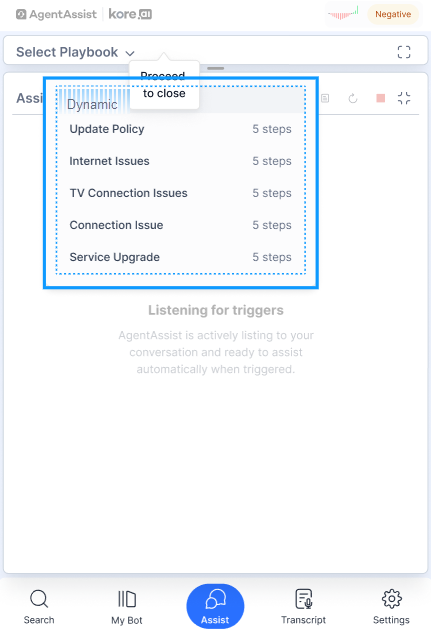
Refer to Playbook Types for more details.
Ability to Send Custom Data as Part of the Webhook API
AgentAssist consists of an API for communication purposes that can be used to send the custom data along with conversation-related identities to update the custom data in runtime. The following screenshot shows the API link (<host>/agentassist/api/v1/hooks/:botid) that you can use to send custom data:
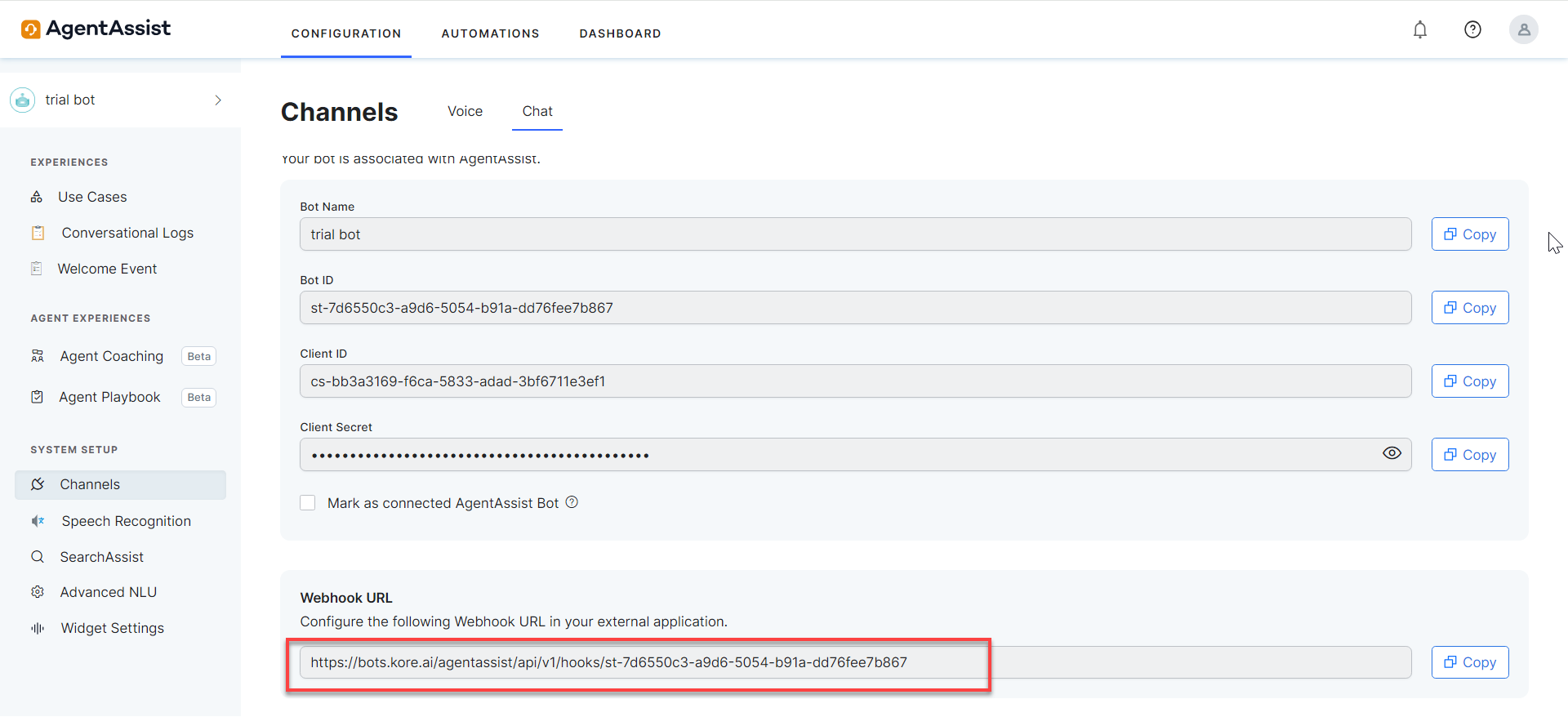
Invite users to access the Dashboard-only view
You can now create the “Dashboard-only” role in the bot’s Admin Console. Then, invite users via the Profile section and assign them this role. This role will allow the users to view the Dashboard and the Conversation Logs.
Amazon Connect on AgentAssist with Kore-managed ASR/TTS
Amazon Connect can now use the Kore-managed automatic speech recognition (ASR) and the text-to-speech (TTS) engine using the Kore voice gateway. Know more.
v2.6.7 January 21, 2024
Patch Release
Snippets renamed to Answers
On the AgentAssist widget, the “Snippets” is renamed to Answers to keep the terminology consistent with SearchAssist.
Transcription Controller for Third-Party
AgentAssist has introduced AgentAssist-Initiated Transcription, an account-level toggle, to control the transcription services for third-party clients. This toggle decides whether transcription should start based on the AgentAssist event or automatically when the real-time transport protocol (RTP) stream is received by Kore.ai’s session border controller (SBC).
- If Enabled: Transcription starts only when AgentAssist loads up and sends an event. By default, the setting remains enabled.
- If Disabled: Transcription starts automatically as soon as the RTP stream is received by Kore.ai’s SBC.
v2.6.6 January 7, 2024
Patch Release
Setting to Enable Auto Summarization
For third-party desktops, AgentAssist has added the Auto Summarization setting to control the display of automatic conversation summarization in the AgentAssist widget.
When enabled: Auto summarization of a conversation appears in the Summary field at the end of a conversation, and the Submit button (if selected) is available.
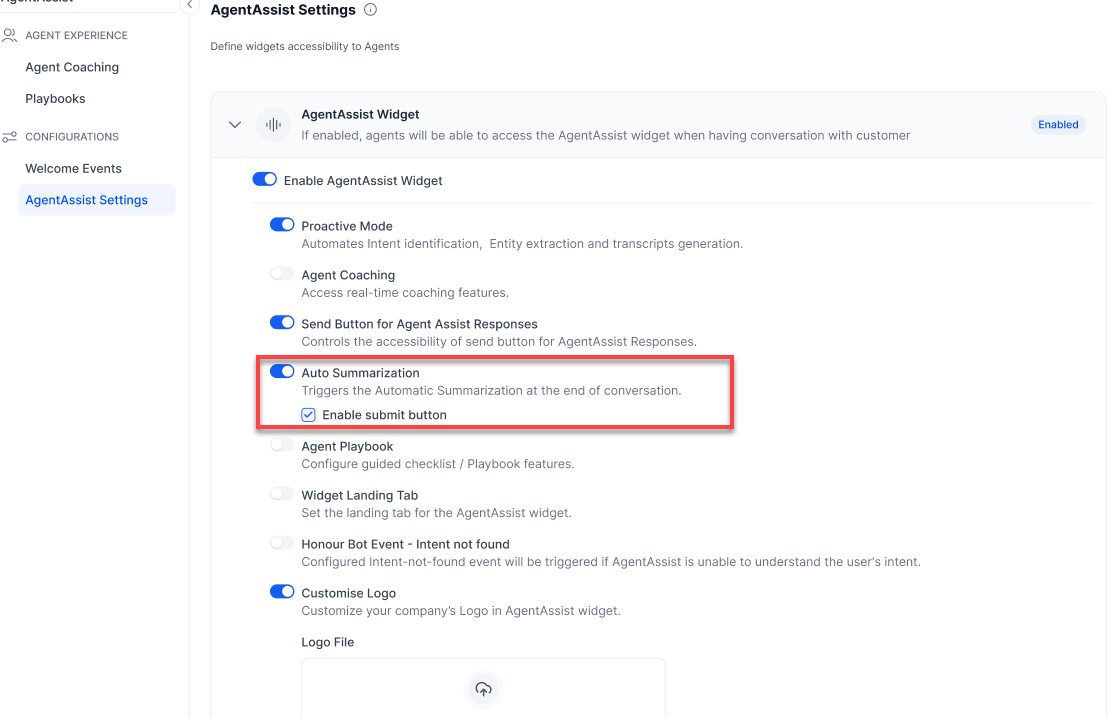
Setting to Enable Honor Bot Event – Intent not found
AgentAssist has added the Honour Bot Event – Intent not found setting to trigger the intent-not-found event if AgentAssist is unable to understand the user’s intent.
Enabled: The system follows the configured fallback event or end-of-intent-not-found dialog task at the bot level, and the same is displayed to the agent.
Disabled: The system follows the regular intent recognition process at the bot level, and the configured fallback event does not trigger.
Enhancements to the Welcome Event
The Welcome Event section of AgentAssist is enhanced to include the Configure Greeting Messages section and the Email channel under the existing Configure On-Connect Dialog Task section.
Language Selection in Speech Recognition
AgentAssist has added a language selection dropdown for the Speech Recognition setting. To select a language, go to System Setup > Speech Recognition and select the language and dialect in the Select Preferred Language and Dialect dropdown lists.
Intent Identification from Summary in the Welcome Dialog task
The new Extract intents from On-Connect Dialog Task checkbox for Chat, Voice, and Email channels is available under the Welcome Event > Configure On-Connect Dialog Task section. When this option is selected, it automatically extracts intents from conversations on the selected channel. These intents appear under the Dialog task section of the AgentAssist widget.
Nuance/ASR Integration with Genesys
AgentAssist now lets Genesys call center system integrate Nuance or any other Automatic Speech Recognition (ASR) capability and has transitioned from WebSocket implementation to AudioSocket implementation.
v2.6.5 December 16, 2023
Patch Release
Chat Event Listener for Twilio
Kore.ai has implemented Event Listeners in Twilio. You can monitor agents’ messages directly from the Compose bar and access all chat interactions, including messages from both agents and customers, within the AgentAssist widget. This functionality ensures that your Conversational Logs are comprehensive and also enables real-time coaching for agents.
v2.6.4 December 2, 2023
Patch Release
Bot-level Rate Limiter for Genesys Audiohook
Kore.ai uses Google ASR for transcription, and Google ASR has a per-day limit for transcription services, beyond which you can’t avail it for the next 24 hours.
To avoid running out of the Google ASR limit and to stop the unusually high surge of transcription due to automation, Kore.ai has introduced a bot-level rate limiter. This functionality resets a bot transcription count every hour. It sets the limit to 1000 calls or sessions per hour. Once a bot reaches this limit, a cooling period of 1 hour is triggered, during which transcription is disabled. After 1 hour, the count resets to 0 and the bot restarts transcription for the next 1 hour, until it reaches the 1000 calls or sessions-per-hour limit. If the count is reached before 1 hour, the cooling period lasts until the end of that hour.
The rate-limiter functions in the following logic:
- Reached 1000 calls limit in 1 hour: Wait for 1-hr of cooling period.
- Reached 1000 calls limit before 1 hour: Wait until the end of that hour.
- Less than 1000 calls limit in 1 hour: Transcription continues seamlessly.
Integrations
- AgentAssist Voice and Chat channels with NICE MAX Desktop: This integration helps with the following:
- Automatic intent identification for both voice and chat channels
- Send button to send AgentAssist widget messages to agents and customers
- For Salesforce, AgentAssist Chat with NICE CTI: This integration enables AgentAssist to accept chat conversations from NICE CTI.
- For Salesforce, AgentAssist Voice with NICE CTI: This integration enables AgentAssist to:
- Make voice calls from NICE CTI
- Build Lightning Web Components (LWC) to pull the conversation ID when agents receive and accept calls.
- Send call termination events to pull the conversation summary.
- AgentAssist Voice channel with Talkdesk: This integration ensures AgentAssist widget appearance on Talkdesk when a new conversation begins.
v2.6.3 November 18, 2023
Patch Release
AgentAssist Welcome Messages in Multiple Languages
AgentAssist now supports Welcome messages in multiple languages. Agents can copy/paste these messages based on the customer’s language preference. Available languages are:
- English
- French
- German
- Italian
- Japanese
- Korean
- Mandarin
- Portuguese Brazil
- Spanish European
- Spanish LATAM
Agent Coaching Enhancements
The Agent Coaching feature is enhanced with the following improvements:
- The Nudge messages in the AgentAssist widget now have a Close button.
- The Tick button now functions as the Save button (not just the selection of the dropdown item).
AgentAssist Widget Configuration
By default, AgentAssist Widget is enabled. You can disable/enable this widget or an individual AgentAssist feature as per your requirements. The following widgets are available:
- Proactive Mode
- Agent Coaching
- Agent Playbook
- Search Assist
- Widget Landing Tab for Voice Channel
- Customize Tab
Timestamp-level Automated Speech Recognition
AgentAssist now supports timestamp-level automated speech recognition(ASR) of conversations and uses them for backend processing (Hint, Nudge, Email, Talk Ratio, Dead Air).
Agent Playbook Enhancements
The Agent Playbook feature is enhanced with the following improvements:
- On the Playbook homepage, the Static and Dynamic tabs are removed.
- On the General Settings page, added the Type field and Primary and Dynamic are available for selection.
- On the General Settings page, the Triggers tab appears if you select Dynamic as the playbook type.
v2.6.2 November 4, 2023
Patch Release
This release includes feature enhancements and bug fixes.
|
FEATURE |
ENHANCEMENT |
| SIPREC Identifier Value | For audio-to-text transcription, AgentAssist requires only one Session Initiated Protocol (SIP) stream. Hence, the SIPREC Identifier field now accepts only one alphanumeric value. The Save button is enabled once you enter a value in the field. Learn More |
| Create Audiohook Integration for Genesys | During the AgentAssist installation process in Genesys, you can now enable or disable the Create Audiohook Integration button.
Kore sends word-level timestamps to AgentAssist for Agent Coaching purposes. Learn More |
| Scroll Bar for Dashboard Widgets | AgentAssist now provides a scroll bar for the following Dashboard widgets: “What are your customers looking for,” “What are your agents looking for,” and “Agent Feedback”. |
v2.6.1 October 14, 2023
Patch Release
This release includes feature enhancements and bug fixes.
|
FEATURE |
ENHANCEMENT |
| Support for All Genesys AWS regions | The XO Bot Automation app now supports all Genesys AWS regions. |
| Salesforce – Amazon Partner Telephony | In the AgentAssist widget, Conversation Summary and live transcripts for voice calls are now available for Salesforce via Amazon Partner Telephony. |
| Genesys computer telephony integration (CTI) | The AgentAssist package now includes Genesys CTI–an omnichannel support system that routes phone calls and other live contacts from customers through a computer. Salesforce Administrators can install the updated AgentAssist package from Salesforce AppExchange. |
v2.6 September 23, 2023
Patch Release
This update includes feature enhancements and bug fixes.
Introducing AgentAssist Playbook
Contact center agents are expected to provide the best customer experience despite high call volumes and complex interactions. To empower agents in this endeavor, AgentAssist introduces the Playbook feature—a standard tool offering structured guidance for handling customer interactions.
The Playbook feature provides agents with structured guidance and streamlines task management. It has stages and steps as the main and sub-structures, respectively. Supervisors can define stages and steps to follow, choose step progression (sequential or random), mark whether the steps are completed manually or automatically, and set adherence notifications.
Supervisors can leverage this feature to gain valuable insights into agent adherence to specific playbook steps. They can use this data to enhance agents’ ability to handle interactions and significantly improve customer satisfaction.
Key Playbook Features
- Playbook Types: AgentAssist lets you create two types of playbooks–Primary Playbook and Dynamic Playbook.
- Primary Playbooks: These are standard playbooks that are triggered for all assigned agents. Primary playbooks consist of Open and Close stages, with multiple steps within each stage. The step progression can be either sequential or random.
- Dynamic Playbooks: These are situation-specific playbooks that trigger based on specific configured scenarios. Dynamic playbooks have a single stage but can have multiple steps within the stage. A lightbulb icon appears on the A lightbulb icon appears on the AgentAssist widget to indicate that an utterance has matched an existing Dynamic playbook. The agent must click the icon to follow the playbook for that specific situation.
- Step Configuration: Steps are the secondary categories that reside under Stages. By default, the Primary Playbooks have three steps under the Open stage and two steps under the Close stage. You can add more steps based on the requirement.
- Step Adherence: AgentAssist lets you set up how you want to determine an agent’s adherence to a step completion (manual/automatic). For manual setup, skip the Step Adherence section during a playbook creation, and the agent has to manually click the step completion button in the AgentAssist widget. For automatic setup, the system determines step completion based on the input you have set up. The system dynamically determines an agent’s step adherence By Utterance or By Dialog Execution:
- By Utterance: The system determines an agent’s compliance/adherence to a step completion by listening to some specific utterances from the agent or the customer that indicate completion of a step.
- By Dialog Execution: The system determines an agent’s compliance/adherence to a step by watching a Dialog Task execution run by the agent in the AgentAssist widget.
- Assigning a Playbook: Options for assigning a playbook:
- Trigger for all Interactions: The Playbook will be visible for all interactions and all agents.
- Trigger for Selected Agents: The Playbook will only be visible to the selected agents or groups.
- Edit or Delete a Playbook: You can edit or delete an existing playbook, as required.
- Edit or Delete a Step: You can edit or delete an existing step, as required.
To learn more about the AgentAssist Playbook feature, see the detailed AgentAssist Playbook document.
Introducing AgentAssist Dashboard
The Dashboard provides AgentAssist performance analytics and end users’ behavioral trends. It shows sessions and suggestions metrics, frequently used content, automations, search terms, and agent feedback. You can filter the dashboard’s data by channel and time period. You can also export the dashboard’s data in a PDF for reference or further analysis.
Key Dashboard Features
- Automation Metrics: Shows the content used to fulfill a customer’s needs. You can filter data based on values such as All, Agent Initiated, and AgentAssist Suggested. You have four tabs at the top–All, Articles, FAQs, and Automations–that you can click to view the top four Articles, FAQs, or Automations.
- Search Metrics: Shows what the agents are searching for. The Total Search Requests shows the number of times agents have had search requests. By default, the data is displayed in WordCloud, and you can change it to Tabular form.
- Accuracy Metrics: Shows the performance results (successfully completed, error encountered, terminated, etc.) of all AgentAssist automations. The data is represented on a pie chart. The number at the center of the pie chart depicts the total number of all automation invocations. The pie chart is divided into three color-coded sections –Successfully Completed (green), Terminated or Error (red), and Other (dark blue). Hover over any section of the pie chart to see the top three automations of that result, with invocations percentage over total invocations. On the right, you find the total number and percentage out of the sum total for each item.
- Training Metrics: Shows the top three most disliked automations by agents in descending order of dislike percentage. AgentAssist gets this data by capturing the likes or dislikes at the end of a dialog task.
- Sessions and Suggestions Metrics: These two sections indicate the total number of uninterrupted interactions between the bot and the end user (customer or agent) and the total number of suggestions from the AgentAssist Widget (automations, articles, and FAQs). The red superscripted percentage with an arrow symbol indicates a decrease, and the green one indicates an increase in the percentage of number of sessions over a selected time period over a previous session.
- Data Export: You can export the dashboard data in a PDF format for reference and further analysis.
To learn more about the AgentAssist Dashboard feature, see the detailed AgentAssist Dashboard document.
Other Enhancements
- Co-editing Restricted for Rules: Co-editing a rule is not allowed–if you edit a rule, it’s locked, and no one else can edit or delete it simultaneously. AgentAssist will notify you if you attempt to co-edit a rule.
- Conversation Summary Enhancement: The Conversation Summary window now has the “Close” button.