AgentAssist provides out-of-box integration with OpenAI and Azure OpenAI models. Bot designers can leverage these models’ advanced capabilities across Generative AI features in AgentAssist. The integration improves AgentAssist’s performance through auto-generated context-specific suggestions.
Integration Setup
To avail LLM and Generative AI features, you must set up an integration with OpenAI, Azure OpenAI, or both. Follow these steps below to set up the integration.
Note: Between OpenAI and Azure OpenAI, we recommend the Azure OpenAI integration because the Azure OpenAI Service is more reliable and provides REST API access to OpenAI’s language models.
Integration Setup for OpenAI
- Log in to https://agentassist.kore.ai/koreagentassist/.
- Go to Configuration > System Setup > Advanced NLU.

- Click OpenAI.

- Enter the OpenAI API key in the API Key field, and click Enable.

Note: The API Key is the secret API key of your OpenAI account.
Once configured, the status of the integration changes from “configure now” to “configured.”
Integration Setup for Azure OpenAI
- Click Azure OpenAI under Configuration > System Setup > Advanced NLU.
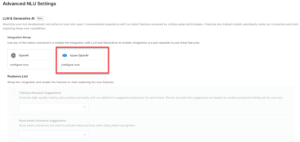
- Enter your Azure OpenAI’s Sub Domain, Deployment ID, and API Key in their respective fields.
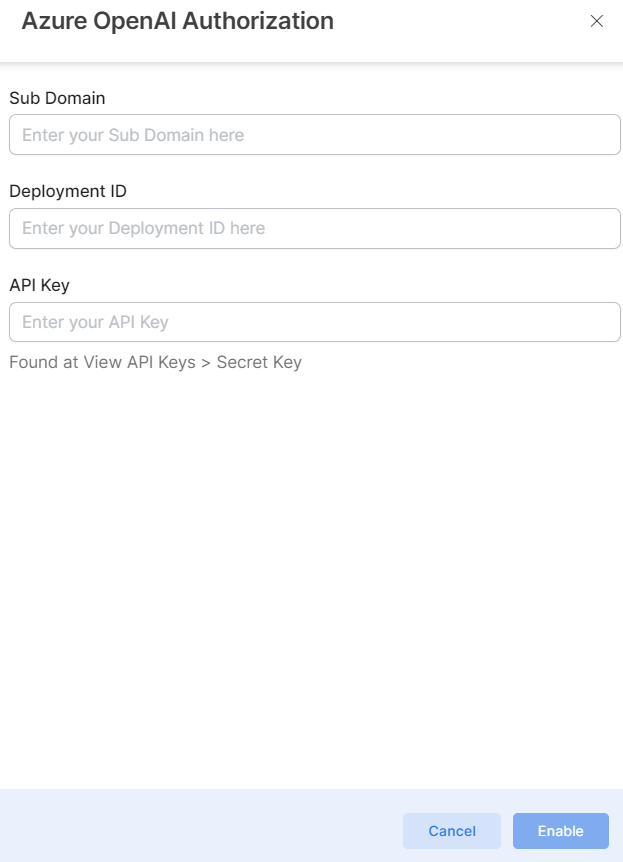
- Click Enable.
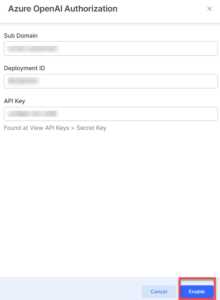
Once configured, the status of the integration changes from “configure now” to “configured.”

Enable LLM Features
A feature is enabled by default if it supports one or more configured generative AI models. You can disable/enable a feature as required. AgentAssist automatically selects the default model for each enabled feature. You can select another supported model for a feature if you have configured multiple models.
Currently, AgentAssist leverages Generative AI models for the following features:
- Training Utterance Suggestions: These are suggestions that appear while setting utterances for different intents in Agent Coaching.
- None Intent Utterance Suggestions: These are suggestions that appear while setting None Intent Utterances in Agent Coaching.
To disable/enable the features:
- On the LLM & Generative AI page, under Features List, click a feature to select and enable it.
- If you have configured multiple integrations or models, you can change the default AI model for a feature from the model selection drop-down list.
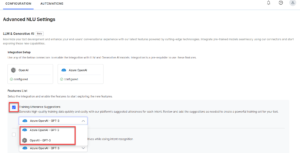
Note: We recommend enabling both the features to get auto suggestions for utterances.