Using the Voice channel, you can configure how SmartAssist handles automation for inbound voice calls. By going to Configuration > System Setup > Channels > Voice, you can set up SIP Transfer.
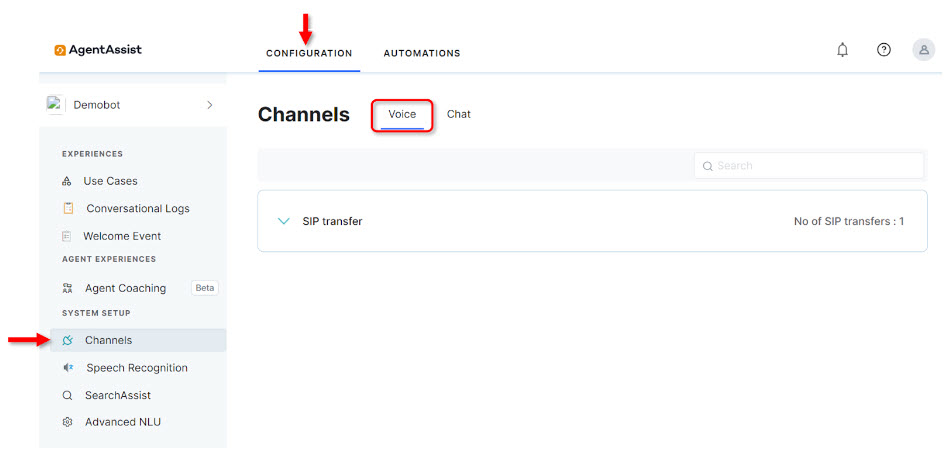
SIP Transfer Setup
This option is useful when transferring calls to SmartAssist from a toll-free or local phone number using the Session Initiation Protocol (SIP) in your IVR system.
Under Channels > Voice > SIP Transfer, you can configure the network IPs and domains, SIP transport protocol, and SIP credentials (optional) while the SIP URI is pre-configured.
To configure SIP Transfer, follow these steps:
- In the Voice channels section, select SIP Transfer.
- Click New.

- On the Transfer From IVR page, configure the following:
- SIP URI: This is a preconfigured field.
Note: This URL is connected to audiocodes. To connect to the Kore gateway and use Kore-managed or supported custom ASR, you must get it changed by a Kore specialist.
- Network: To configure the Network, you can select one of the following:
- Under List of IP Address, type the values for Incoming IP Address in the textbox.
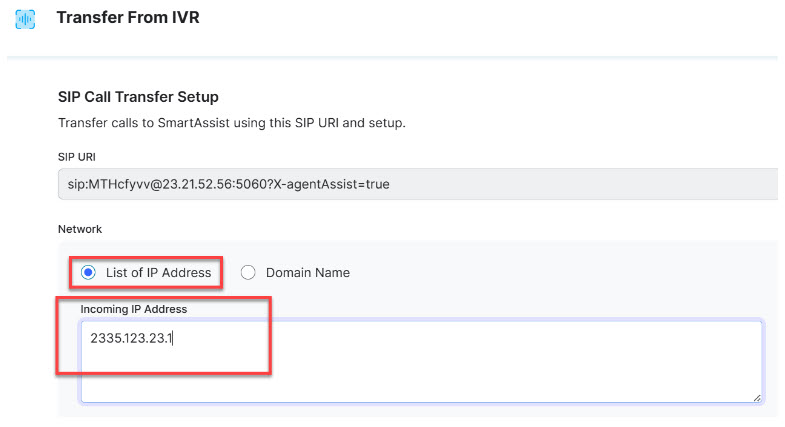
- Under Domain Name, provide the following:
- Fully Qualified Domain Name: The domain name that specifies all domain levels, including the top-level domain and the root zone.
- DNS Resolve Method (Optional): Select an option from the list to translate IP addresses to domain names for resolution when the hostname is associated with multiple IP addresses. You can choose A-record, SRV, NAPTR, or MS-LYNC.
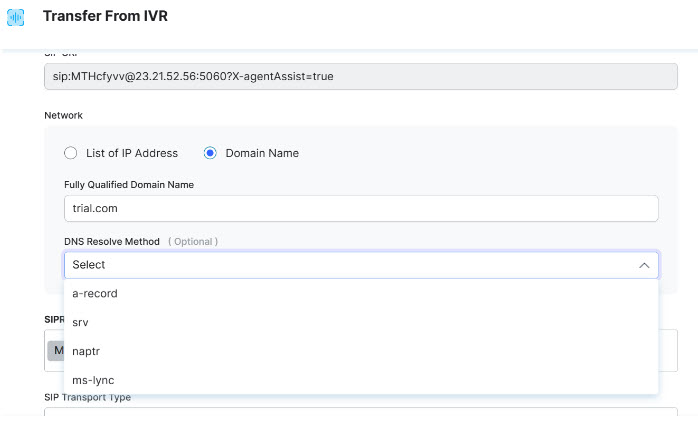
- Under List of IP Address, type the values for Incoming IP Address in the textbox.
- SIPREC Identifier: The field is pre-filled.
- SIP Transport Type: Select an option from the list. This field will set a protocol to route SIP traffic to servers and other endpoints. The available options are TCP, UDF, and TLS.
- (Optional) Set the SIP Credentials (User Name and Password) to access your SIP transfer setup account.
- Click Save.
- SIP URI: This is a preconfigured field.
- A success confirmation message is displayed once the Transfer from IVR setting is updated.