The Hours of Operation feature helps set the standard hours when an agent is available for customers based on the business operating hours, non-operating hours, and holidays.
On SmartAssist you can define an agent’s standard working hours for each day of the week, and set the non-working hours for weekends and public holidays in different time zones. Based on your configuration for Hours of Operation, Default Flows are handled by SmartAssist.
Add Hours of Operation
To add the Hours of Operation, follow these steps:
1. On the left pane, click Hours of Operation under the ROUTING.
2. Click + New Hours to add a new Hours of Operation entry.
3. In the New Hours of Operation panel, enter values for the following fields:
- Name – Add a name based on type or classification to identify the Hours of Operation profile. For example, Official Working Hours.
- Time Zone – Select the time zone from the list to set the hours of operation.
- Standard Hours – Set the standard working hours explicitly or opt for the pre-selected hours (9 AM to 6 PM). By default, the status is set to open for weekdays and closed for weekends. The status for Saturday or Sunday can be enabled or disabled.

- Holidays & Special Days Tab – Set the date, Name, Period, Start Work Time, and End Work Time for holidays or special days. To add a new entry, click the + Add New button.

- Enter the date and name, enable/disable the Partial option (for partial day) under Period, and/or reset the default start time and end time values (optional).
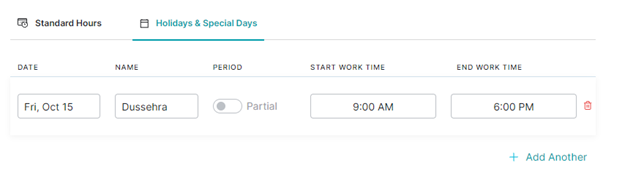
- The duration for Holidays or special days can be set to Full day, or change Period from Partial to Full to set the hours of operations to a full day.
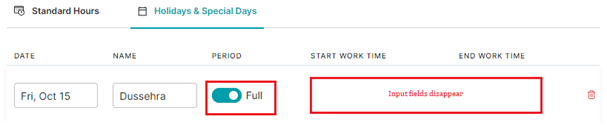
4. To add more hours of operation (date and time) information, click +Add Another.
5. Click Save.



