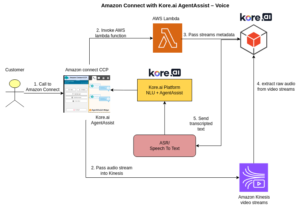Overview
This integration enables Amazon Connect to receive calls and Kore.ai AgentAssist to help agents during voice conversations. We use Amazon Kinesis Video Streams (KVS) to store audio streams of both users and agents.
High-level architecture
Prerequisites
- Amazon Connect instance with Admin Privileges.
- Kore AgentAssist account.
- Basic know-how of Amazon Connect.
- Accounts using audiosockets must be migrated to Kore Voice Gateway.
Components Required
The following components are required:
- Kore.ai AgentAssist
- AWS Lambda
- Kore KVS Transcriber Service
- Amazon Kinesis Video Streams
- Amazon Connect
Integration setup guide
Kore.ai AgentAssist
To onboard the Kore.ai AgentAssist account and create dialog tasks, refer to the AgentAssist Setup Guide.
AWS Lambda
KVS Trigger
- This function pulls the call stream’s metadata like contactId, streamName, and fragmentNumber.
- This lambda also pulls the Amazon Web Services (AWS) credentials from the environment and generates credentials set (SessionToken, AccessKeyId, SecretAccessKey) for accessing the relevant KVS.
- It then triggers the Transcriber to start consuming the KVS and send the transcripts to the specified Kore.ai bot with the context of the current Conversation ID.
- Download the Lambda ZIP.
- Create/edit the environment variables in the Lambda function configuration.

Transcription Service
Currently uses Google automatic speech recognition (ASR) to transcribe the raw audio and sends it to the respective bot conversation using Bot Webhook.
Contact Control Panel (CCP) as Agent Desktop
- Amazon Connect Contact Control Panel is used as the Agent Desktop to track new conversations on client-side and render conversation specific Kore.ai AgentAssist widget within the Agent Desktop.
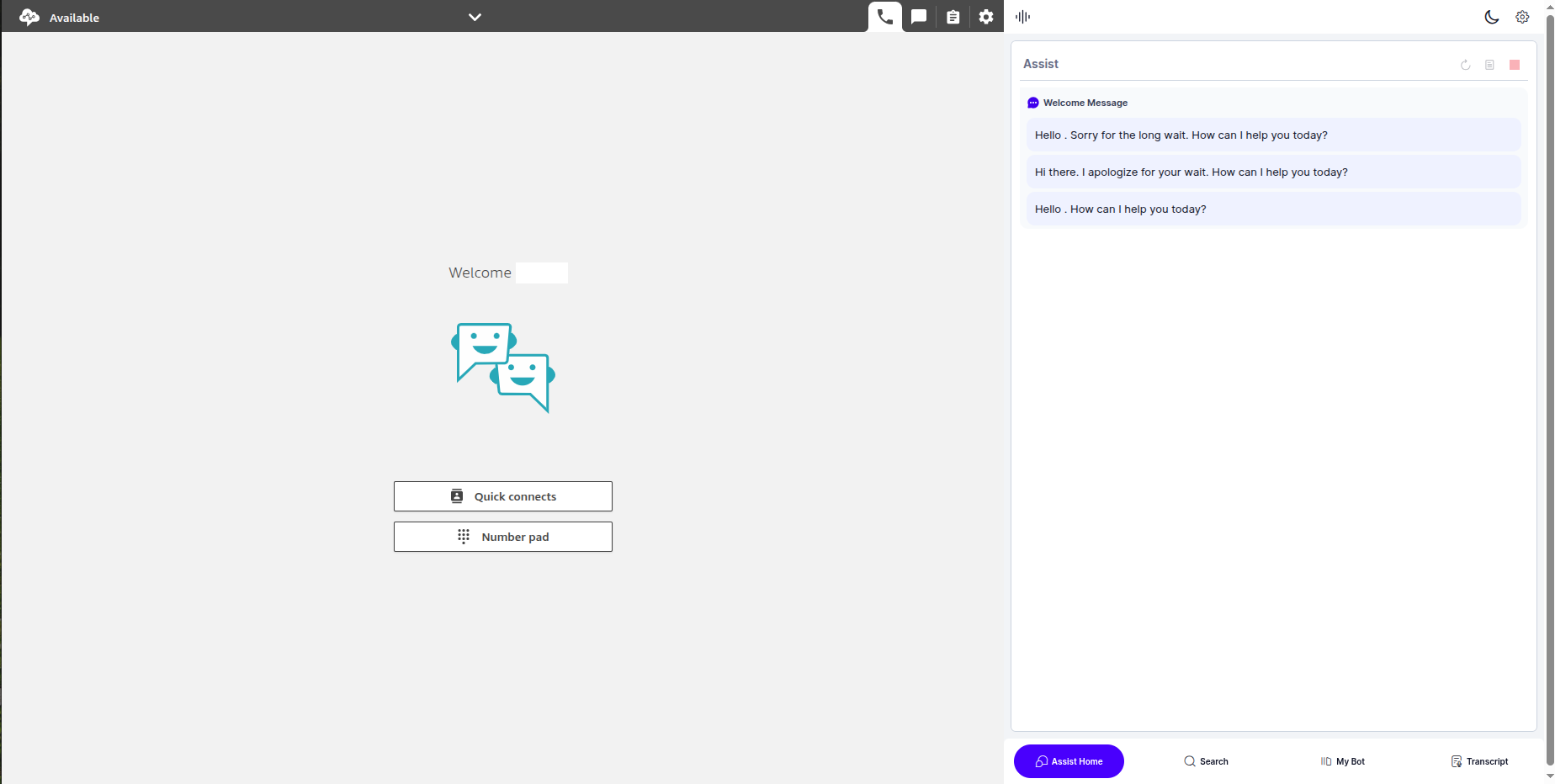
- Customize your CCP from the template and deploy/host it on a platform of your choice, which will add Kore.ai AgentAssist functionality to the CCP Agent Desktop.
Amazon Connect
- Sign in to your Amazon Connect Instance.
- Go to Amazon Connect > Instances.
- Create an Amazon Connect instance or log in to your existing Amazon Connect instance.

- Enable all the required options under the Telephony Options section.
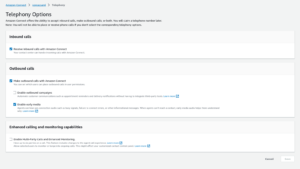
- Go to Approved origins and add the domain/s where you have hosted your CCP instance/s.

- Purchase/Claim a phone number from Amazon Connect. Use this guide for reference.
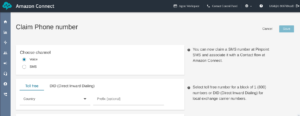
- Create/import a contact flow in Amazon Connect instance. Refer to this article for help.

- Attach the contact flow to the purchased phone number. Refer to Attach a claimed or ported phone number to a flow for help.

- Now, you can try using the phone number to test the Amazon Connect CCP solutions with the Kore AgentAssist widget.