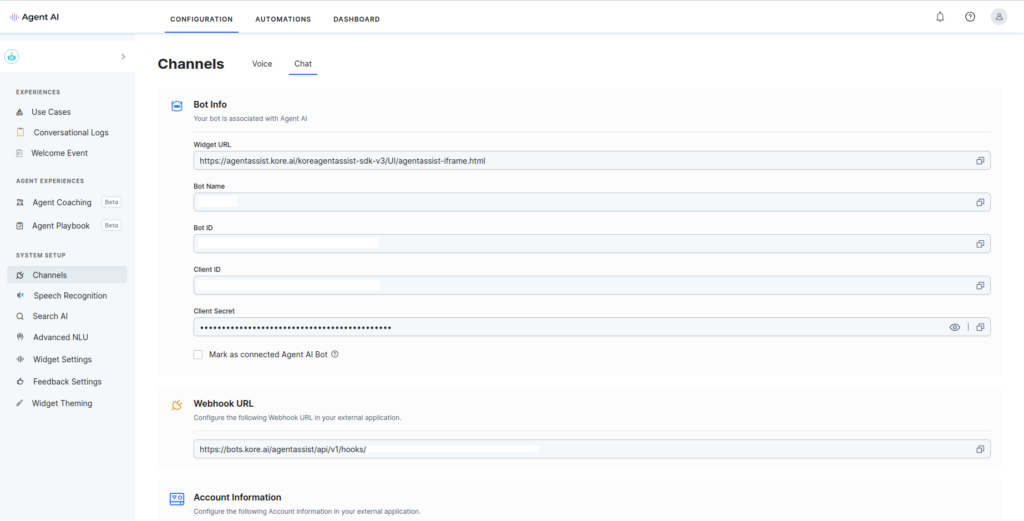Using the bot details and the account information associated with AgentAssist, you can configure AgentAssist in third-party agent desktops such as Salesforce and Zendesk for chat.
To view the details, go to Configuration > System Setup > Channels > Chat. Auto-filled and read-only bot details and account information appear, as shown in the following screenshot. You can copy these details by clicking the copy symbol against each field–you will need these details to make a connection with a third-party agent desktop console.
Note: Select the Mark as connected AgentAssist Bot checkbox to indicate the use of this bot in a third-party agent desktop console. This action has no impact on the bot’s functionality.
You can install Kore.ai AgentAssist from the respective third-party marketplace or app exchange store and then use the bot details and account information to connect AgentAssist.