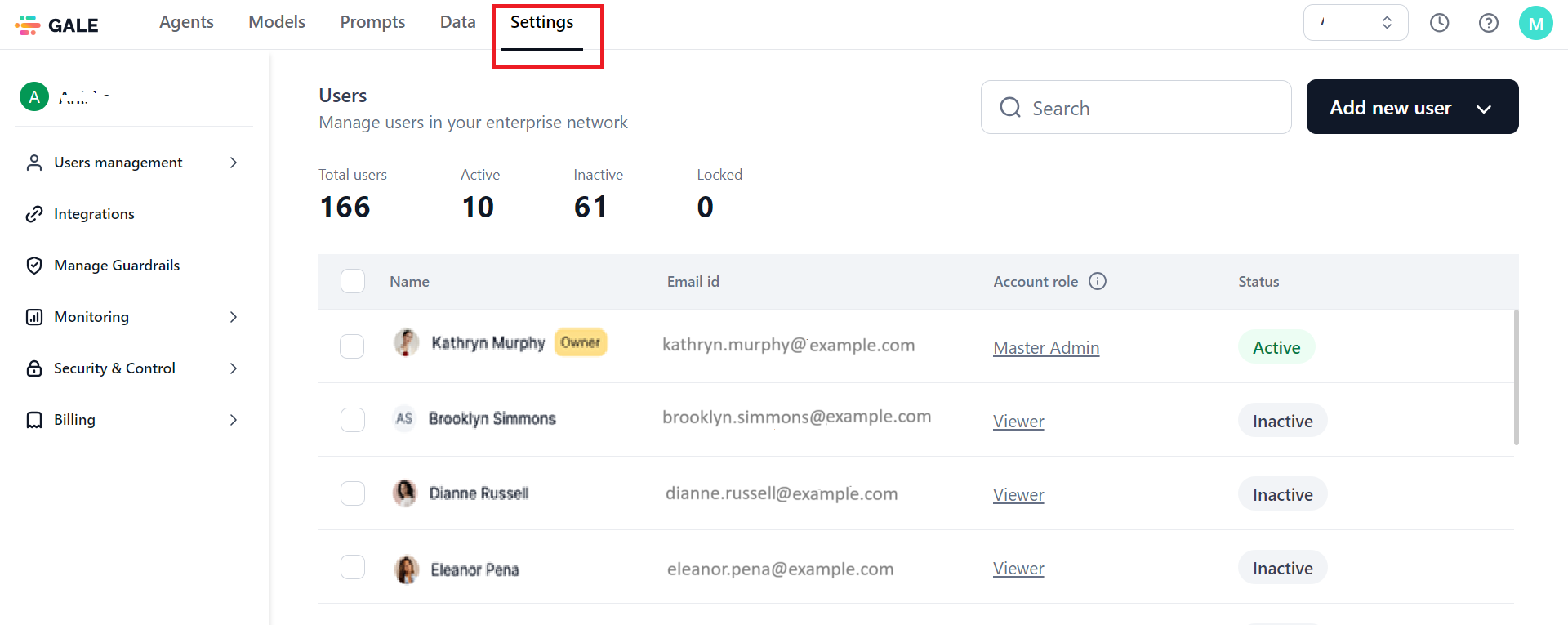Settings Console Overview¶
GALE’s Settings console is a centralized management interface that provides administrators with the tools and functionalities to configure, monitor, and manage GALE’s system configurations to manage the following:
- Users
- Roles and permissions
- Automated synchronization of user data from Enterprise AD, plus configuration of user profile fields and email notifications.
- Easy Integration and API Integration
- Manage Guardrails
- Monitoring: Audit Logs, Agent Analytics Dashboard, Model Analytics Dashboard, and Model Traces.
- Security and Control: Single Sign On
Levels of Users Management¶
The Settings Console provides administrators comprehensive control and visibility on the user management features available at the following levels, facilitating proactive and improved management.
-
Account level: At the account level, administrators can manage users, their roles, and permissions throughout the entire GALE account. This includes tasks such as inviting users, establishing automatic data synchronization from the enterprise Active Directory (AD), and setting up access controls for modules including agent creation, model management (including access, deployment, and export), integrations, user management, audit logs, security controls, model guardrails, and others.
-
Agent level: User management within the GALE platform is focused on agent management, emphasizing individual agent deployments and configurations. Each agent's owner has the authority to invite individual users, customize their permissions and access levels, and manage tasks such as creating and deleting agents, assigning roles, overseeing deployments, configuring guardrails, and managing API keys.
This post describes how to access the Settings Console and summarizes the modules and features available.
Note
Only users included as Admin in the system with the required permissions can access the Settings Console.
Actions You Can Perform on the Settings Console¶
The modules and the capabilities supported on the Settings Console include the following:
Users
- Add a new user to your account and assign a system role to them via email invitation or user information file import.
- View and track the summary of counts for total, active, inactive, and locked users.
- View the details of all the users linked to your account like Name, Email ID, Account Role, and Status.
- Select and delete one or more users from your account.
- Unlock the locked users.
- Reassign a default or custom role to a user.
Learn more about this feature.
Roles and Permissions
- View system-generated roles for account and agent role types.
- Duplicate the roles and make custom changes.
- View the enabled/disabled access controls for various modules and permissions for system roles.
- Add new custom roles for agent and account types, enable/disable access, and set access controls (full, view, custom, and no access) for various modules and permissions assigned to the roles.
Learn more about this feature.
Settings
Sync and import key user information from your organization's AD by doing the following:
- Configuring the connection to your AD.
- Importing user data from all or specific organization units.
- Selecting and managing default AD user fields, or adding custom fields, and defining inclusion and exclusion rules for data import and sync.
- Configuring AD auto sync schedules to ensure user data on GALE remains up-to-date.
Additionally, you can do the following:
- View sync history and reports to monitor successful and failed AD syncs.
- Manage the ability to view and edit default and custom user data fields.
- Configure how joining requests from new users are handled, including automatic approval options.
- Choose whether users should receive email notifications upon being added to your account via email invitation or AD sync.
Learn more about this feature.
Integrations
Integrate connections for Weights & Biases, AWS S3 Bucket, and Hugging Face using API or App credentials.
Guardrails
Deploy and undeploy guardrail models to apply scanners to prompt input and output text across all agents. Learn more.
Monitoring
- Track the audit logs of all user activities within your account and quickly troubleshoot issues with real-time event tracking. Learn more.
- Review Agent Performance Metrics and take informed decisions on the Agent Analytics dashboard. Learn more.
- Review, track, and fine tune model performance using model-specific metrics. Learn more.
- Track and monitor run-level metrics and metadata for each model execution to determine the best and worst performers. Learn more.
Security and Control
- Enable or disable Single Sign-On (SSO) for your account and other users to streamline authentication and enhance password security. Learn more.
Access Settings Console¶
To access the Settings Console on GALE, follow the steps below:
The system redirects to the Users page under Users Management on the Settings console.
Modules and Features¶
The following modules and features are supported on the Settings Console:
| Module | Description | Features |
| Users Management | Helps add, remove, and manage admin, member, and viewer users, roles, and permissions for accounts, agents, and models. Manage user settings for AD sync, profile visibility and configuration, and email notifications to users. |
Users
Role Management
Settings
|
| Integrations | Manage the configured easy and custom integrations and connections in one place. |
|
| Manage Guardrails | Deploy models to make them available for anomaly scanners in all the agents. |
|
| Monitoring - Audit Logs | Gain complete visibility into all account activities and efficiently troubleshoot issues by tracking real-time account and agent-level event logs. |
|
| Monitoring - Agent Analytics Dashboard | Get actionable insights into successful and failed agent runs, average agent response time, and drill down into nodes execution data to enable informed decisions on agent deployments, optimize their performance, and accelerate system efficiency. |
|
| Monitoring - Model Analytics Dashboard | Review and monitor key performance indicators for open-source, fine-tuned, and external models deployed in your account to ensure regulatory and ethical compliance, as well as optimal performance. |
|
| Monitoring - Model Traces | Review and monitor key performance indicators for each run executed by different versions of the open-source, fine-tuned, and external models deployed in your account to ensure regulatory and ethical compliance, as well as optimal performance. |
|
| Security and Control - Single Sign On | By centralizing authentication for your enterprise account users, SSO enhances user convenience and strengthens security through streamlined password management. SSO helps improve efficiency, reduce password fatigue, and safeguard sensitive information. |
|