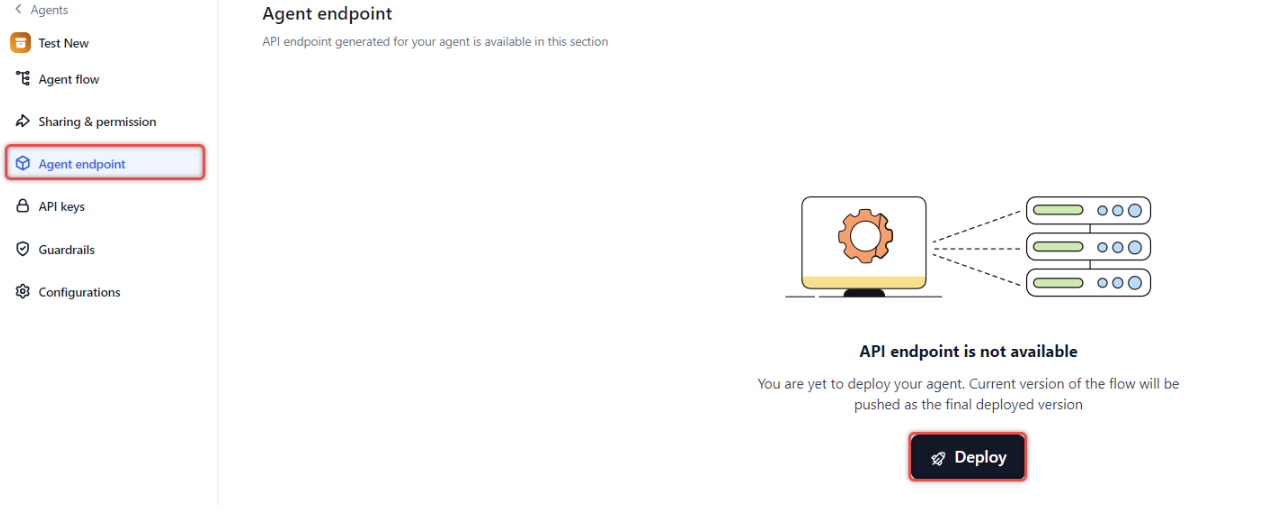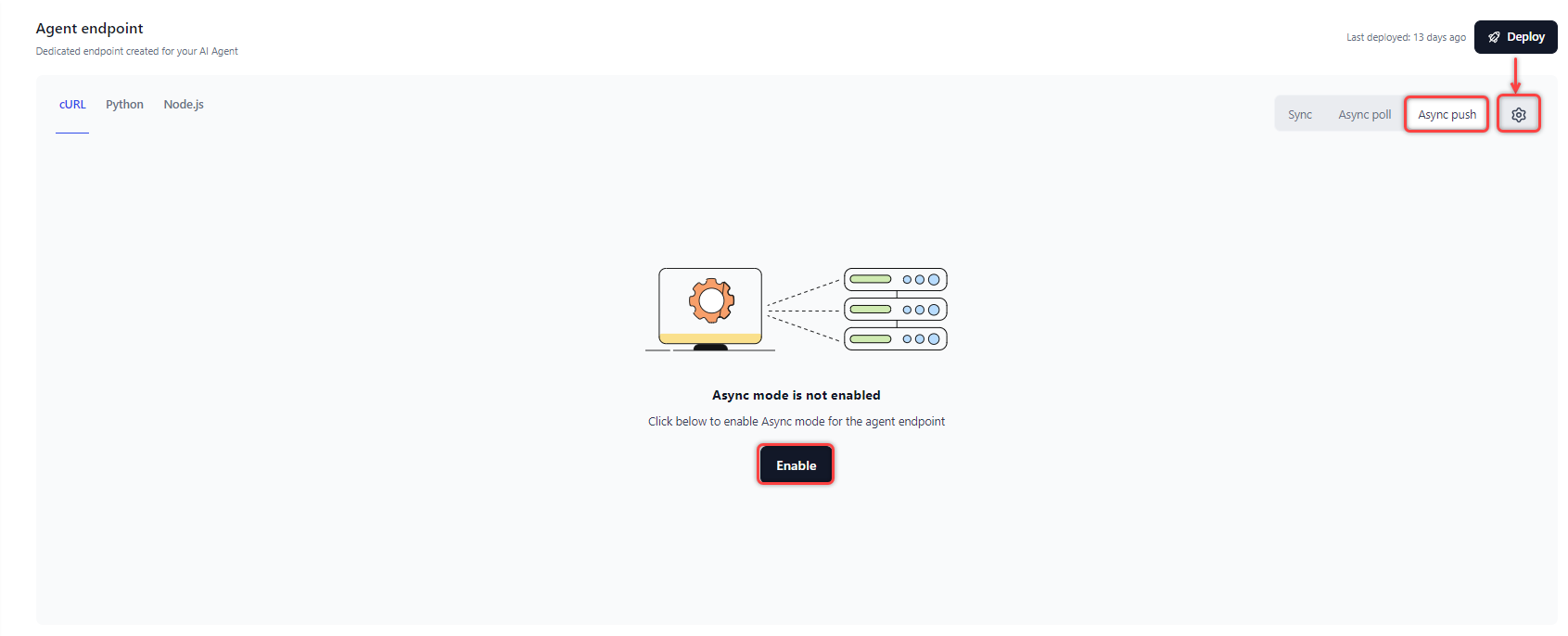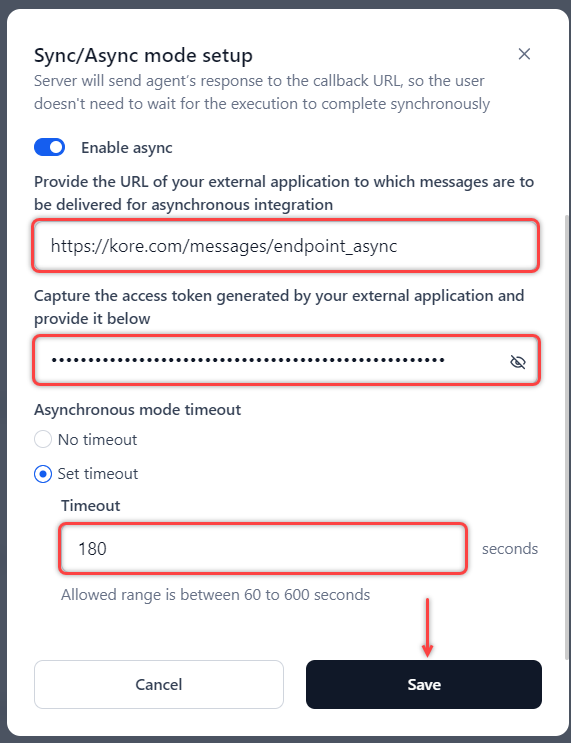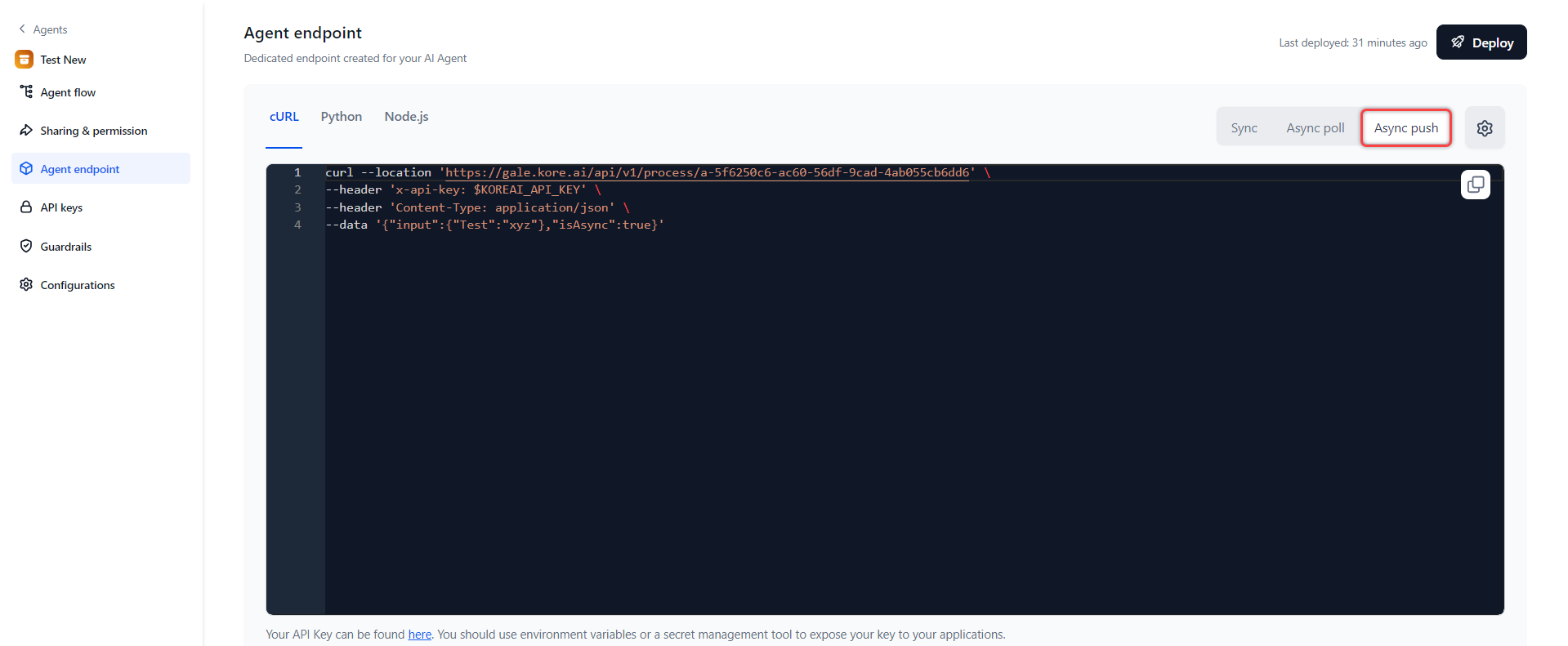Deploy an Agent¶
GALE supports both synchronous and asynchronous agent deployment modes.
Note
Before deploying the agent, you must fix any errors or warnings in the Agent Flow.
Synchronous Endpoint¶
A synchronous endpoint handles requests and responses immediately and sequentially. The client waits for the server to process the request and return a response before proceeding. This approach is suitable for real-time operations requiring immediate response.
Asynchronous Push and Poll Endpoints¶
Push endpoints actively send data to the client, while poll endpoints require the client to retrieve the data on their own. The key difference between asynchronous push and poll endpoints is how the response data is delivered to the client.
Asynchronous Push Endpoints¶
- The integration "pushes" the response data to the client as soon as it becomes available.
- This allows the client to receive updates in real-time or near real-time.
- The client sets up a webhook or other mechanism to receive the pushed data.
- Useful for integrations where the client needs to be notified of changes immediately.
Asynchronous Poll Endpoints¶
- The client "polls" or periodically checks the integration to fetch the response data.
- The client initiates the requests to retrieve the data on their schedule.
- The client is responsible for checking for new data rather than waiting for it to be pushed.
- Useful for integrations where the client only needs to check for updates at specific intervals.
Deploy an Agent¶
Steps to deploy an agent:
- On the Agents tab, click the name of the agent that you want to deploy and then click Agent endpoint in the left navigation.
-
The agent is deployed and the Sync and Async poll endpoints are generated.
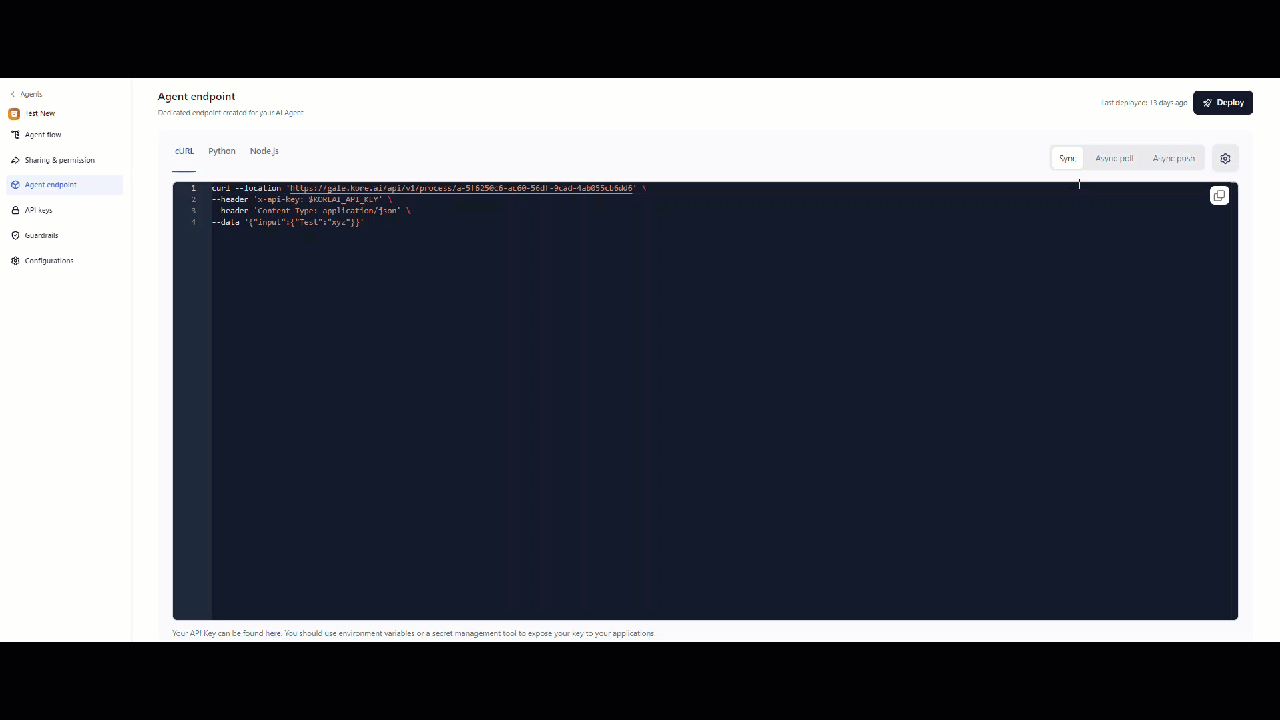
-
If you want to generate an Async push endpoint for the agent, do the following:
-
The Sync/Async mode setup pop-up displays with sync mode disabled by default.
-
Synchronous mode timeout. The allowed range is 60 to 300 seconds (5 minutes). The default is 180 Seconds (3 minutes). The endpoint will trigger a timeout error if the request is not completed within the selected time frame.
-
Asynchronous mode configuration: Turn on the Enable async toggle and do the following:
- Provide the URL of your external application to which messages are to be delivered.
- Enter the access token generated by the external application.
- Set the Asynchronous mode timeout duration:
Note
Timeout precedence: Agent timeout > Node timeout > Model timeout.
-
Redeploy an Agent for the Changes in the Flow¶
The Deployed version of your agent's flow is accessible from the Agent Flow page. You can click the View the Flow button to view the flow in read-only mode.
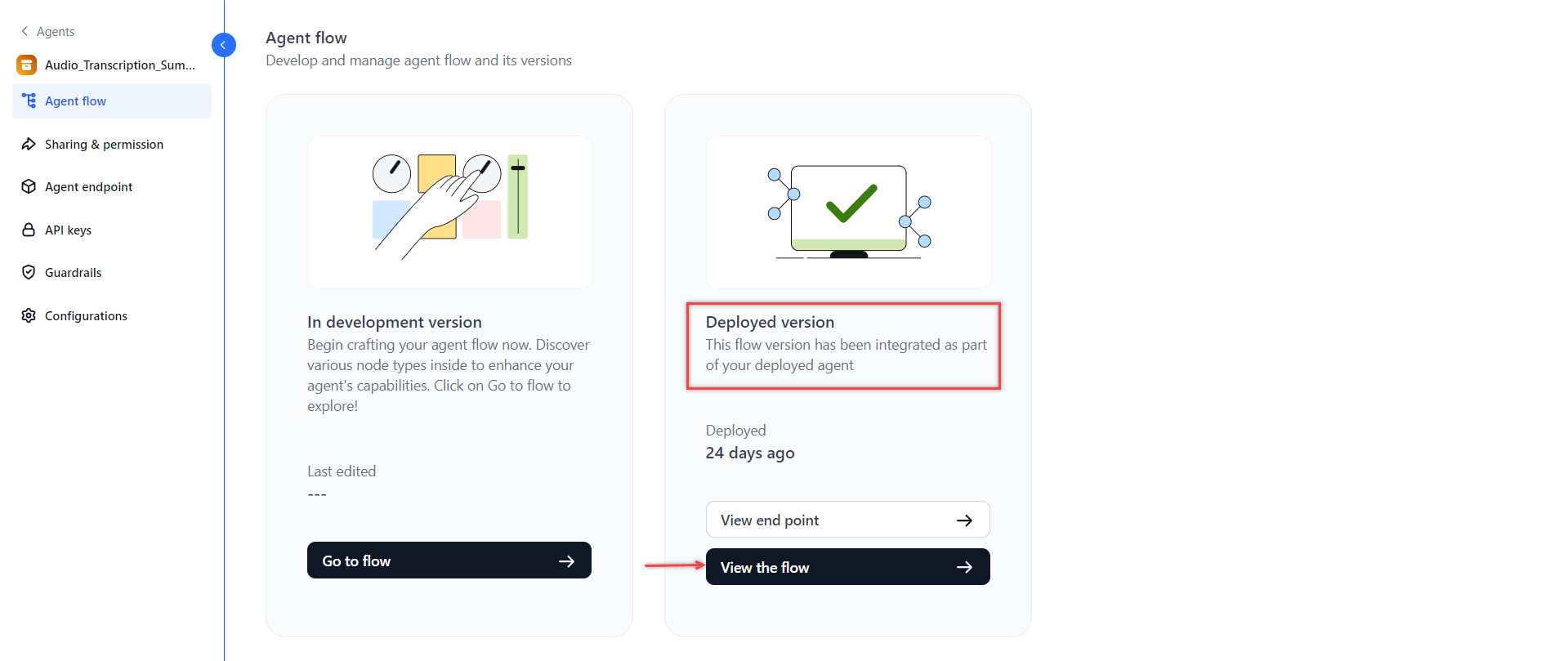
You can change the in-development version of the flow. To redeploy the agent with the updated flow, click the Deploy button at the top-right corner of the Agent endpoint page. The redeployment doesn't change the agent's endpoint.