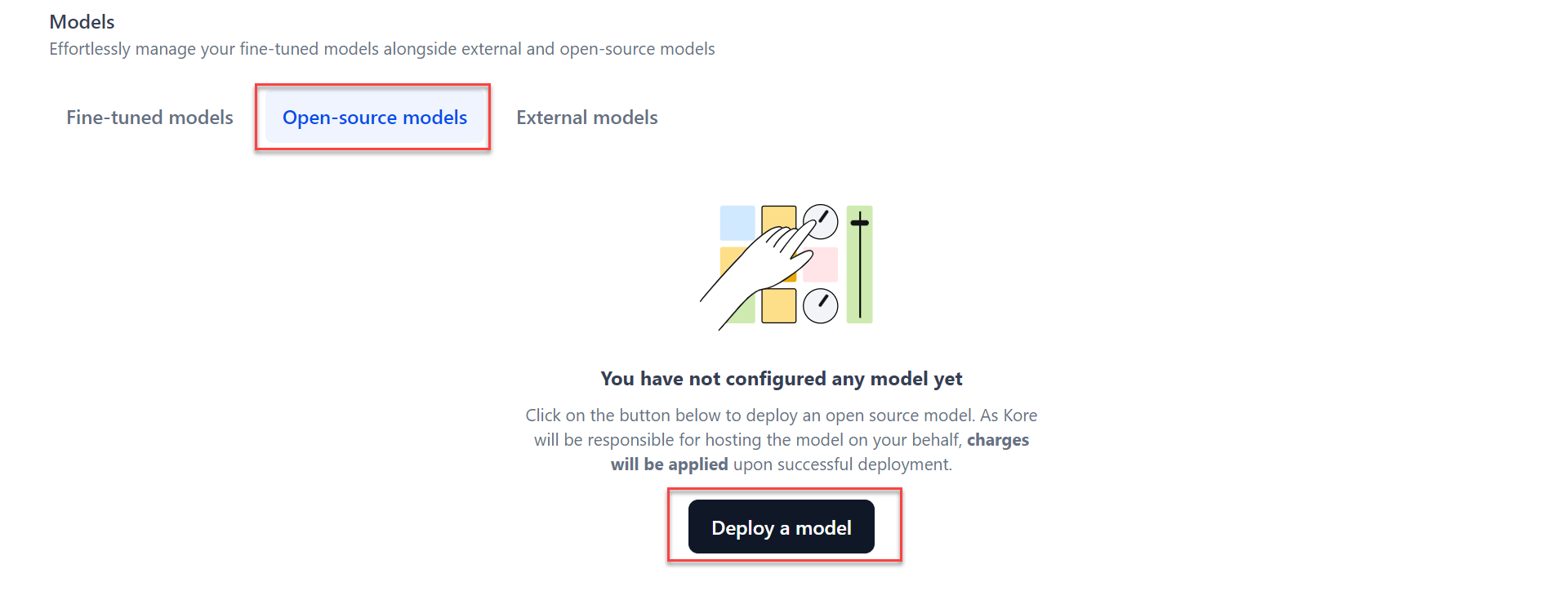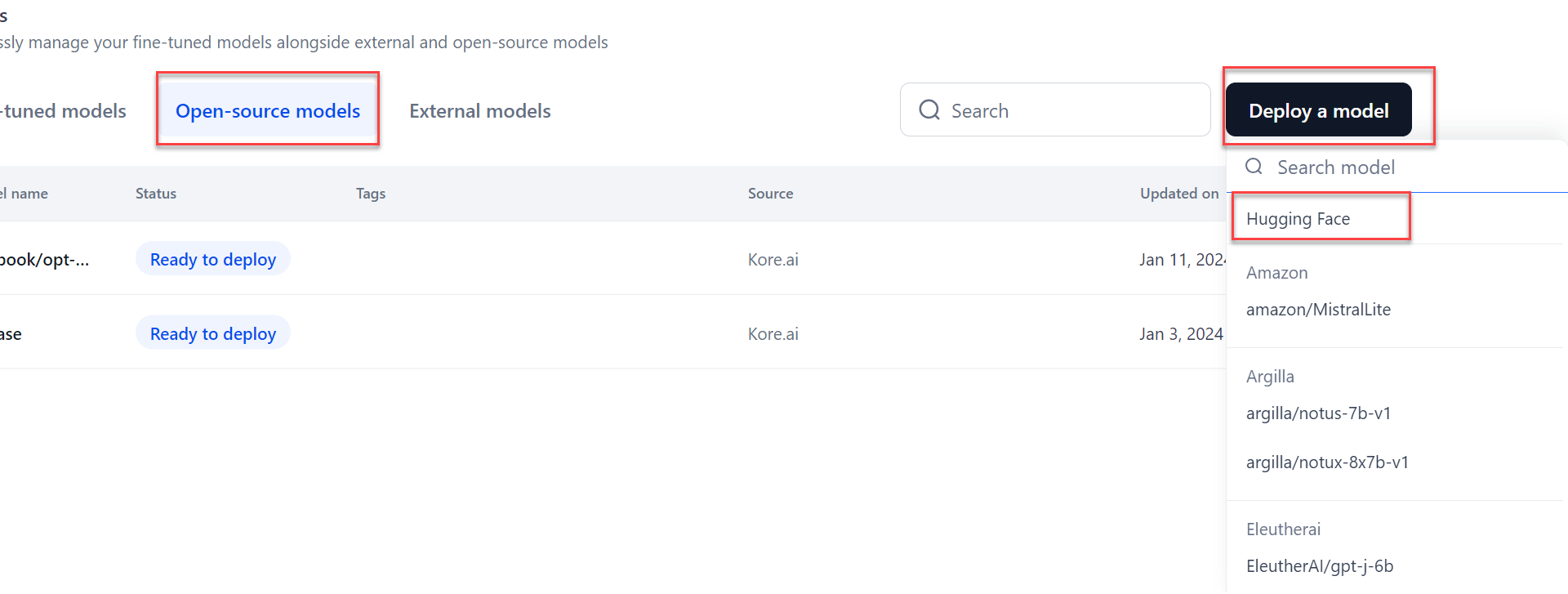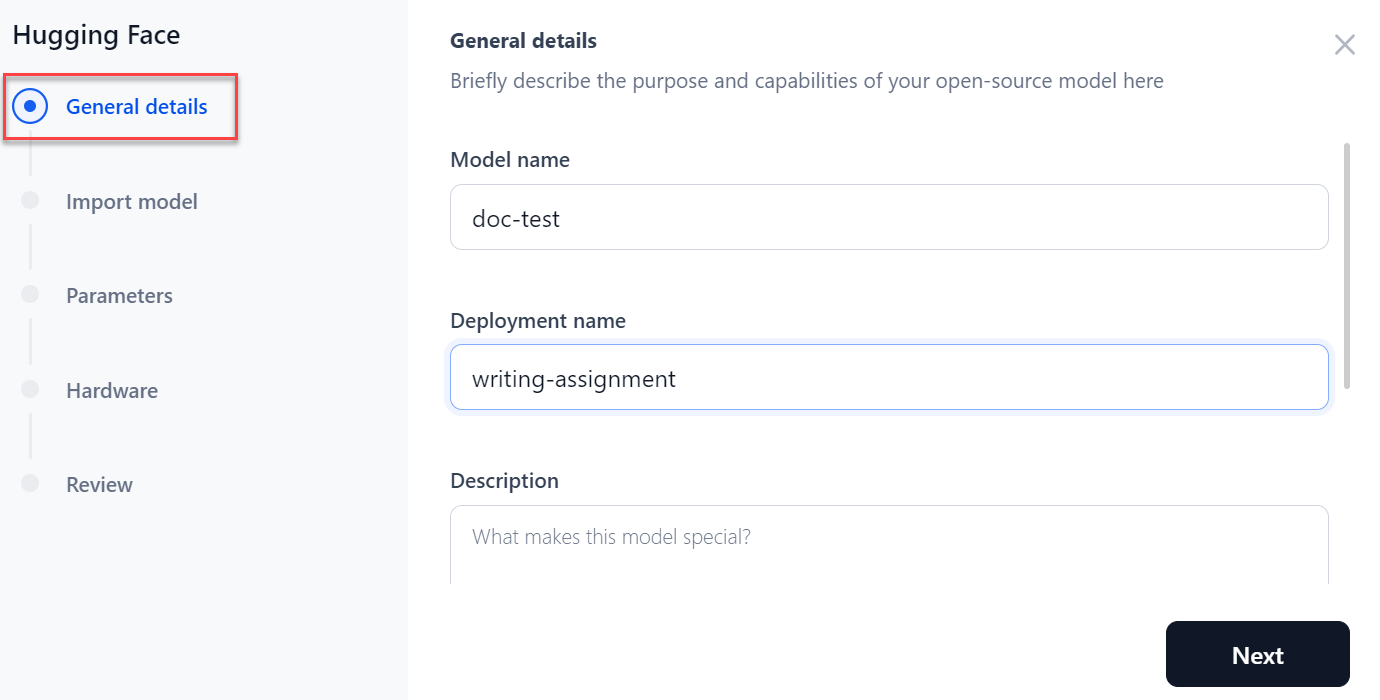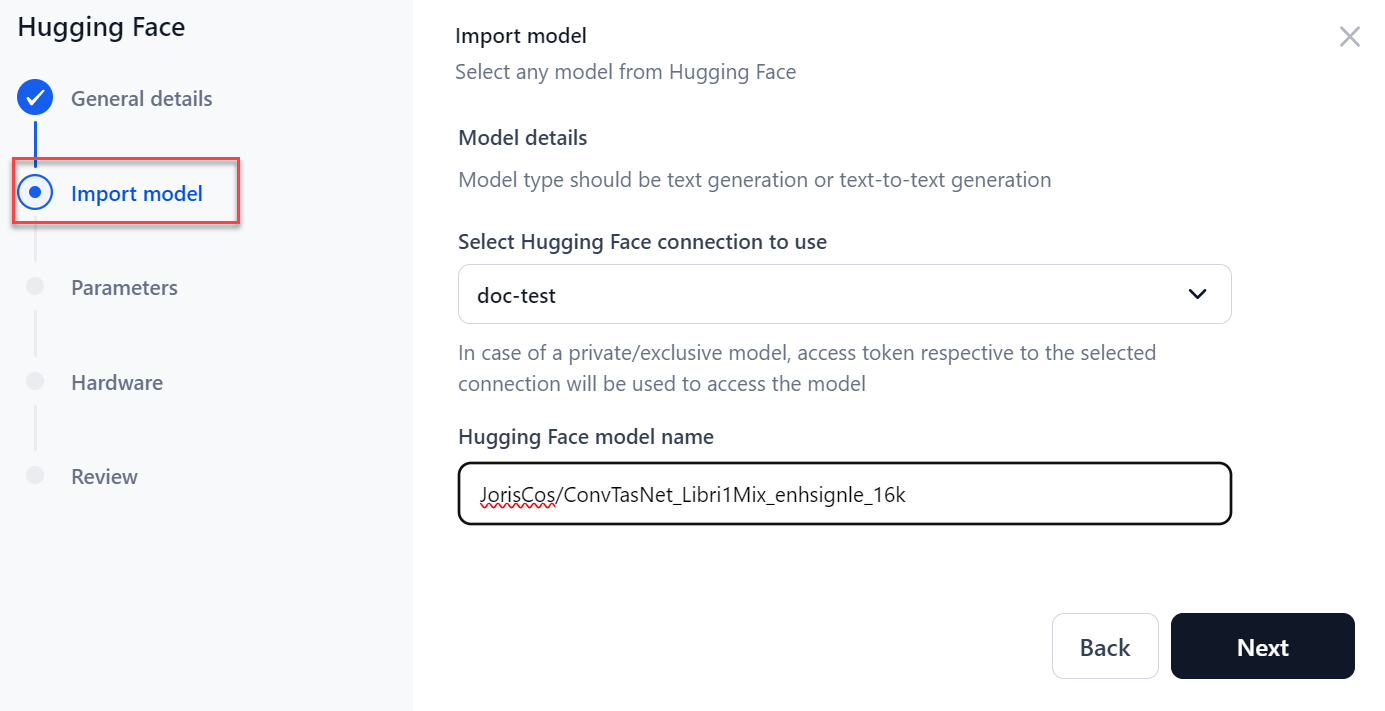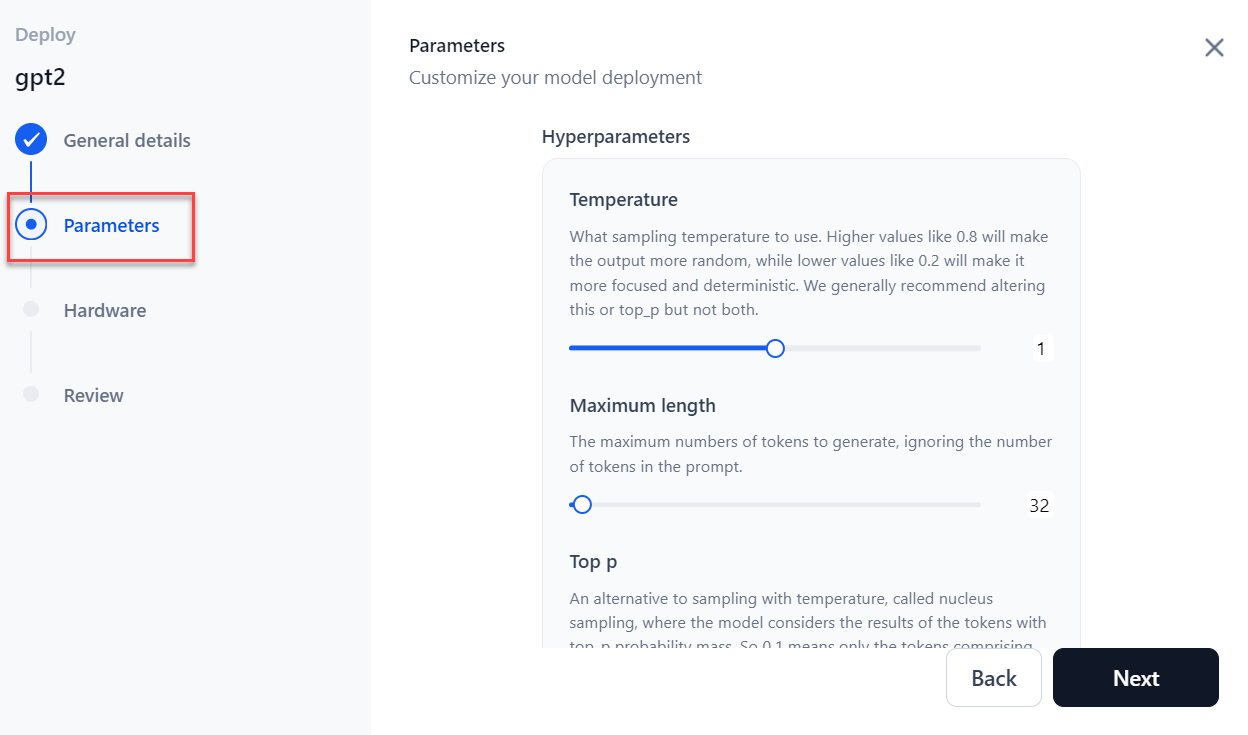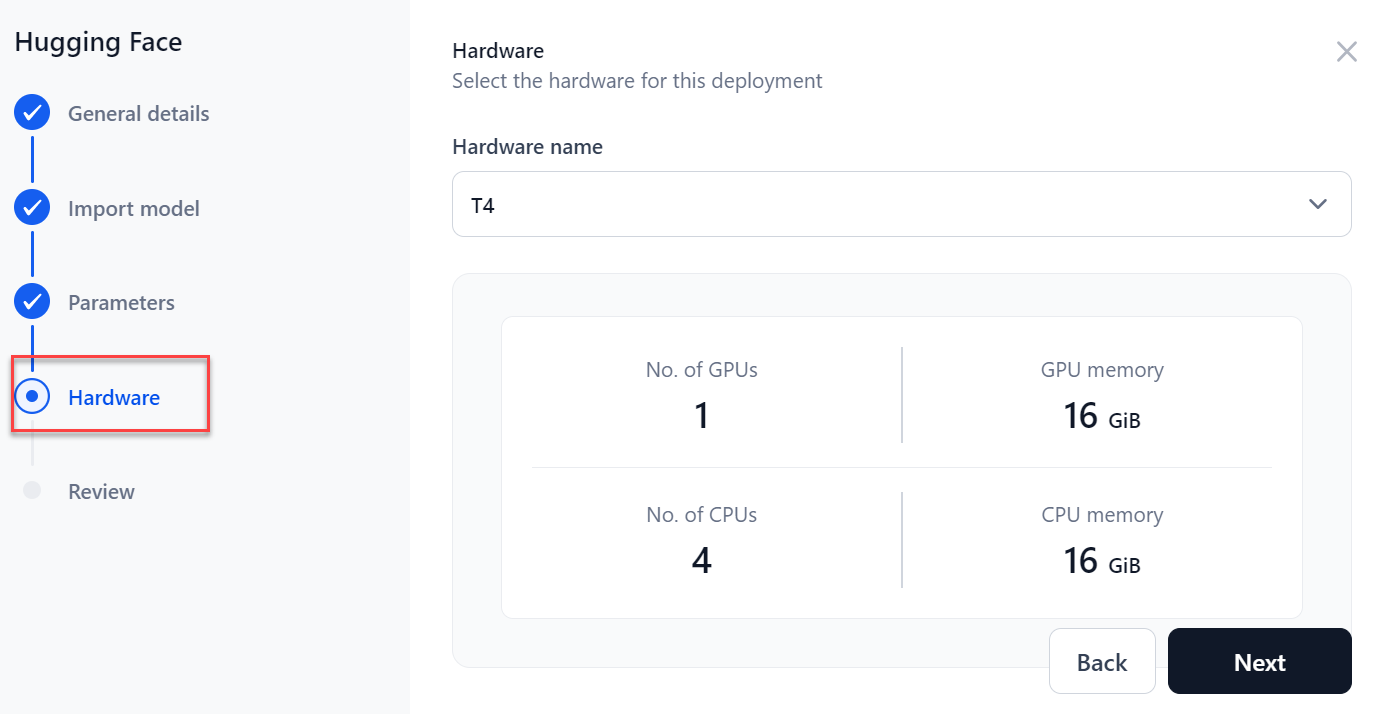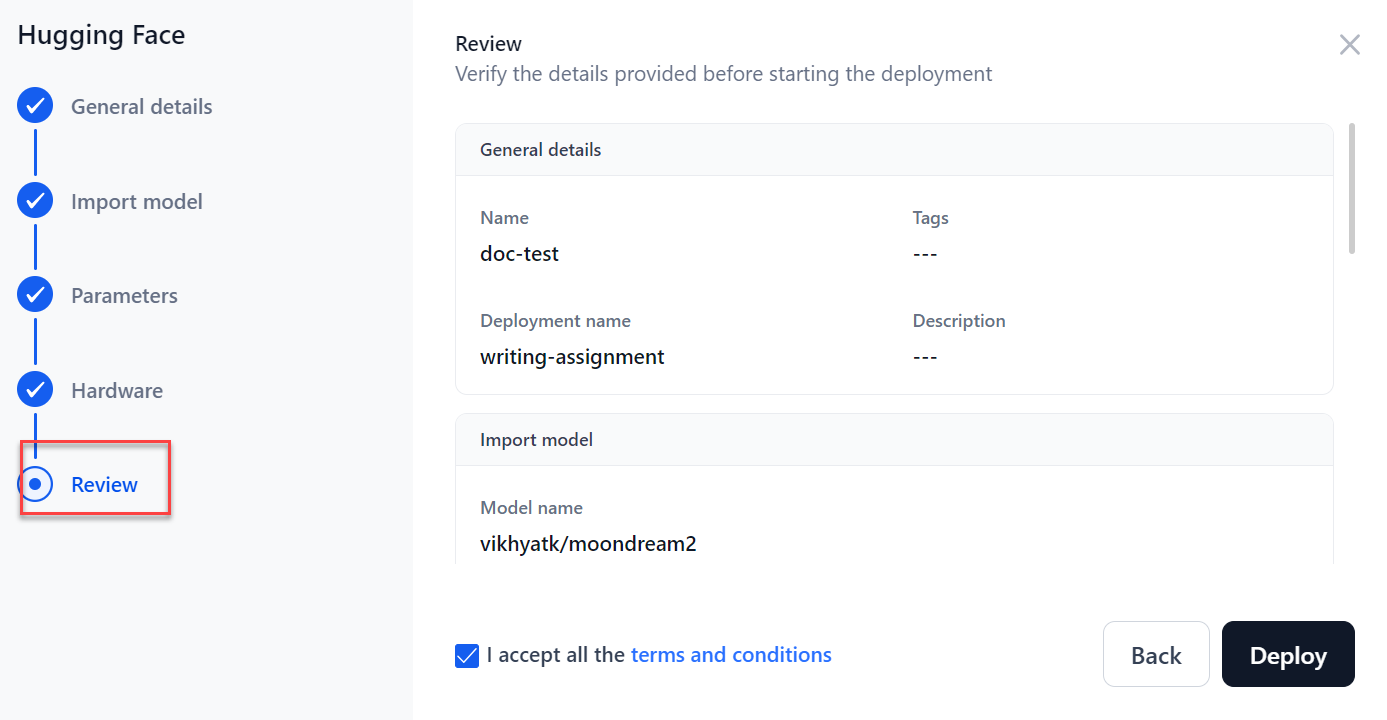Deploy an imported model from Hugging Face¶
You can deploy an open-source model by selecting the Hugging Face option in the deployment process.
Note
GALE currently supports models compatible with Transformers library version lower than or equal to 4.43.1. Models that require a higher version of the Transformers library cannot be supported in GALE at this time.
To deploy a model from Hugging Face, follow these steps:
- Click Models on the top navigation bar of the application. The Models page is displayed.
-
Click the Open-source models tab on the Models page.
-
Click the Deploy a model. A pop-up with a list of available models is displayed.
-
Click the Hugging Face option from the list. The Hugging Face dialog is displayed.
-
In the General details section:
-
In the Import model section:
-
Select the Hugging Face connection to use from the drop-down list. For more information about How to enable Hugging Face in GALE, see How to add a connection with Hugging Face.
-
Enter the Hugging Face model name from Hugging Face that you wish to import and click Next.
-
-
In the Parameters section:
-
Select the Sampling Temperature to use for deployment.
-
Select the Maximum length which implies the maximum number of tokens to generate.
-
Select the Top p which is an alternative to sampling with temperature where the model considers the results of the tokens with top_p probability mass.
-
Select the Top k value which is the number of highest probability vocabulary tokens to keep for top-k-filtering.
-
Enter the Stop sequences which implies that where the model will stop generating further tokens.
-
Enter the Inference batch size which is used to batch the concurrent requests at the time of model inferencing.
-
Select the Min replicas which is the minimum number of model replicas to be deployed.
-
Select the Max replicas which is the maximum number of model replicas to auto-scale.
-
Select the Scale up delay (in seconds) which is how long to wait before scaling-up replicas.
-
Select the Scale down replicas (in seconds) which is how long to wait before scaling down replicas.
-
-
Click Next.
-
Select the required Hardware for deployment from the dropdown menu and click Next.
-
In the Review step, verify all the details that you provided earlier. Select the I accept all the terms and conditions check box.
Note
If you want to make any modifications, you can go to the previous step by clicking the Back button or a particular step indicator on the left panel.
-
Click Deploy.