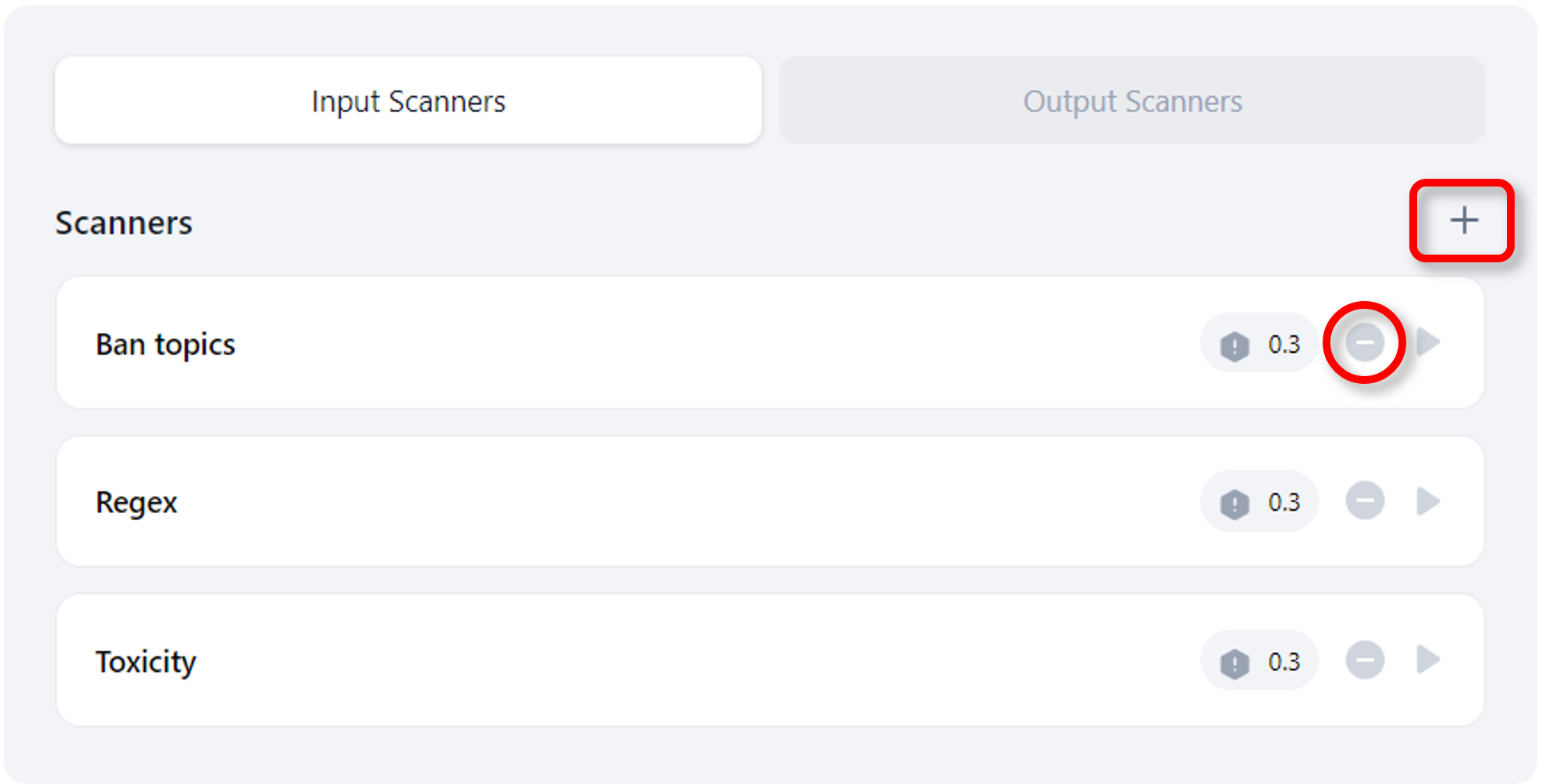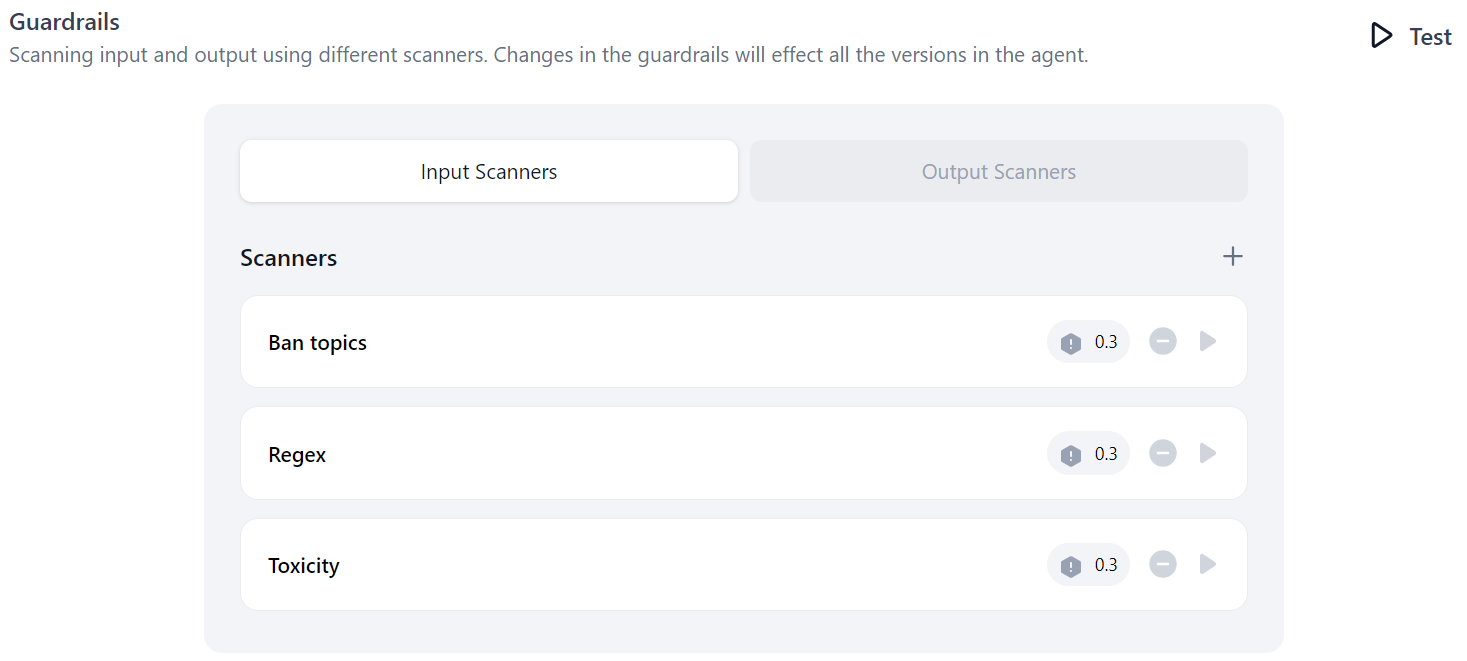Add Input/Output Scanners¶
You can add input or output scanners to evaluate prompts or responses in your application. Input scanners assess inputs or prompts sent to the LLM node, while output scanners evaluate the responses received from the LLM.
In the following steps, you will learn how to add an input scanner. The steps to add an output scanner are similar to those for an input scanner. You need to add input and output scanners separately based on your requirements.
Note
Scanners must be deployed before you add or use them. Learn more.
Steps to add a Scanner:
-
Click Agents on the top navigation bar and select the desired agent.
-
Click Guardrails in the left navigation pane. The Guardrails page is displayed.
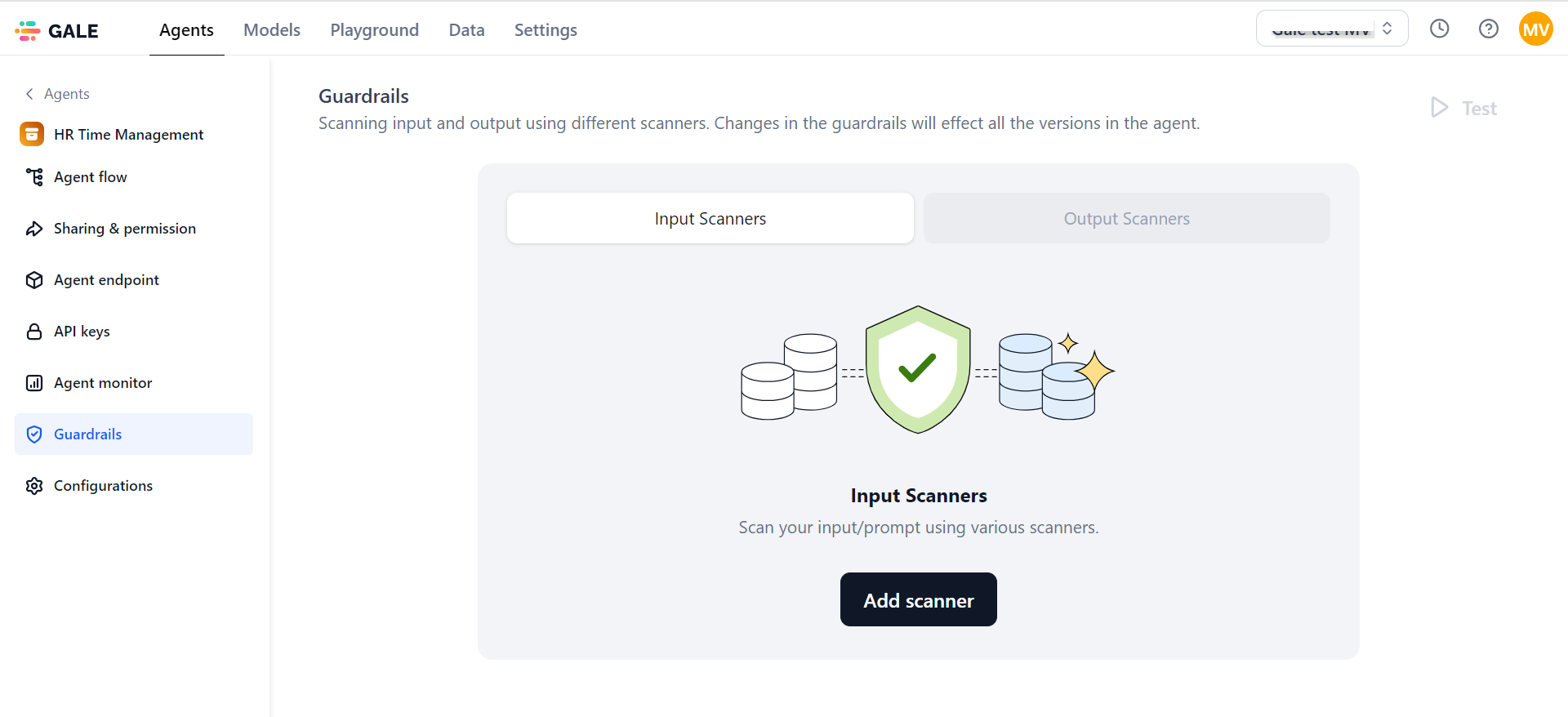
-
In the Input Scanners section, click Add Scanner, select the required scanners from the pop-up list, and then click Done.
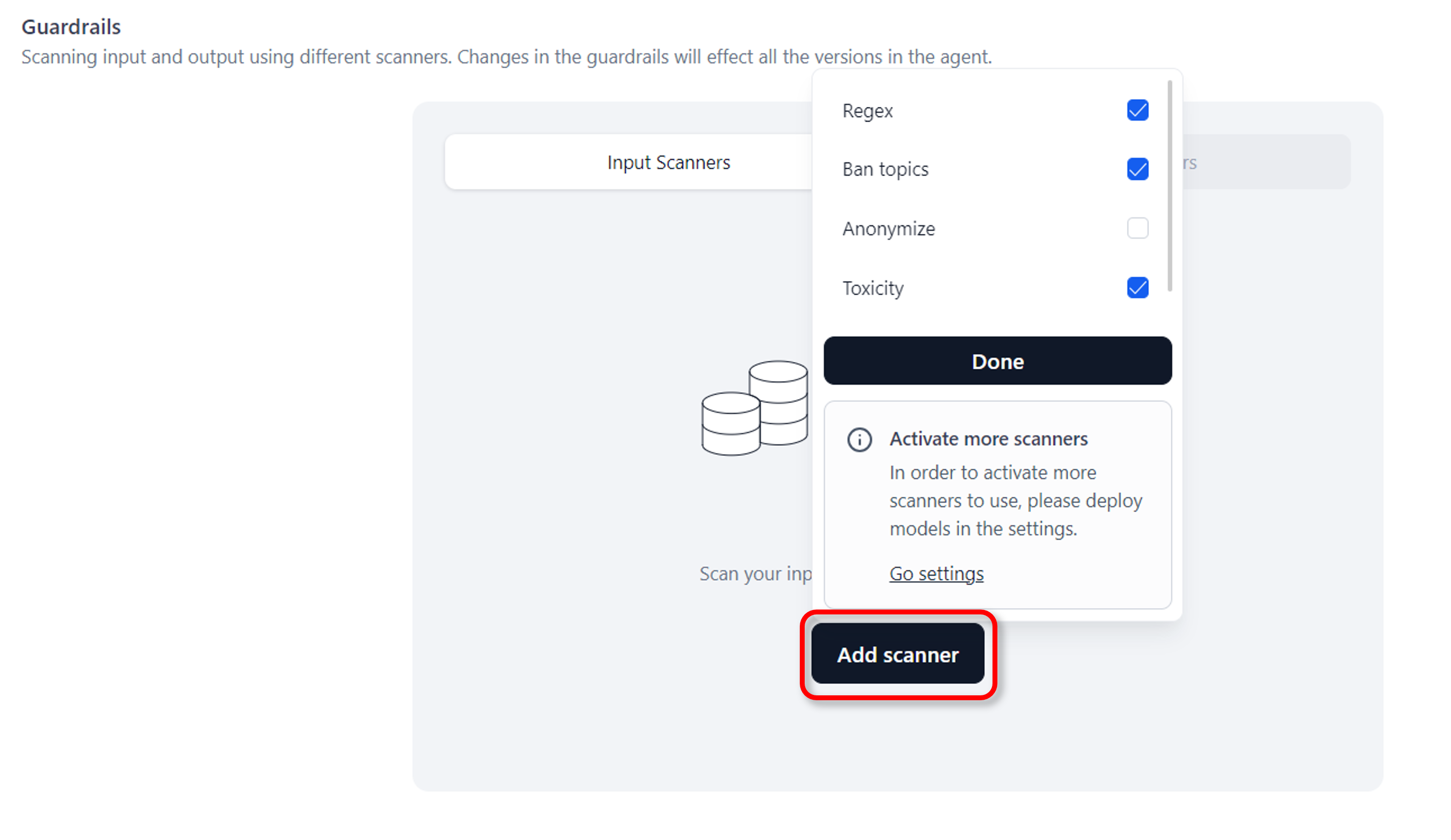
-
Click an added scanner to configure its settings, which vary depending on the scanner type. For example, Toxicity has "Threshold" and "End the flow if the risk score is above" settings, while Regex has "Enter patterns to ban", "End the flow if the risk score is above", and "Match type" settings.
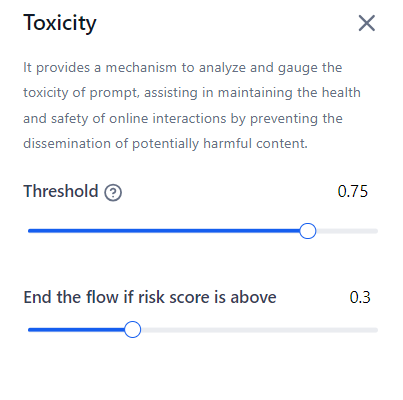
-
(Optional) To add more scanners, click the plus or Add Scanner icon. To remove an unused scanner, click the minus or Remove Scanner icon.